Watch Amazon Prime Video on Nintendo Switch
Discovery two ways to watch Amazon Prime Video on Nintendo Switch.
Watch YouTube on TV: Activate Now
Discover the seamless ways to activate YouTube on both smart and regular TVs here.
Xbox is a video game console released by Microsoft. As a versatile gaming console, the Xbox allows you to enjoy a lot of streaming services such as Netflix directly on the console. If you are looking for a guide on how to watch Netflix on Xbox, then read on! This article will give you a detailed guide on how to watch and log out of Netflix on Xbox.
Related: 2 Ways to Watch Disney+ on Xbox

The steps to watch Netflix on Xbox are very simple, all you need to do is download the Netflix app, sign in to your account and you're ready to go. Before we start, please make sure that you have an active Netflix subscription account first.
For different Xbox models, the exact instructions are slightly different. Follow the instructions below to watch Netflix on Xbox according to your Xbox device.
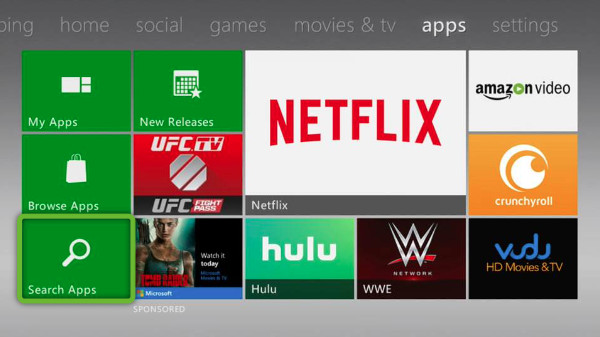
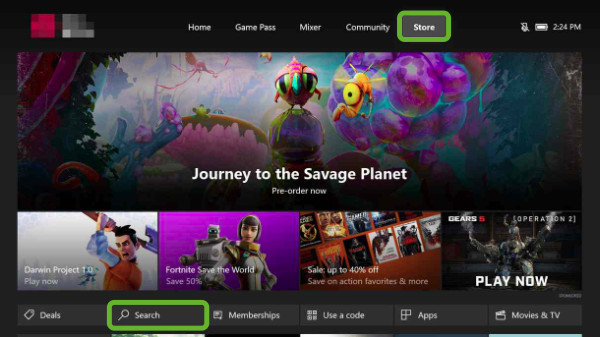
Netflix is supported on Xbox, but not all Xbox models have direct access to Netflix. Here are all the Xbox models supported by Netflix.
In addition, Netflix is only available on Xbox models in areas where both Netflix and Xbox Live services are available.
Here are the steps to sign out of your Netflix account on an Xbox console:
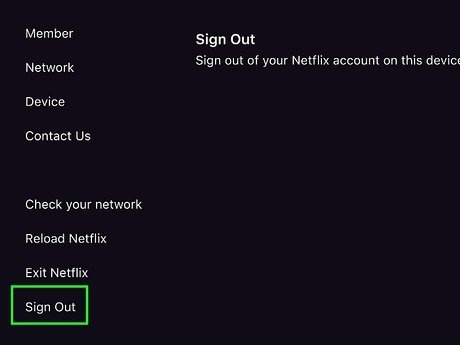
Now you’ve successfully logged out of Netflix on your Xbox. This method works on all Xbox consoles that support Netflix, including the Xbox One, Xbox Series X/S, and Xbox 360.
In case you can’t locate Get Help or Sign Out, follow the below guidance:
When your Xbox doesn't support Netflix, or you're in a region that doesn't support both Netflix and Xbox Live accounts, you may want to watch Netflix offline on your Xbox to remove the above limitations. In fact, watching Netflix movies on Xbox without the internet is not a difficult thing. You just need to get the help of a third-party tool to save Netflix movies locally and transfer them to Xbox to watch them offline.
Here we recommend a professional tool called VidiCable All-in-One Downloader, which supports saving videos from Netflix and other streaming services locally. With VidiCable, you can easily download Netflix movies in MP4 and MKV format and transfer them to any compatible device including Xbox. What’s more, VidiCable supports you to download multilingual subtitles and audio tracks. 5.1 surrounding audio track is also available if needed.

Step 1 Choose Netflix as your download service, then log in to Netflix.
Step 2 To download Netflix in your target path, click the gear icon to change the output path.
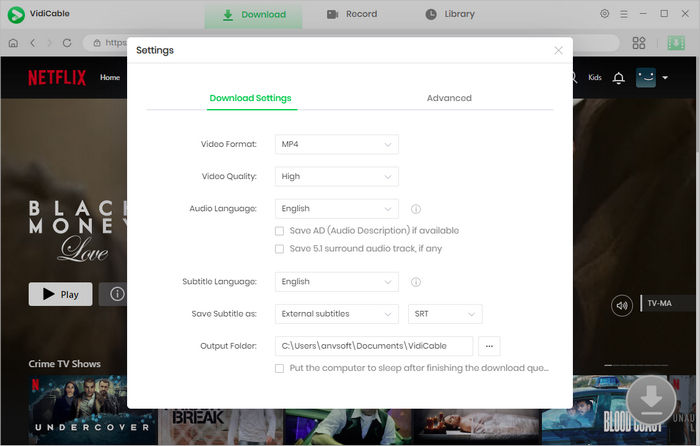
Step 3 Find the video you want to save and click it.
Step 4 Click the green Download button to access the Advanced Download window. You’re allowed to choose subtitle and audio track language, and other settings here.
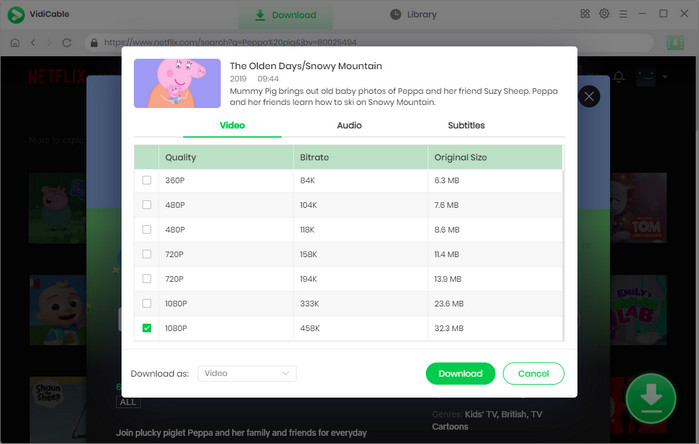
Step 5 Click the Download key. The Netflix video will be saved in the output path you’ve selected.
Step 6 Transfer the download file to a USB drive and connect it to the Xbox console.

Step 7 Open the Media Player app, select your connected USB drive and play the Netflix video on the Xbox now.
Now whether you want to know how to watch Netflix on Xbox, Xbox models supported by Netflix, and how to log out of Netflix on Xbox, you can find the most detailed guide in this article. If you’re looking for a way to watch Netflix on Xbox offline, just try VidiCable and enjoy its convenience!
Discovery two ways to watch Amazon Prime Video on Nintendo Switch.
Discover the seamless ways to activate YouTube on both smart and regular TVs here.