Watch HBO Max on PS4 and PS5
Come and learn how to watch HBO Max on PS4 and PS5, and how to fix HBO Max not working on PlayStation.

VidiCable Hulu Downloader
In 2007, NBC Universal and Fox partnered to create the Hulu streaming platform. In 2019, Disney bought a majority stake in Hulu, taking full control of the platform. Hulu is known for delivering the latest episodes of TV shows the next day. That is, if an episode airs on Monday, you'll see the same episode on Hulu on Tuesday. So if you want to watch TV shows right after they air, Hulu is the best choice. Hulu offers a ton of premium content, including Grey's Anatomy, Constantine, Bones, The Simpsons, Dr. Chance, Harlots, Game of Thrones, etc.
As the advantage of Hulu is that it provides excellent TV works, users tend to watch Hulu on TV including Roku, Amazon Fire TV, Apple TV, etc. But how? Here we are going to tell you how to play Hulu on Smart TV and Non-Smart TVs.
Related: Hulu Activation on TV: Enter a Code to Use on New Device

Hulu is supported on a wide range of smart TVs, streaming devices, and gaming consoles. Here are some popular TV brands that are generally compatible with the Hulu app:
You can easily install Hulu on your TV and watch your favorite content. Here we take Samsung TV as an example to show you how to do so.
To watch Hulu on Samsung smart TVs, you need to verify if the Hulu application has been installed first. While certain Samsung TVs are equipped with pre-installed Hulu, others may require downloading from the app store. To check if Hulu is already on your TV, you can press the home button on your remote and choose "Apps." If the Hulu icon is visible, simply select and launch it.
Step 1: Press the "Home" button on your Samsung TV remote to access the Smart Hub.
Step 2: Using the arrow keys on your remote, navigate to the "Apps" section within the Smart Hub.
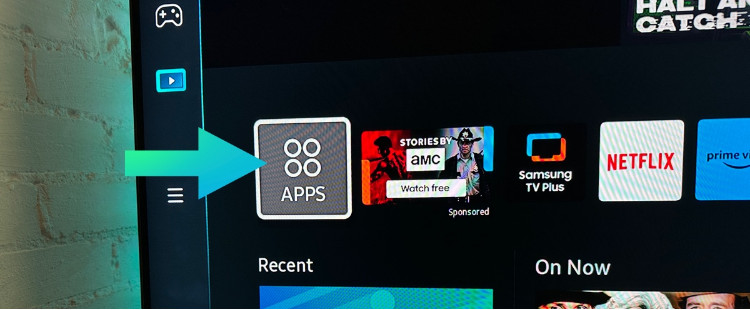
Step 3: In the Apps section, search for the Hulu app by scrolling through the available apps or using the search function. Select the Hulu app from the list and press the "Enter" or "OK" button on your remote. Then, choose the option to install the app on your Samsung Smart TV.
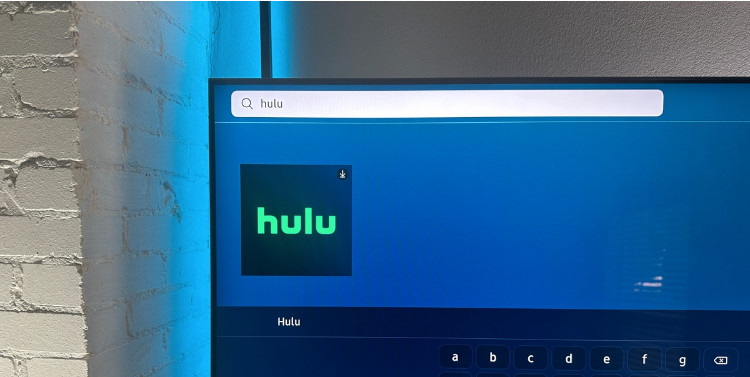
Step 4: After the installation is complete, go back to the Smart Hub and locate the Hulu app. Select it and press the "Enter" or "OK" button to launch the app.
Step 5: Then you will be brought to the login page. You can enter your Hulu account info on the TV screen or activate it on a computer by visiting hulu.com/activate.
Step 6: If you want to activate it by using a web broswer, all you need to do is access hulu.com/activate and enter code displayed on TV.
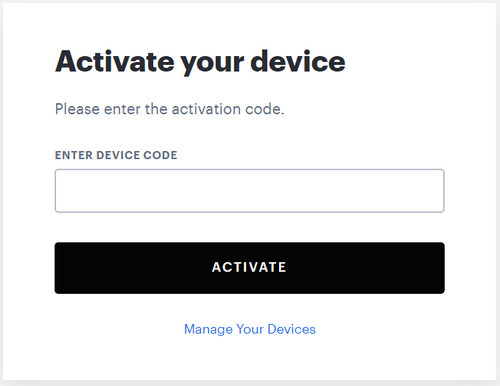
In addition to smart TVs, you can also access Hulu on streaming devices such as Roku, Amazon Fire TV Stick, Apple TV, Google Chromecast, and gaming consoles like Xbox and PlayStation.
You can get Hulu app on the Apple TV (4th generation) and Apple TV 4K. Here are the steps:
Step 1: Open Apple TV, go to the App Store and search for the Hulu app.
Step 2: Download and install the Hulu app on your Apple TV.
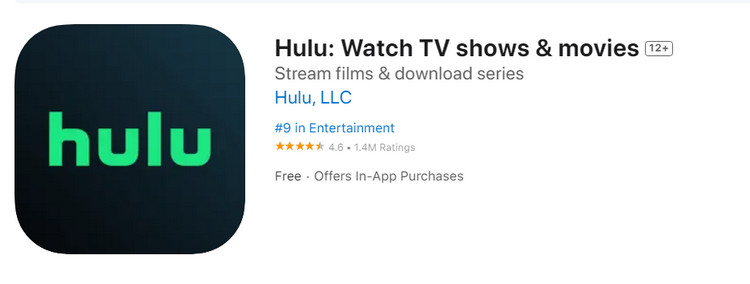
Step 3: Launch the Hulu app and log in with your Hulu account. Browse through the available content and select the show or movie you want to watch.
Hulu supports a range of Roku devices, including:
Step 1: Connect your Roku device to your TV and ensure it is properly set up. From the Roku home screen, navigate to the Roku Channel Store using the remote control.
Step 2: Search for "Hulu" and select the Hulu channel from the search results or channel list.
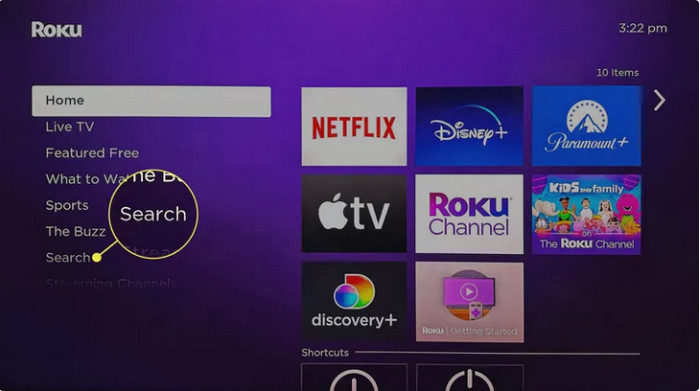
Step 3: On the Hulu channel page, click "Add Channel" to install it on your Roku device.
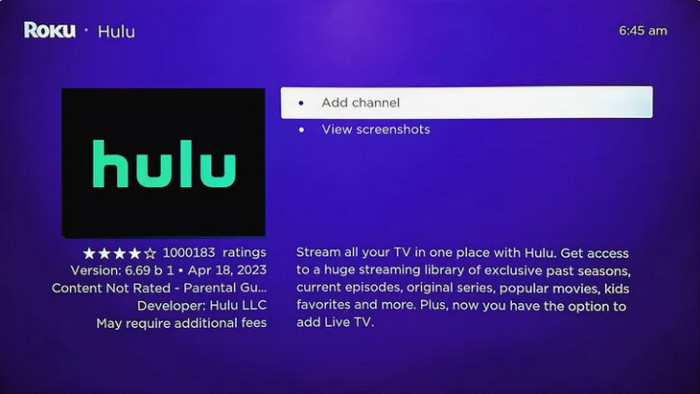
Step 4: Now go back the home screen and launch Hulu. Select Log In and click OK.
Step 5: If you want to log into your Hulu directly, just highlight Log In on This Device, click OK and enter your account info. Alternatively, click Activate on a Computer to get the TV activate code, then use your computer, phone, or tablet to access hulu.com/activate and add Roku to your Hulu account.
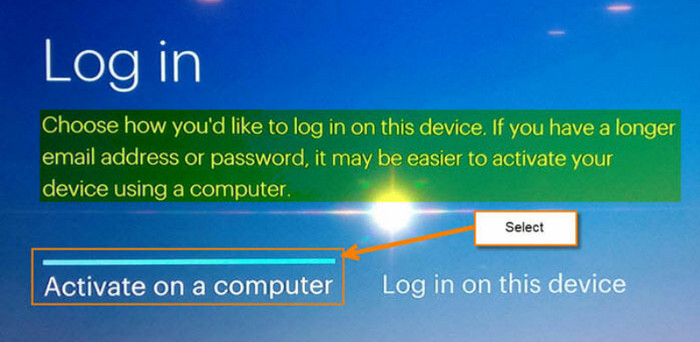
Apart from the Hulu app, you can also use the screen casting option to view the screen of your Android, iOS phone, or computer on TV. Chromecast, airplay, and HDMI are three popular casting options. Here we will show you how to use them.
Step 1: Begin by connecting your Chromecast device to the HDMI port on your TV. Ensure it is properly connected and then plug it into a power source using the provided power adapter.

Step 2: Download and install the Google Home app on your phone or tablet from the App Store or Google Play Store.
Step 3: Launch the Google Home app and sign in using your Google account. Locate the "+" icon located at the top left corner of the app to add a new device. Follow the on-screen instructions to set up your Chromecast device, including connecting it to your Wi-Fi network and assigning it a name.
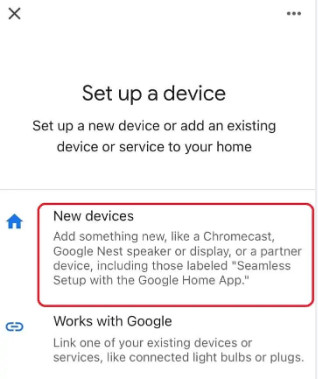
Step 4: Open the Hulu app on your phone and find the content you want to watch and start playing it within the Hulu app.
Step 5: Look for the Cast icon and tap it, and select your Chromecast device from the list of available devices.
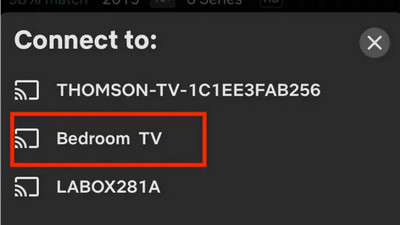
Step 1: Make sure your Apple device (iPhone, iPad, or Mac) and your Apple TV are connected to the same Wi-Fi network.
Step 2: Open the Hulu app on iPhone or iPad, log in to your account and start playing some videos.
Step 3: Tap the AirPlay icon, and select your Apple TV from the list of available AirPlay devices.
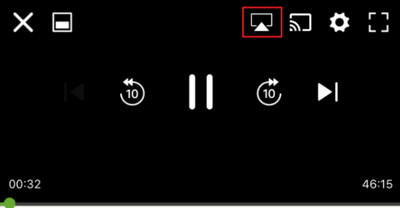
Step 1: Make sure your computer has an HDMI output port, and that your TV has an HDMI input port. Then connect your PC or laptop to your TV using an HDMI cable.

Step 2: Turn on your TV and set it to the appropriate HDMI input source. You will now see the PC screen on TV.
Step 3: On your computer, open a web browser, go to the Hulu website and watch the movie or show you want.
If you only have a non-smart TV, you can also use USB drive to watch Hulu on your TV, all you need to do is download the video and save it to your USB drive. To download videos from Hulu, you need a video downloader, here we have a professional video downloader named VidiCable for you.
VidiCable Video Downloader is a professional all-in-one program that helps to download videos from online streaming platforms such as Disney+, Netflix, Amazon, Hulu, HBO Max, Discovery+, Paramount+, YouTube, TikTok, etc. It is designed as concise and user-friendly and can be used on both Windows and Mac systems. Downloaded videos can keep high output quality with multilingual audio tracks and subtitles well preserved.

Step 1 Run VidiCable Video Downloader, following will be a pop-up window showing different websites for you. After selection, please follow it to sign in with your account.

Step 2 VidiCable Video Downloader comes with an integrated Hulu browser. You can search for the video you want to download in the search box by entering the name of the video.
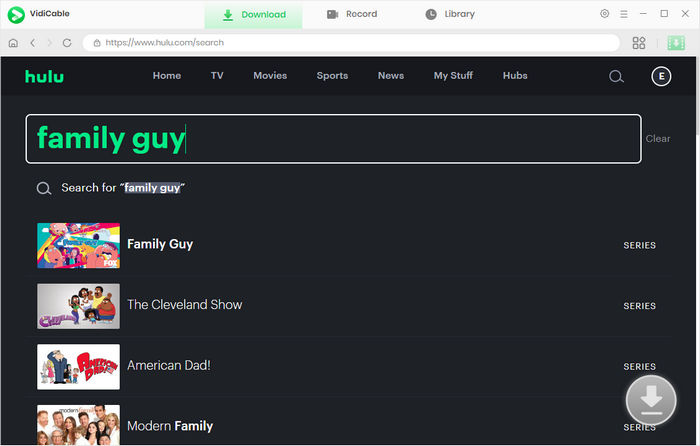
Step 3 Opt for the video's thumbnail, and you'll be able to access the video's detailed information page. Meanwhile, the download button, which is gray in the lower right corner, will alter its color to green.
If you want to download a movie, you can click the Download icon to open the Advanced Download window and choose the audio track and subtitle language. If you want to download a TV show, you can click the download icon, where you can select the season and title of the video, and then choose the audio track and subtitle language.
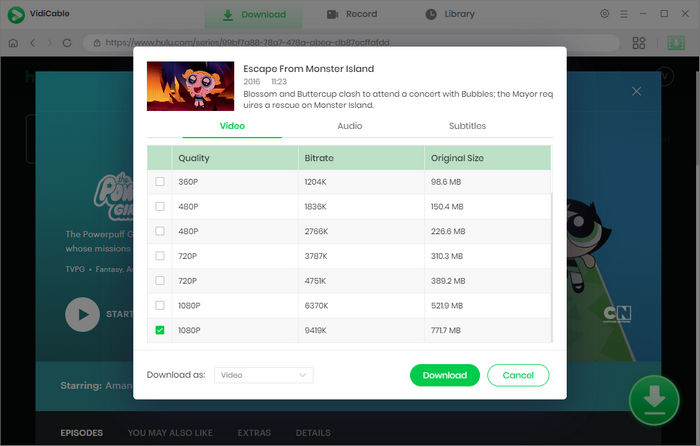
Step 4 Click the download icon, and the video will be automatically downloaded and saved.
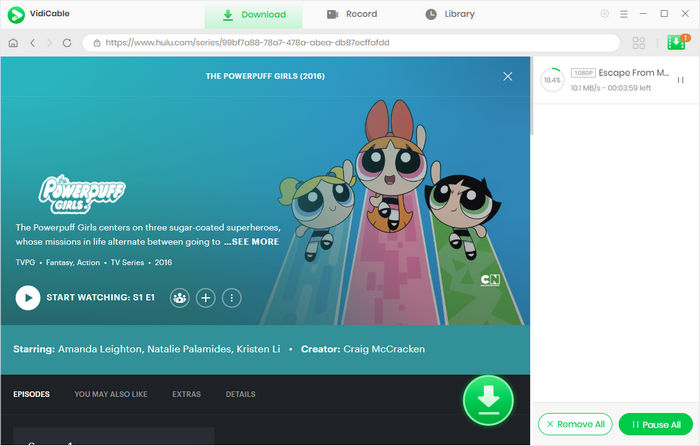
Step 5 Now you can transfer the downloaded videos to your USB Drive. Plug your USB Drive into the TV port and find the videos in local files. Play the video you want to watch on your TV.
If you want to play Hulu video on TV through the internal app or screen casting, your TV must support Hulu app or screen casting devices. The simplest way is to use a USB Drive. With VidiCable, you can not only download videos from Hulu, but also different streaming platforms. Install VidiCable to enjoy the videos without device or ad limits on your TV.

Selene Ashford is a Senior Writer with seven years of experience in the industry. She has a deep understanding of video streaming platforms and offers unique insights. Her articles are known for providing valuable advice and demonstrating professional credibility, making her a trusted voice in the field.
All Author PostsCome and learn how to watch HBO Max on PS4 and PS5, and how to fix HBO Max not working on PlayStation.
This article is about how to get Max free trial and save Max movies forever even after the free trial ends.