Download Disney+ Hotstar Videos on PC, Mac, iPhone and Android
Get a step-by-step tutorial on how to download Hotstar movies or shows on PC, Mac, iPhone and Android easily here.

VidiCable All-in-one Recorder
Apple, as one of the biggest tech companies in the world, has undoubtedly achieved great success when it entered the streaming video market. Apple TV+ is the streaming video service that was officially launched in November 2019 by Apple. It has quickly gained fame due to its fast-growing and high-quality library of original shows and popular movies such as The Morning Show and Ted Lasso.
Can you download Apple TV shows? Sure, Apple TV Plus offers a download feature to watch its content offline. Keep reading, and we will provide you with detailed information about its download feature and how to download Apple TV Plus shows to watch offline on different devices (PC, Mac, iPhone, iPad or Android).
You may also want to know: How to Download and Watch Peacock Offline on PC, Mac, Phone and More
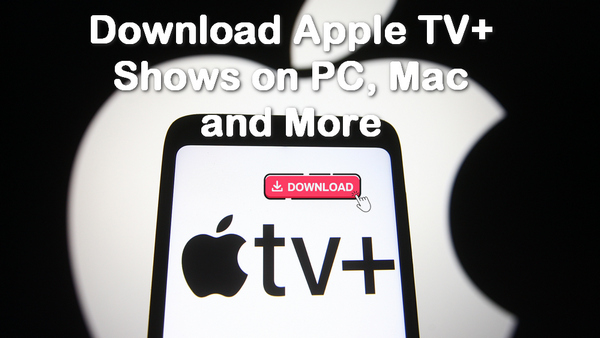
Certainly! Apple TV Plus offers offline download feature for its subscribers. This allows users to save their favorite shows and movies on their devices, enabling them to watch content even without an internet connection.
However, there are some limitations you need to be aware of regarding the download feature of Apple TV+:
Given these limitations, it’s worth considering the importance of protecting your downloaded content and other essential data. A reliable tool like Syncios D-Savior can help you recover lost files or secure your data from accidental deletions
For all Mac users, watching and downloading Apple TV Plus movies offline on a Mac computer couldn't be easier! All you need to do is to easily rely on the pre-installed TV App in your device. Here's how to do it:
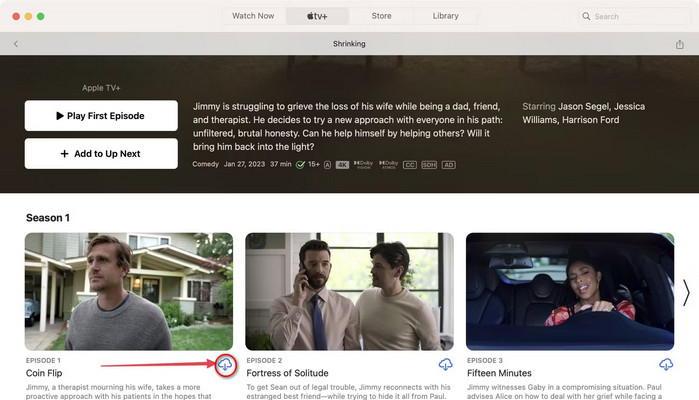
Even if you don't have a Mac computer, there's no need to worry; Windows computers can still watch the content library of Apple TV Plus through the browser, Apple TV preview version, iTunes, and third-party tools. Please continue reading to learn the detailed steps for each method.
Accessing Apple TV+ content through a browser can be considered one of the simplest methods on a Windows computer. However, please note that this method only allows you to watch Apple TV+ movies and TV shows online; you cannot download any content through tv.apple.com.
Now follow the below guidance to access Apple TV+ contents through a web browser.
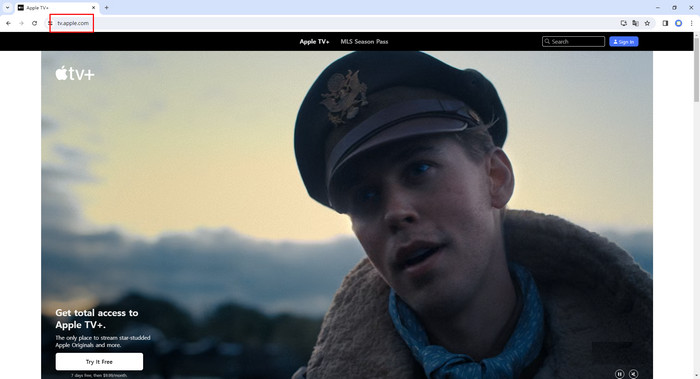
If your computer system is Windows 10 or higher, then you can fully enjoy and download Apple TV Plus programs through Apple TV Preview. However, it doesn't have the same full functionality as the official version, which is why it's a preview version. Here’s how to watch Apple TV+ shows through a preview app on your PC:
Note: After installing Apple TV Preview, you will no longer be able to open iTunes and access audiobooks or podcasts on this device until a compatible version of iTunes is released. To revert to iTunes, you will need to uninstall this version of the app.
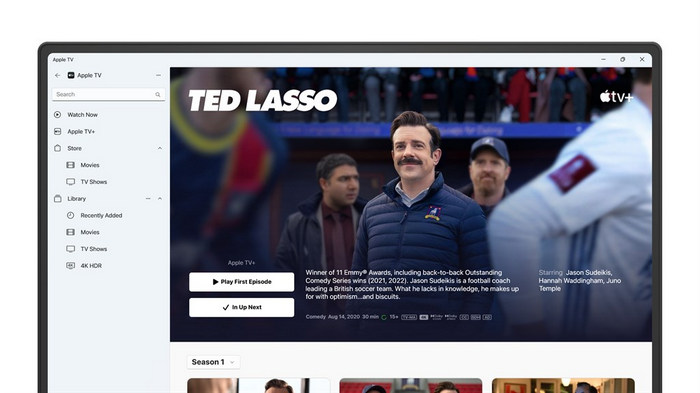
The third way is to watch Apple TV Plus through iTunes. However, please note that you can only watch movies and shows that have already been downloaded to your iTunes account; you cannot stream videos online. Also, you cannot have Apple TV Preview installed on your computer, as these two applications are not compatible. Here’s how to do:
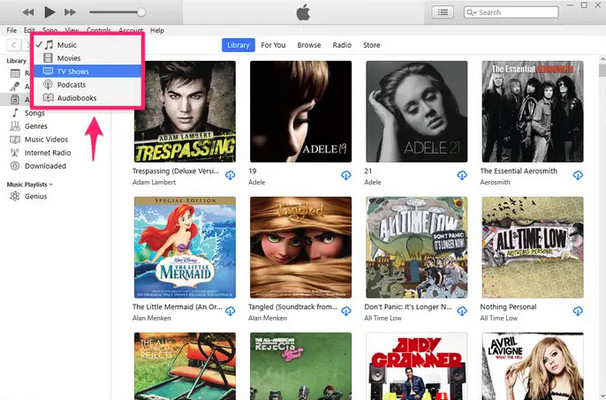
The last way is to easily stream and download Apple TV+ shows you are interested in for offline viewing on PC with the help of third-party tools. Here we recommend a powerful all-in-one downloader —— VidiCable.
VidiCable comes with a built-in browser for Apple TV Plus and offers a download button to help you get the same seamless experience on a Windows computer as you would on a Mac. And, with VidiCable's ability to convert programs to highly compatible video formats (MP4/MKV), you can easily transfer downloaded files to any player and store them permanently on your computer. For your information, the 5.1 surround audio track is available for download if needed.

Step 1 First please select Apple TV+ from all supported sites. Then log in with your account.

Step 2 Click the gear icon to access the Setting window. Now you can set some basic settings such as video format and the default video quality here.
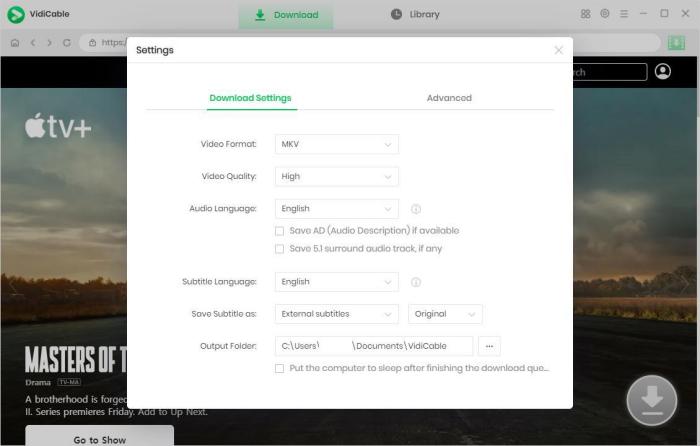
Step 3 You can find your preferred show on the homepage. Also, you can search directly by using the search bar in the top-right.
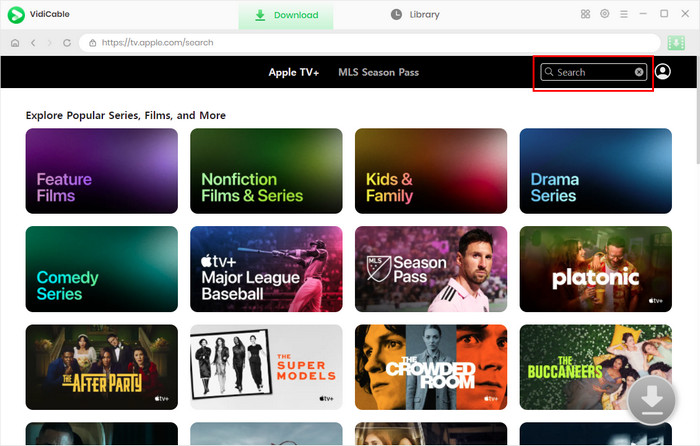
Step 4 Click on the show to activate the download button. Then hit the button to customize more settings like the audio track and subtitle language in the Advanced Download window.
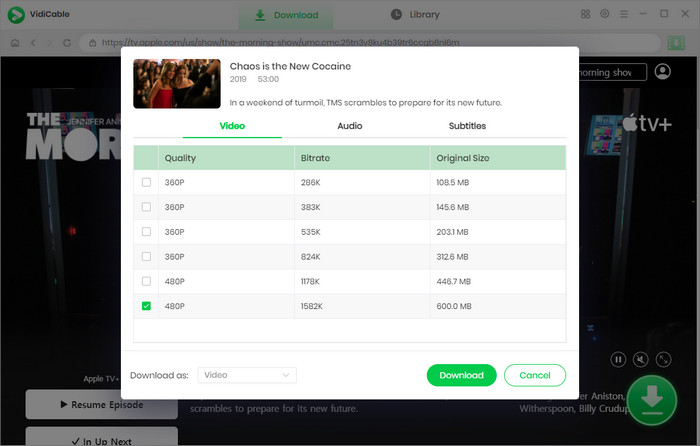
Step 5 Once you’ve decided on all the settings, you can click on the download option to officially start the download process. The movie will be stored as MP4 or MKV in the folder you specify.
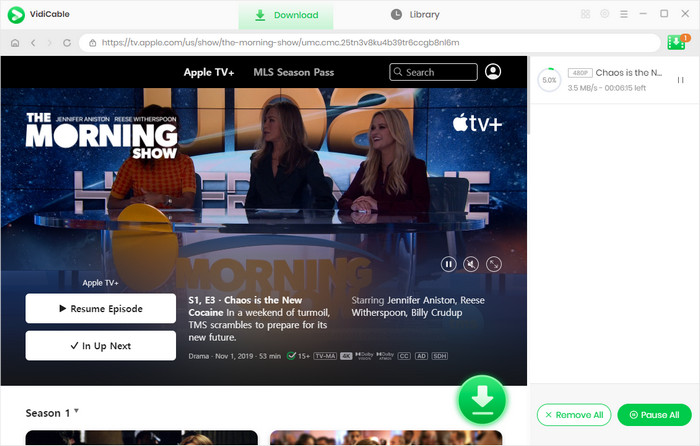
Watching and downloading Apple TV Plus movies on your iPhone and iPad is easy. All you need to do is to use the pre-installed TV app on your device. The operation is almost the same on both devices, and we'll use the iPhone as an example below:
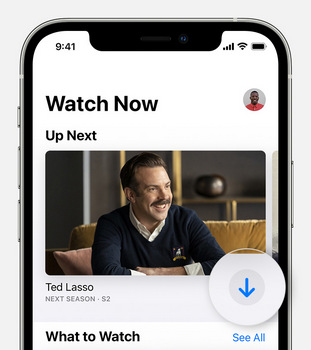
The unfortunate news for Android users is that there isn't an official Apple TV app to access directly. However, you can still access Apple TV+ through your browser. This works for Android phones and tablets. Here’s how to do:
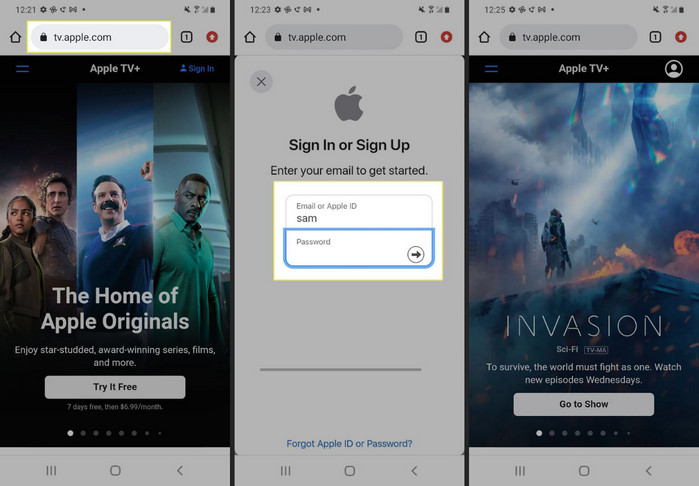
Please note that the above method cannot download Apple TV Plus videos. If you want to save Apple TV+ content in your Android device, you can use VidiCable on your computer to download Apple TV+ programs as MP4 files, and then use a USB drive to transfer the videos to your Android device.
If you can't watch Apple TV+ on your Macbook, it's possible that your system doesn't support running the app.
The Apple TV app requires macOS Catalina 10.15, macOS Big Sur 11.0, macOS Monterey 12.0 or later. MLS Season Pass and Friday Night Baseball require macOS Ventura 13.2 or later.
While Apple TV+ is a paid service, which needs $9.99 a month, it does have some ways for you to enjoy it for free.
Method 1: Apple TV+ offers a free 7-day trial, followed by an automatic upgrade to a monthly subscription. If you try it out and don't think it's good enough, you'll need to cancel your subscription at least one day before it's charged.
Method 2: As long as you've never used the service before, if you sign up for a one-month trial of Apple One, you'll actually get one month free. The trial also includes a free one-month trial of Apple Music, Apple Arcade, Apple News+, Apple Fitness+, and iCloud+. At the end of the trial, you will be charged a minimum of $19.99 per month, depending on the plan you initially choose.
Method 3: If you happen to buy an iPhone, iPad, Apple TV, or Mac from Apple, you can enjoy Apple TV+ service for free for three months. Remember to redeem the offer within 90 days.
Managing and deleting your downloaded videos is quite simple. Follow the steps below to find and easily manage your downloaded files.
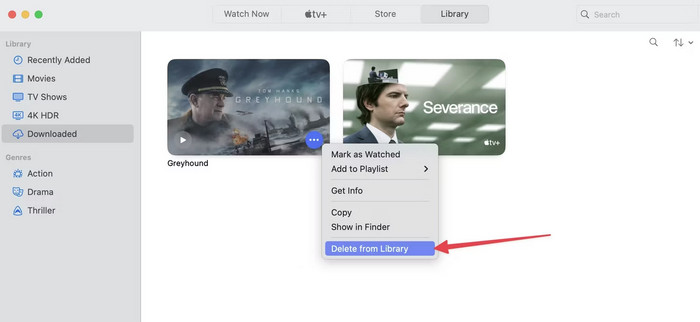
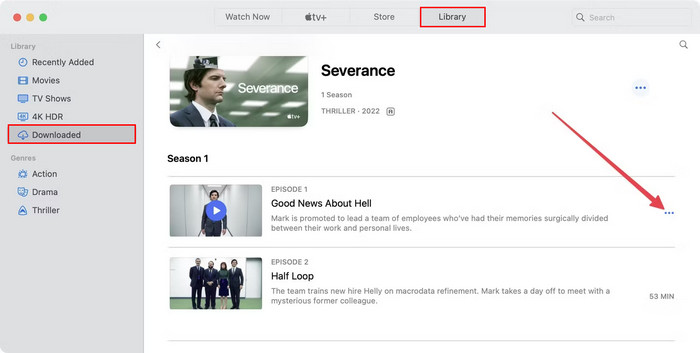
In addition to Mac computer and iPhone, Apple TV+ supports a number of other devices. Here are all the devices that are compatible with Apple TV Plus:
The above are all the comprehensive instructions for downloading Apple TV+ programs on different devices. If you don't have an iOS device to download Apple TV Plus shows directly, don't worry, just install VidiCable to easily download all the Apple TV+ shows you desire!

Selene Ashford is a Senior Writer with seven years of experience in the industry. She has a deep understanding of video streaming platforms and offers unique insights. Her articles are known for providing valuable advice and demonstrating professional credibility, making her a trusted voice in the field.
All Author PostsGet a step-by-step tutorial on how to download Hotstar movies or shows on PC, Mac, iPhone and Android easily here.
Wondering whether FlixTor is safe? Check this detailed FlixTor review and know about 10 best FlixTor alternatives here!