15 Best BL Anime on Crunchyroll To Watch [2025]
Looking for the best BL anime on Crunchyroll? Check out these 15 must-watch gay anime in this guide!

VidiCable All-in-one Recorder
If you're an anime fan, then you definitely won't be unfamiliar with the name Crunchyroll! Crunchyroll is a leading streaming service that offers a vast library of anime series and movies to over 120 million registered users worldwide. If you’re looking for a easy way to download Crunchyroll episodes on your devices, such as PC, Mac, and mobile phone, then just read on! This guide will introduce every detail step to download Crunchyroll episodes on different devices, including laptop, mobile devices and Nintendo Switch.
You may be interested in 15 Best BL Anime on Crunchyroll To Watch [2025].
You may also want to know: Hidive vs Crunchyroll: Best Platform for Anime Fans in 2025
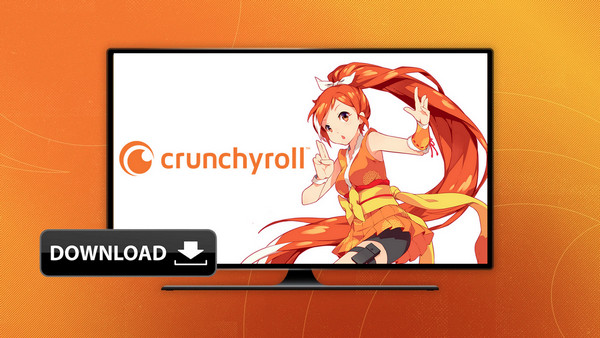
Can you download episodes on Crunchyroll on laptop? Crunchyroll itself does not provide any official way to download Crunchyroll episodes directly on a PC or Mac as of now. For some anime fans who need to download episodes, this is really bad news. But don't worry, we have found an excellent solution! With the help of a third-party tool, you can easily download Crunchyroll episodes on your computer!
VidiCable is a powerful all-in-one downloader to download Crunchyroll episodes on PC and Mac. It supports more than 1000 streaming services including Crunchyroll. By using this tool, you can easily download any episodes from Crunchyroll without ads in MP4 or MKV format. Once downloaded, you can transfer downloaded Crunchyroll episodes to any compatible player or device to watch offline.
VidiCable uses advanced technology to ensure you can save high-quality content up to 1080p. It also supports multilingual subtitles and allows downloads in H.264 or H.265 video codecs.


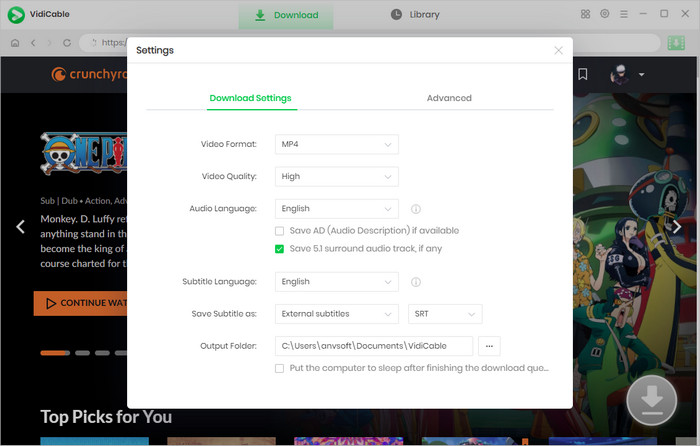
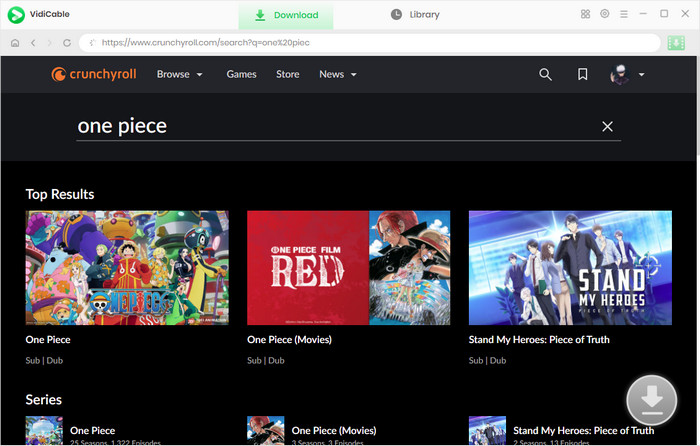
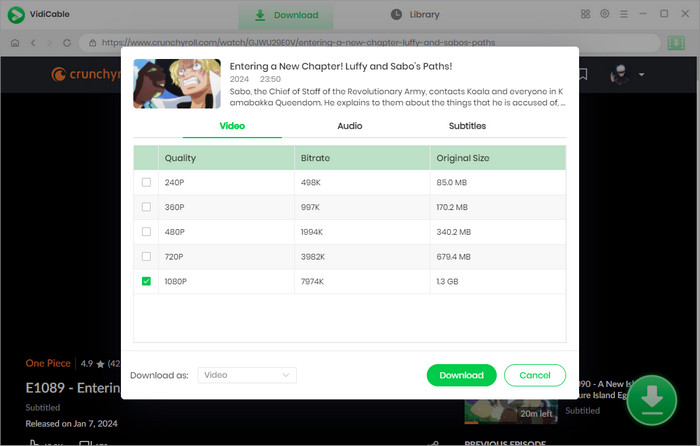
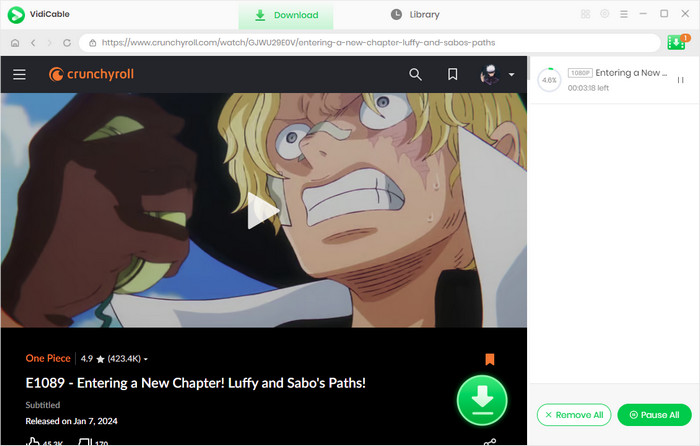
Downloading episodes from Crunchyroll is a breeze when you are using a mobile phone. This is because Crunchyroll allows paid subscribers to download episodes for offline viewing on mobile devices (Android/iOS). To use Crunchyroll's download feature, you first need to have an active premium subscription, either Mega Fan or Ultimate Fan! Then follow the guide below to download Crunchyroll episodes on Android and iPhone.
Tip: Please be aware that not all Crunchyroll anime or episodes offer a download feature. When you find the download button grayed out for a particular video, it means that the video is not available for offline viewing.
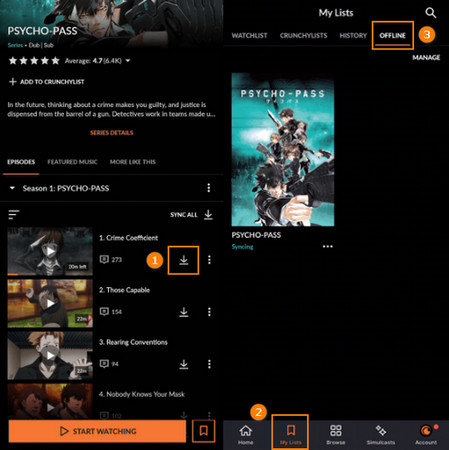
The Nintendo Switch is another device that is compatible with Crunchyroll's download feature. You just need to subscribe to Crunchyroll's Mega Fan or Ultimate Fan, and then you can download Crunchyroll episodes on Nintendo Switch! Now simply read the detailed tutorial to download Crunchyroll episodes on your Nintendo Switch.
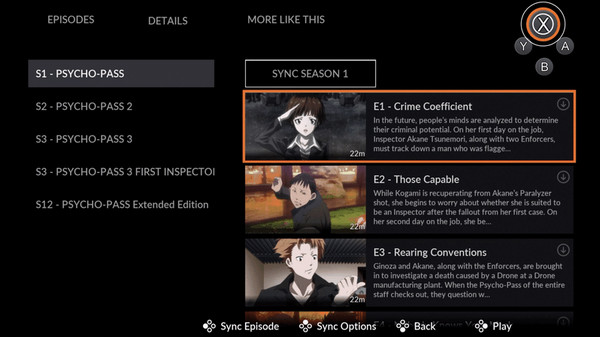
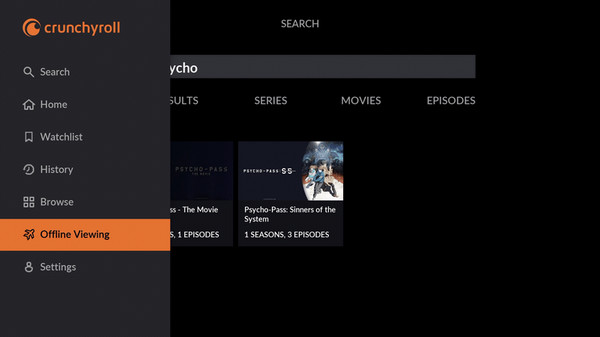
There is no limit to the number of episodes that can be downloaded on Crunchyroll at any given time! Just make sure you have enough room on your microSD card or internal storage to accommodate all your downloads.
It might be due to your subscription tier, only Mega Fan or Ultimate Fan users have access to Crunchyroll download features. Your device compatibility and the availability of the content in your region can also play a role. Additionally, technical issues like network connectivity problems or app glitches might be preventing downloads. If you're still experiencing trouble, it's recommended to check your subscription status, ensure your device and app are compatible, and contact Crunchyroll's customer support for further assistance.
Simply using VidiCable, you can download episodes from Crunchyroll on Mac. This specialized Crunchyroll downloader supports all major video streaming sites and allows you to save content in MP4 or MKV format within minutes while preserving HD quality.
Whether you're downloading Crunchyroll episodes from your computer, mobile phone, or Nintendo Switch, this article gives you the easiest guidelines to follow! For mobile phones and Nintendo Switch, all you need to do is find the video from the Crunchyroll app and click the Download button to successfully download Crunchyroll episodes. Meanwhile, with the best Crunchyroll downloader - VidiCable, you can download Crunchyroll episodes on PC or Mac and watch them offline anytime!

Selene Ashford is a Senior Writer with seven years of experience in the industry. She has a deep understanding of video streaming platforms and offers unique insights. Her articles are known for providing valuable advice and demonstrating professional credibility, making her a trusted voice in the field.
All Author PostsLooking for the best BL anime on Crunchyroll? Check out these 15 must-watch gay anime in this guide!
Hidive vs Crunchyroll—which one is the best anime site? This guide compare from anime libraries, pricing, video quality, device support, and more to help you decide.