Watch HBO Max on PS4 and PS5
Come and learn how to watch HBO Max on PS4 and PS5, and how to fix HBO Max not working on PlayStation.

VidiCable All-in-one Recorder
As a popular gaming console all over the world, most people like to use Xbox for their daily entertainment activities. In addition to a huge library of games, Xbox also supports most of the video streaming services, ensuring that you can diversify your activities. If you want to stream Disney+ on Xbox, then this article can definitely help you. We will introduce you to two ways to watch Disney+ on Xbox and help you troubleshoot Disney+ not working on Xbox!

To watch Disney+ on Xbox, first you need to check if Disney+ supports your Xbox model. Currently only the following Xbox consoles are supported to stream Disney Plus:
Watching Disney+ content on Xbox is actually a pretty easy thing to do. We've summarized two easy ways to do this below: watch directly in the app or download Disney+ videos.
Since the Disney+ App is available directly from the Microsoft Store, compatible Xbox models can refer to the following two methods. For the original Xbox and Xbox 360 users, please refer to the second method directly.

For incompatible Xbox models, the easiest way to bypass the Disney Plus device restrictions is to watch Disney+ offline on your Xbox. For a reliable Disney+ downloader, it’s recommended to use VidiCable which also supports Disney Plus Basic subscribers. With this professional tool, you can easily save Disney Plus movies as MP4/MKV files and transfer them to a USB flash drive. Just connect the USB flash drive to your Xbox and you can watch Disney+ offline on your Xbox.
What’s more, as an all-in-one downloader, VidiCable supports more than 1000 popular streaming services, including Netflix, Amazon, Max, Disney+ Hotstar, and more.

Step 1 Open VidiCable and select Disney Plus from all supported sites. Then sign in to access the library.
Step 2 Locate the video through the search bar and click it to turn the download icon green.
Step 3 To store the video directly on a USB flash drive, click the gear button in the upper right corner to access the Settings window and modify the output path.
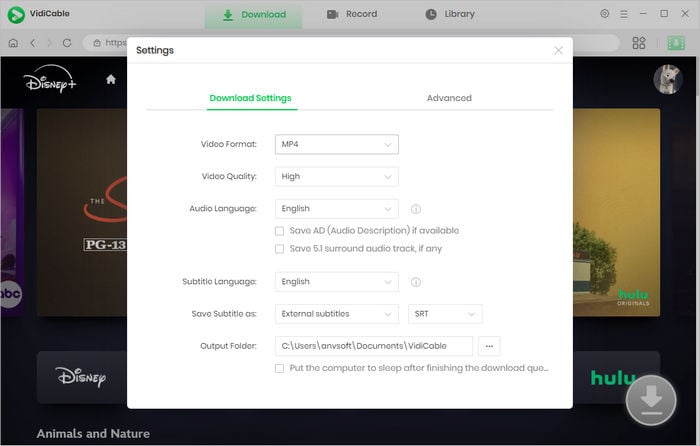
Step 4 Click the Download icon to adjust the advanced settings.
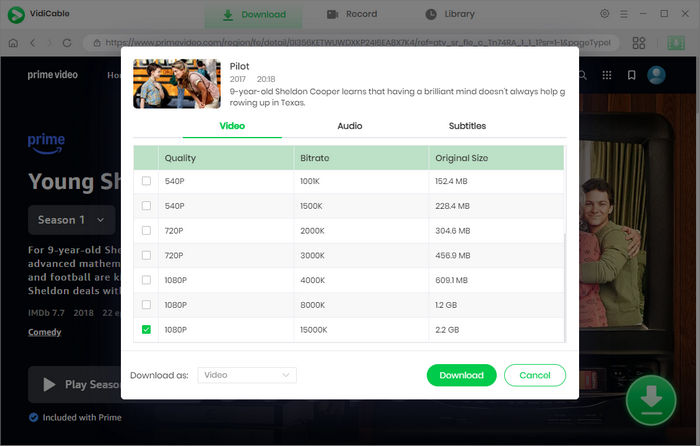
Step 5 Finally hit the Download key. The video will be downloaded at a lightning speed and saved on your USB flash drive.
Step 6 After inserting the USB flash drive into the Xbox, open the Media Player app, select the USB drive source, and you can play Disney+ on Xbox offline now.

When watching Disney+ on Xbox, a smooth viewing experience is a must. However, what's troubling is that it's actually very common for Disney+ not working on Xbox. In response to this possibility, here are some potential solutions to the problem of Disney+ not working on Xbox consoles.
Related: 9 Ways to Fix Disney Plus Not Working on Roku
These are the two ways to watch Disney Plus on Xbox. The first way is to download the Disney+ app on your Xbox for online streaming, and the second, which is more suitable for incompatible Xbox consoles, is to use VidiCable to download Disney+ videos to watch them offline on your Xbox. It is also more recommended to use the second method if you want to avoid the possibility of Disney+ not working on your Xbox.

Selene Ashford is a Senior Writer with seven years of experience in the industry. She has a deep understanding of video streaming platforms and offers unique insights. Her articles are known for providing valuable advice and demonstrating professional credibility, making her a trusted voice in the field.
All Author PostsCome and learn how to watch HBO Max on PS4 and PS5, and how to fix HBO Max not working on PlayStation.
Discovery how to activate Disney Plus with Disneyplus.com/begin 8-digit code.