Activate Disney Plus with Disneyplus.com/begin 8-Digit Code
Discovery how to activate Disney Plus with Disneyplus.com/begin 8-digit code.

VidiCable All-in-one Recorder
“Why I always get Error Code 83 with Disney Plus? And I am not able to download or stream.” “Is anyone here getting Error Code 83 using the Disney Plus app when trying to stream or download? How did you fix it?” Are these your anxious or annoying look when you encounter Disney Plus Error Code 83? Error Code 83 is one of these frequent ones. When this happens, it can’t be more disappointed and frustrated. But we are here to help you. Follow us to figure out what is Disney Plus Error Code 83 and how to fix it in five methods.
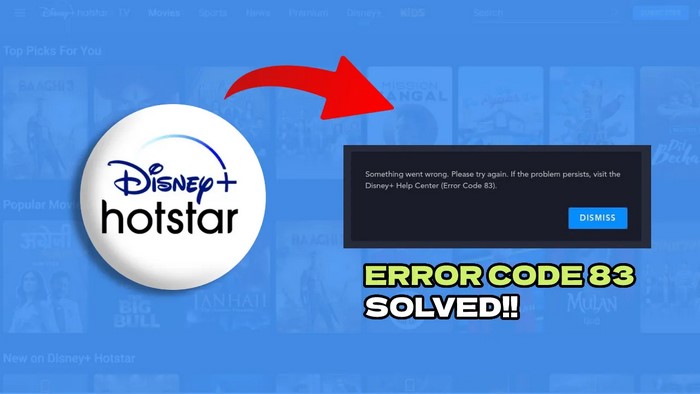
When you are streaming videos and then get Error Code 83 on Disney Plus, it stands for the device compatibility issue or connection error. That is to say, this signal reminds you of not online watching with incompatible devices or under poor network. You should pay attention that strongly unstable network condition could be judged as Error Code 83 by Disney Plus by mistake.
Next this guide will explore five methods on how to fix Disney Error Code 83 so that you can run Disney Plus normally.
Since we know that compatibility is one of the reasons causing Error Code 83, then you’d better check it at the beginning when comes to the issue.
For this part, you should go for Disney Plus Helper Center to check if your employing devices (websites, mobiles, TVs) are on the lists of supported devices.
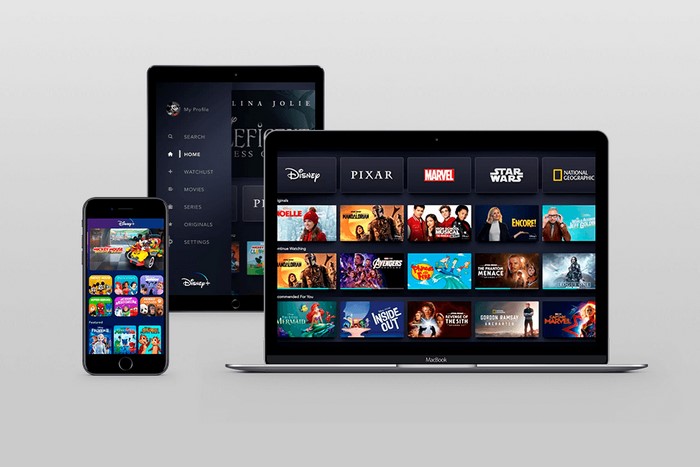
If you happen to know that your device is not supported by Disney Plus, then changing another compatible device helps you to fix Disney Plus Error Code 83 easily. While if your device has no problem, then try other following methods to find a further solution.
For this part, you can test whether your Internet works or not on your devices.
1: If you are using computer or mobile devices, then you can easily test it by visiting the website speedof.me. Next you need to click “Start Test” and wait with patience to see the results.
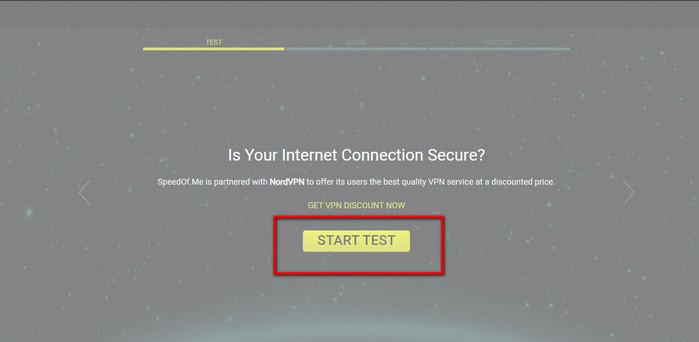
2: If you are using other devices like gaming consoles, TV connected devices or smart TVs, there are two ways on checking network. Some of these devices can be applied to the first one way, while other devices may be matched with the second way. You should judge and operate according to your actual situations.
The first way is that to check your Internet within your current device.
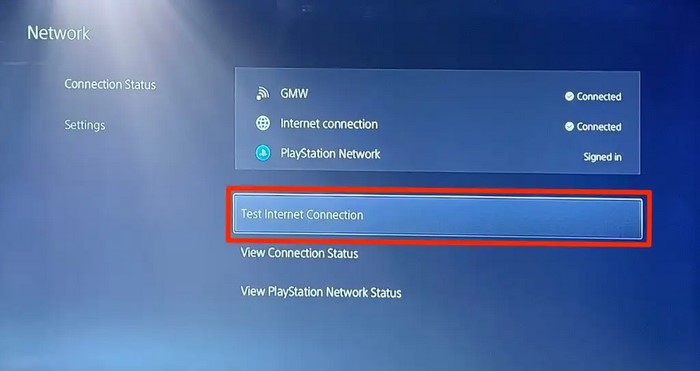
The second way is that you have to go “Search” icon of your online browser on your devices. Then visit the website speedof.me manually to start test.
Through method 2, if you figure out that it is your poor and slow Internet causes the Disney Plus Error Code 83, then we recommend you to strengthen it to tackle this problem. You can move your streaming devices closer to the router, or release other network-connected devices to speed up, or get another new signal. If Disney Plus Error Code 83 still exists while your device is compatible and network is feasible, don’t worry. Keep scrolling.
You are supposed to fully turn Disney Plus off on your devices instead of simply exiting. Then launch it again to see if the problem resolves.
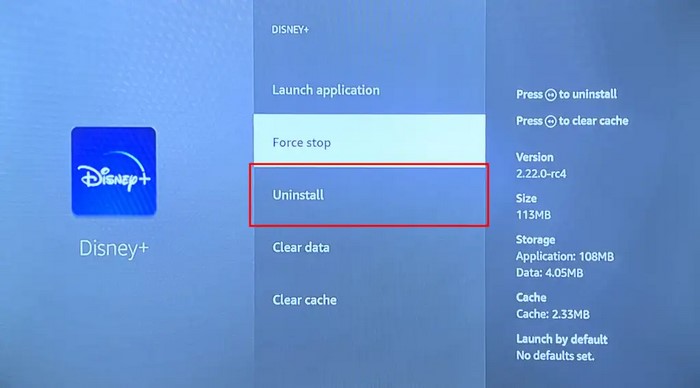
Sometimes the old version of your app and devices may hinder your access to Disney Plus. It can be useful to check if there are any updates of your Disney Plus and other hardware by clicking “Settings”. Make sure they are up to date.
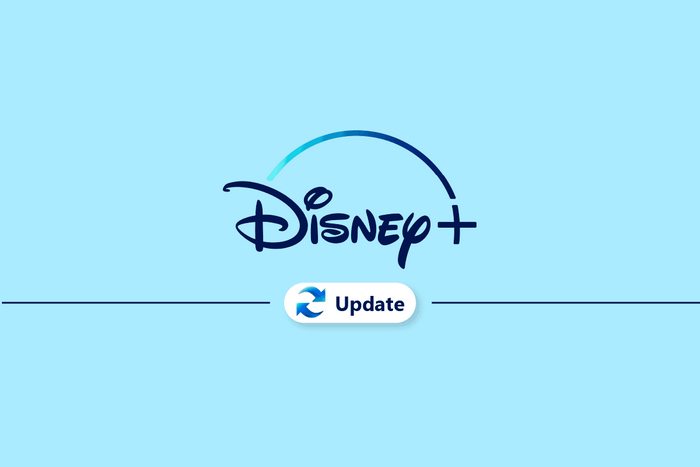
Disney Plus Error Code 83 still upsets you and fails to be resolved after trying four methods above. As a result, you are not allowed to stream or download anything from it. Nevertheless, we have the fifth method ensuring you to get rid of Disney Plus Error Code 83 entirely and enjoy smooth and high-quality content. Downloading Disney Plus content to achieve offline viewing at any time avoids Disney Plus Error Code 83 effectively.
To download movies from Disney Plus, VidiCable can be your best choice. VidiCable enables you to download any wonderful movies or TV shows from Disney Plus with MP4/MKV format. In this way, it’s easy for you to transfer downloaded files to any of your devices including mobiles phones, TVs, PlayStation and so on, so as to watch Disney Plus without the restriction of devices and Internet. Additionally, VidiCable provides multiple streaming platforms, including Disney Plus, Netflix, Hulu, Amazon, YouTube, Paramount Plus and the like, ensuring you to have video resources as many as possible.

Click the site of Disney Plus and log in with your account.

Customize output path, video quality, subtitle language and other detailed selections by clicking “Setting” icon.
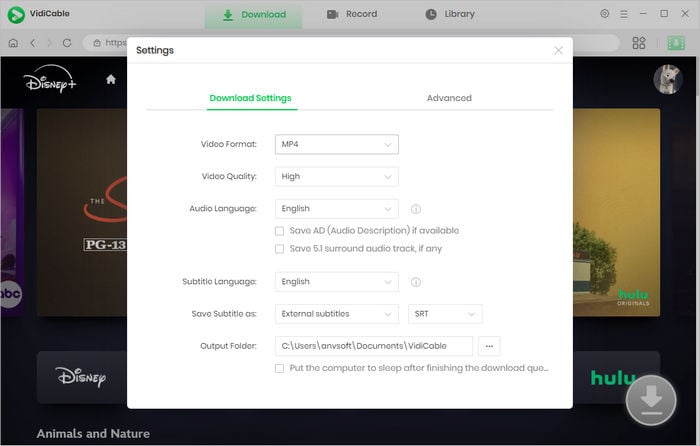
Type the movie name you want to watch offline in following search bar.
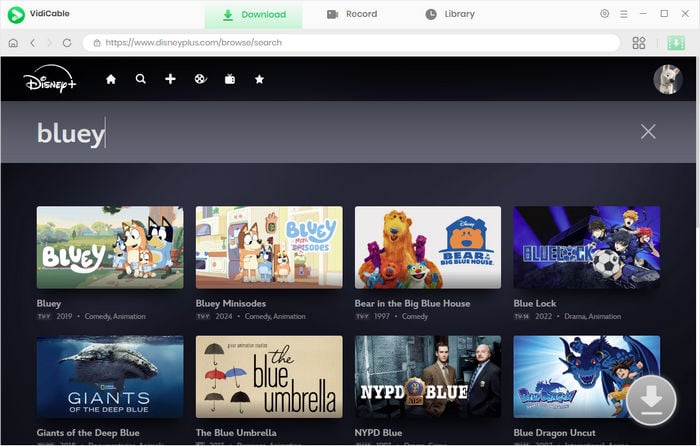
Before formal downloading, you are endowed to set your preferred video quality, audio tracks and subtitles.
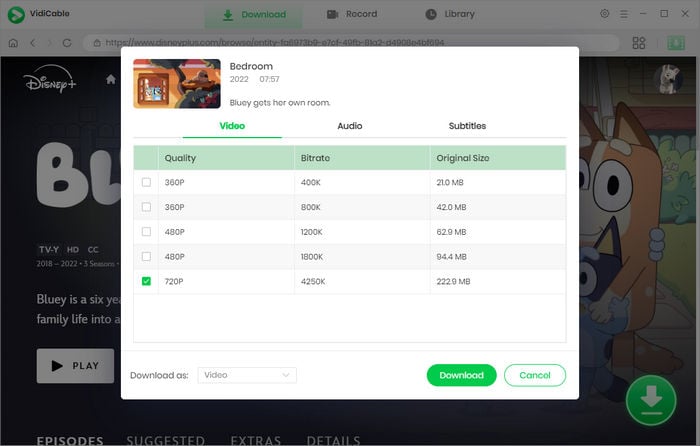
Tap the download icon to start your downloading process. Then wait few times you can watch it offline on your device.
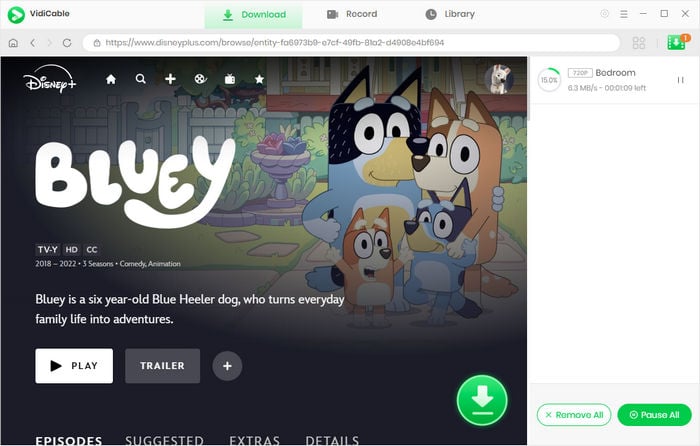
Disney Plus Error Code 42 is also one of the most common problems. It means network connection issue. You can resolve it by checking the connection between your devices and WIFI, testing network speed, clearing the cache, relaunching Disney Plus app or restarting your devices. As for more detailed solutions you can refer to Method two above.
Each error code has each different solution to deal with. You can go for Disney Plus Helper Center for further favor. Or, you can just use VidiCable to assist you in downloading content to watch offline so as to eradicate these error codes.
On computers, you should clear your browser’s cache and cookies. On Android phones and TVs, you should go “Settings” and find Disney Plus on “App” list. Then tap “Storage” to clear cache. However, on Apple TVs, you can clear cache only by uninstalling this app.
In a word, this guide explores what is Disney Plus Error Code 83 and five methods on how to fix it successfully. Among these five methods, you should judge which one you can take depending on your situation. But downloading Disney Plus content to watch offline by using Vidicable can be the most effective one to fix Error Code 83 on Disney Plus completely.

Clark Clinton | Senior Writer
Selene Ashford is a Senior Writer with seven years of experience in the industry. She has a deep understanding of video streaming platforms and offers unique insights. Her articles are known for providing valuable advice and demonstrating professional credibility, making her a trusted voice in the field.
All Author PostsDiscovery how to activate Disney Plus with Disneyplus.com/begin 8-digit code.
Wondering whether FlixTor is safe? Check this detailed FlixTor review and know about 10 best FlixTor alternatives here!