10 Best Movies on Disney+
Pick the Disney+ movies that you are interested and enjoy them offline.

VidiCable Amazon Downloader
“Why is Amazon Prime asking me to rent movies? Why do I still have to rent movies if I have Amazon Prime?”
Many users may encounter this situation. While an Amazon or Prime Video subscription provides access to a diverse library of movies, TV shows, and original content such as "The Marvelous Mrs. Maisel," "The Boys," "Fleabag," "Borat Subsequent Moviefilm," and more, there are also a selection of movies that are not included in the subscription. These can be rented for an additional fee and generally include recent releases just out of theaters, popular blockbusters, independent films, and more. In this article, we will provide you with all the information you need regarding Amazon rental, including pricing, how-tos, and which titles are available for rent.
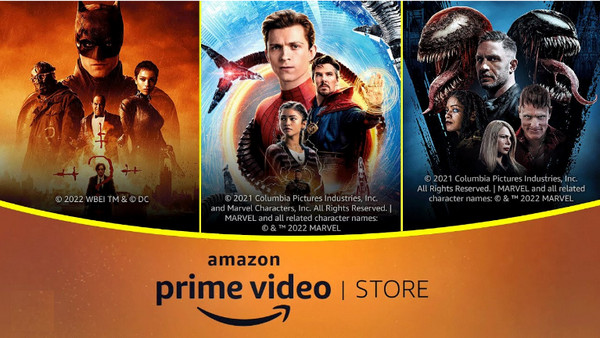
Amazon Rental refers to the service provided by Amazon where users can rent digital movies for a limited viewing period. It is a part of Amazon Prime subscription, but you don't necessarily need to be an Amazon Prime member to access the rental service.
The price of Amazon rent movies varies depending on the title. Generally, newer or more popular movies will have a higher rental fee than older or less popular titles. Rental prices can range from $3.99 to $5.99 USD for standard definition (SD) and $4.99 to $6.99 USD for high definition (HD) versions. Some titles may also have a premium rental option available at a higher price point. Amazon also provides the option to purchase certain movies, which typically come at a higher price compared to renting.
For instance, renting Guy Ritchie's The Covenant in UHD version may cost $5.99, while purchasing it would require an investment of $19.99. Therefore, if you simply want to watch a specific movie without ownership, renting a movie on Amazon is a more affordable and flexible option.
The main difference between renting and purchasing a movie on Amazon is the level of ownership and access granted to the user. In other words: how long does a rented movie on Amazon last?
Renting a movie allows you to stream and watch the content for a limited period of time, typically ranging from 24 to 48 hours. Once the rental period expires, you will no longer have access to the movie unless you rent it again. Renting is a suitable option if you only want temporary access to the movie and do not wish to own it permanently.
On the contrary, purchasing a movie grants you permanent ownership of the digital copy. You can stream or download the movie at any time and watch it repeatedly, without any time restrictions. Purchasing is ideal if you want to build a personal collection of movies or have unlimited access to a particular title whenever you desire.
Here we list 25 latest movies with their prices for your streaming.
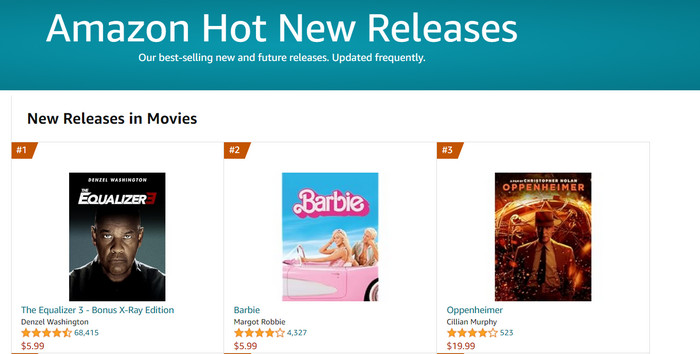
Renting a movie on Amazon is a straightforward process, you can do so on both computer and mobile phones. Here are the steps to follow:
Step 1: Launch the Amazon application on your device or access Amazon Prime through a web browser, then log in to your Amazon account.
Step 2: In this step you need to find rented movies on Amazon Prime, there are several ways to do so:
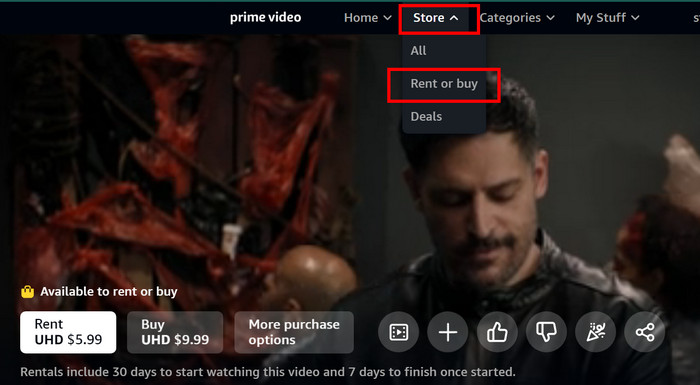
Step 3: Choose the rental option (SD, HD, or UHD) and the rental period (usually 24-48 hours).
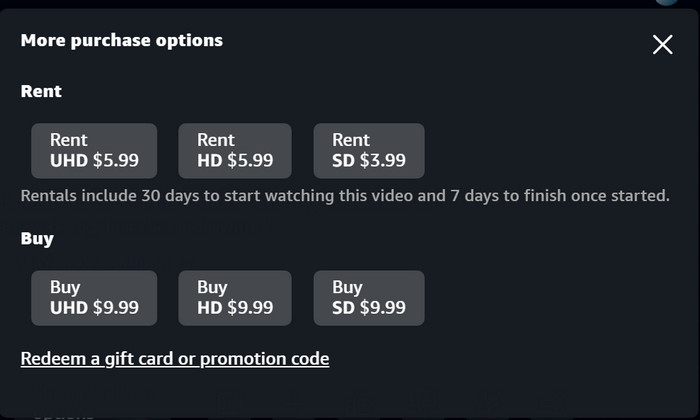
Step 4: Click the "Rent" button and confirm your payment information.
Step 5: Once the rental is confirmed, you can start watching the movie immediately by clicking the "Watch Now" button. Or you can go to "My Stuff" > "Purchases & Rentals" to find all your rental and purchased.
There could be several reasons why you might be unable to rent a movie on Amazon Prime. Here are some for your troubleshooting.
Regional Restrictions: Certain movies may have licensing restrictions that limit their availability in specific regions or countries. Check if the movie is available for rental in your location.
Subscription Status: Ensure that your Amazon Prime subscription is active and in good standing. Some movies may be exclusive to certain subscription tiers or require an additional rental fee on top of the subscription.
Device Compatibility: Verify that the device you are using to access Amazon Prime Video is compatible with renting movies.
Starting from May 11, 2022, Android device users will only be able to purchase, rent, or subscribe to Prime Video content by visiting the website on their mobile browser or by using the Prime Video app on other compatible devices. This change is a result of Google's updated policy, which now mandates the use of the Google payment system and a corresponding share of the revenue, typically equivalent to the share taken by the services licensing the content.
Note: Any content or subscriptions acquired through the website or other supported devices will remain accessible through the Prime Video Android app.
Payment Method: Make sure you have a valid payment method linked to your Amazon account. Without a valid payment option, you may not be able to rent movies.
If you encounter any issues with your rented movies on Amazon, such as the rented video not playing or not appearing in your video library, you can try these basic troubleshooting steps to resolve the problem:
1. Close and re-open the Prime Video app: Sometimes, a simple restart of the app can resolve minor glitches.
2. Restart your device completely: Unplug your device from the power source for 30 seconds and then plug it back in. This can help refresh the system and clear any temporary issues.
3. Ensure device/browser updates: Make sure that your device or web browser is running on the latest software version. Updates often include bug fixes and improvements that can resolve compatibility issues.
4. Check HDMI cable compatibility: If you are using an external device connected to your TV or display, ensure that it is using an HDMI cable compatible with HDCP 1.4 (for HD content) or HDCP 2.2 (for UHD and/or HDR content). Incompatible cables may cause playback problems.
5. Minimize network activity: Pause or limit other internet activities, especially if multiple devices are connected to the network simultaneously. High network traffic can affect streaming quality.
6. Restart router/modem: Restarting your router or modem can help refresh the internet connection and resolve connectivity issues.
7. Update DNS settings: If you can access the internet on other devices but not the one you are using for streaming, consider updating your device's DNS settings. Refer to your device's manufacturer for instructions on how to do this.
8. Unpair and re-pair Alexa-controlled devices: If you are using Alexa to control a device, try unpairing and re-pairing the device in the Alexa app. This can resolve any communication issues between Alexa and the device.
9. Disable VPN or proxy servers: Virtual private networks (VPNs) or proxy servers can sometimes interfere with streaming services. Disable them temporarily to see if it resolves the issue.
10. Reinstall Prime Video app: As a last resort, uninstall and reinstall the Prime Video app on your device. This can help fix any software-related issues that may be affecting playback.
By following these troubleshooting steps, you should be able to resolve common issues with Amazon rental movies and enjoy uninterrupted streaming.
Amazon Prime allows users to download rented movies for offline viewing on certain devices. Here are the steps to download rented movies:
For more details about how to watch Amazon Prime video offline, please refer to: Watch Amazon Prime Video Offline? [3 Efficient Ways]
VidiCable All-in-one Recorder is a tool that can help you capture and record any content from Amazon onto your laptop or computer in MP4 or MKV format. This method provides indefinite ownership of your rented Amazon movies, allowing you to keep, edit, and share them as you like. Here's how to use VidiCable to record Amazon rented movies:

Step 1 Open VidiCable and choose Amazon from the supported list. Sign in with your Amazon account.

Step 2 Find your rented movie within the built-in Amazon web player and access its details page.
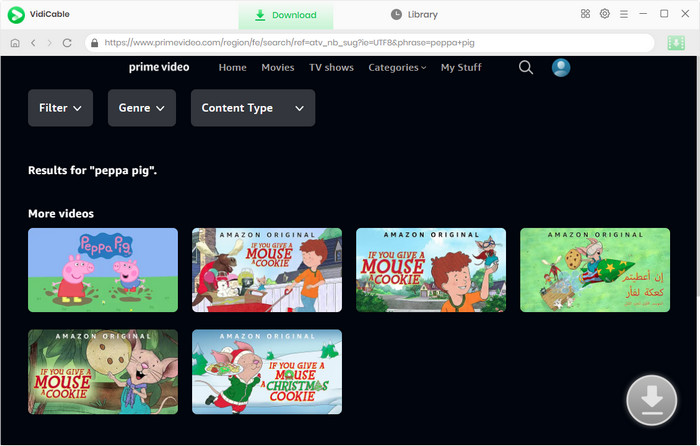
Step 3 Click the download icon situated at the bottom-right corner to select the output settings, including video quality, file size, bitrate, and more.
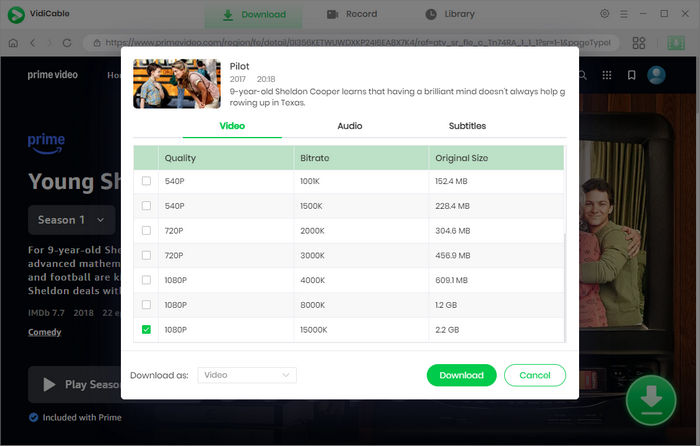
Step 4 Click "Download" to save the video to your local drive. You can also set the USB drive as the output path by clicking the gear icon and saving your video directly to it.
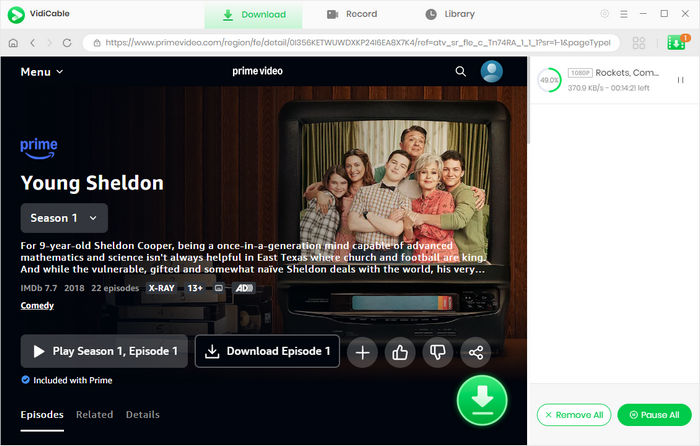
You may also like: 7 Ways to Record Amazon Video
By recording movies with VidiCable, you can build your own personal collection of movies and videos. You can organize and categorize the recordings based on your preferences, making it easier to find and watch your favorite content at any time without worrying about expiration dates or limitations set by the streaming platform.
In summary, renting movies on Amazon Prime is a convenient and flexible way to access a wide range of entertainment. By following the simple steps outlined above, users can easily find and rent their favorite movies for immediate viewing. If you want to get rid of the time limits of rented movies, consider using VidiCable, it is a multifunctional video recorder and streaming video player for you to watch any your content online and offline.

Selene Ashford is a Senior Writer with seven years of experience in the industry. She has a deep understanding of video streaming platforms and offers unique insights. Her articles are known for providing valuable advice and demonstrating professional credibility, making her a trusted voice in the field.
All Author PostsPick the Disney+ movies that you are interested and enjoy them offline.
Find the easiest way to download and watch peacock contents offline on pc, mac, phone and more here.