Can I Watch Netflix on Nintendo Switch? How to Get It?
Can I watch Netflix on Nintendo Switch? Sure, here you will learn two effective ways to watch Netflix on Switch.

VidiCable All-in-one Recorder
Netflix has become a go-to source for entertainment, and many people enjoy watching their favorite Netflix shows and movies with friends. Whether you're in different locations or just looking for an easier way to watch Netflix together, there are several methods available to make Netflix watching together a breeze. In this guide, we’ll walk you through 9 ways to watch Netflix together with friends in 2025. From popular tools to options for offline viewing, you'll find everything you need here to enjoy Netflix with your loved ones.
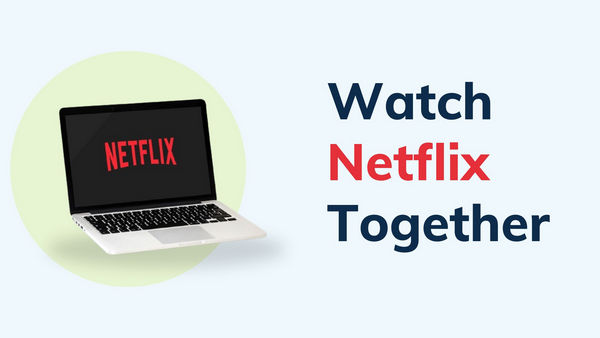
No, Netflix does not have a built-in "Watch Together" option. You can't directly watch Netflix with friends who are in different locations through the platform itself. While Netflix provides a vast library of content, it lacks the ability to sync playback across multiple devices. This means that if you want to enjoy Netflix with friends who aren't physically with you, you'll need to rely on third-party tools.
In the next section, we'll explore 9 powerful ways to watch Netflix together with friends using some helpful tools. Before watching Netflix with your friends, please make sure that each participant have their own Netflix account.
Teleparty, formerly known as Netflix Party, is one of the most popular Chrome extension for watching Netflix together with friends. Teleparty can syncs video playback across all participants' devices and includes a group chat feature so you can discuss the show or movie in real-time. Teleparty supports not only Netflix but also other streaming services like Hulu, Disney+, and HBO Max for group viewing.
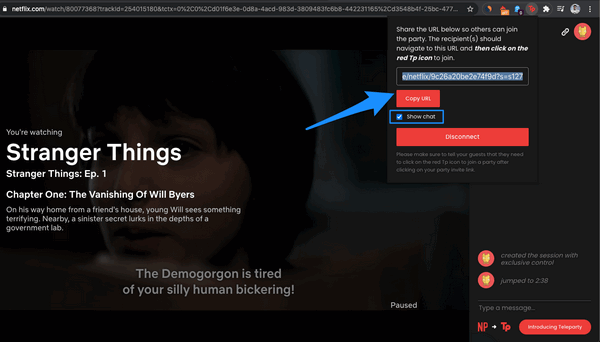
Watch Netflix Together is a simple browser extension designed specifically for Netflix watching together. It synchronizes playback across all participants' devices, ensuring everyone is watching the same scene at the same time. Best of all, it’s free, with no hidden charges or premium versions. However, unlike some other tools, Watch Netflix Together is only available as a Chrome extension and doesn’t have a built-in chat feature.
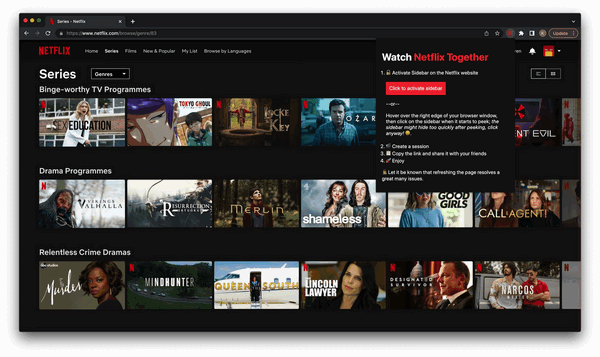
TwoSeven is a versatile platform that allows you to watch Netflix together with friends while also seeing their reactions through video chat. Unlike other tools, TwoSeven focuses on real-time video communication, making the viewing experience more interactive and social. In addition to Netflix, TwoSeven supports various other streaming services, including Amazon, Disney+, Crunchyroll, and more, and even lets you watch YouTube videos together. TwoSeven includes a free basic plan and a paid premium plan.
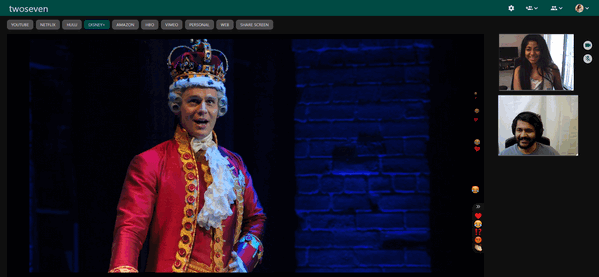
Scener is a powerful tool that allows you to watch Netflix together with friends while integrating a video chat feature, allowing you to see and hear your friends as you watch. You can invite up to 10 people into your room to watch Netflix together via Scener. Beyond Netflix, Scener also supports other streaming platforms, including Amazon Prime, Disney Plus, HBO Max, YouTube, Hulu, and more.
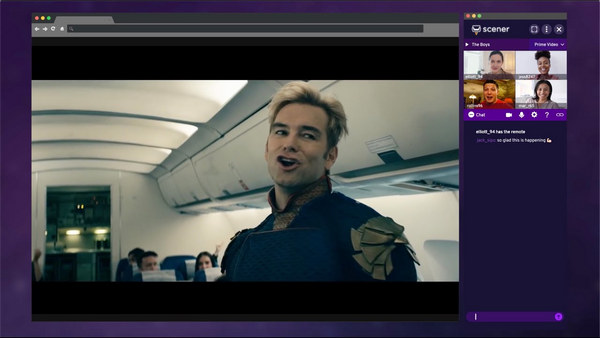
Metastream is a user-friendly tool that lets you watch Netflix together with friends in a simple and efficient way. The platform includes a real-time chat feature, allowing you and your friends to communicate while watching. It also enables you to create a queue of videos, allowing all participants to add their preferred content to watch next by copying and pasting a link. What’s more, it supports multiple streaming platforms, including YouTube, Hulu, Twitch, and is completely free to use.
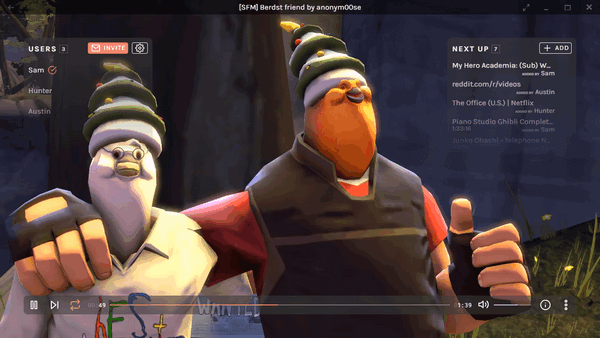
Zoom, widely known for its video conferencing features, is also an effective way to watch Netflix together with friends. While Zoom isn’t specifically designed for streaming, it allows you to share your screen, making it possible to watch Netflix in sync with others. Zoom supports video, audio, and text chat, enabling a fully interactive experience where you can see and talk to your friends while watching.
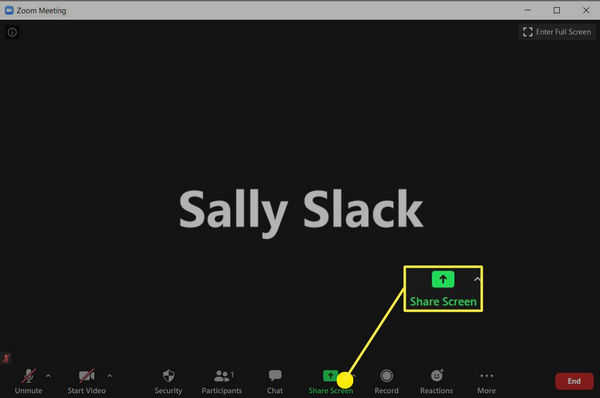
Rave is a popular app that allows you to watch Netflix movies and shows together with friends in real-time, while also providing a chat feature for interactive viewing. Rave supports not only Netflix but also other platforms like YouTube and Vimeo. What makes Rave stand out is that it is available on iOS, Android, Windows, Mac, and even VR platforms, making it easy for people to join from different devices.
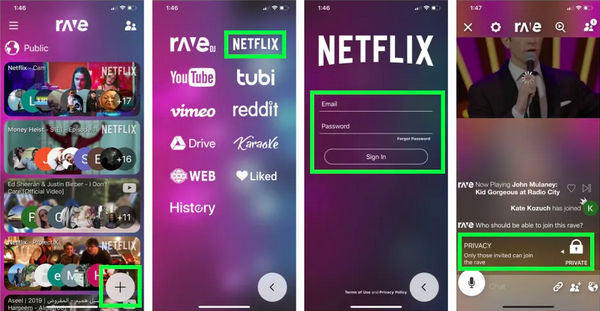
Discord, originally known as a platform for gamers, has become a versatile communication tool that allows you to watch Netflix together with friends. With Discord’s screen-sharing feature, you can stream Netflix content directly to a server or private call, where everyone can watch in sync. Discord also supports text, voice, and video chat, making it easy to communicate while watching.
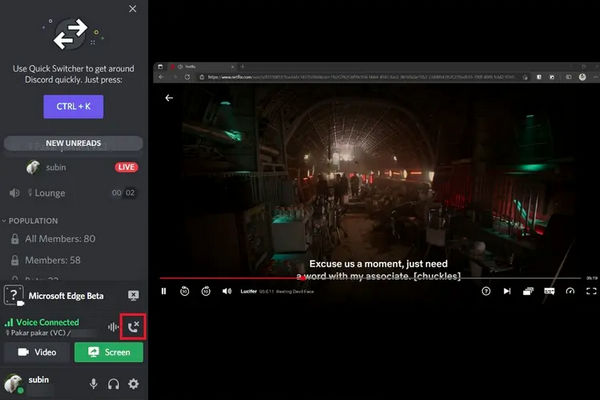
If you prefer to watch Netflix together with friends on the same screen, whether it’s during a get-together or a movie night, downloading Netflix content in MP4 format is an excellent option, which allows you to avoid buffering issues. One of the best tools for this purpose is VidiCable.
VidiCable enables you to download Netflix videos in MP4 HD quality, up to 1080P, ensuring a clear viewing experience. Additionally, it supports downloading multiple languages for both subtitles and audio tracks. What’s more, VidiCable isn’t limited to Netflix, it supports over 20 different streaming platforms, so you can easily download and watch content from a variety of service with your friends.

Choose Netflix and log in with your credentials.

Select the video format, output path, and other settings by clicking the Settings icon.
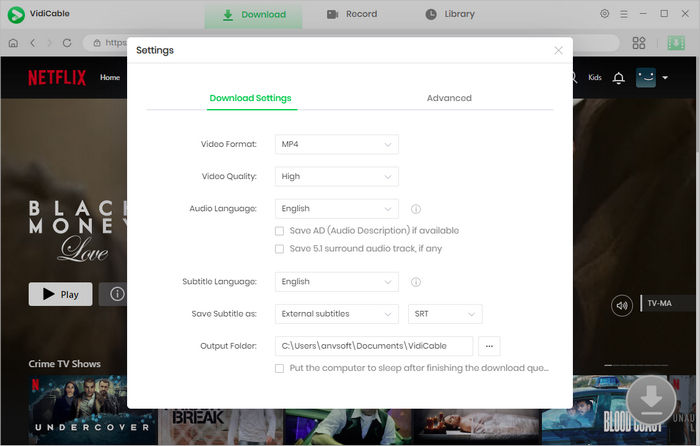
Enter the name of the Netflix show or movie you want to download in the search bar.

Click the green Download icon to adjust any additional settings, such as subtitles or audio tracks, to your preference.
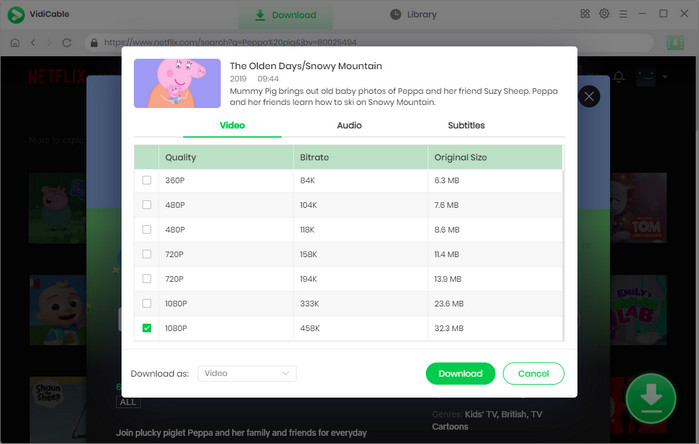
Click the download button to save the video to your device.
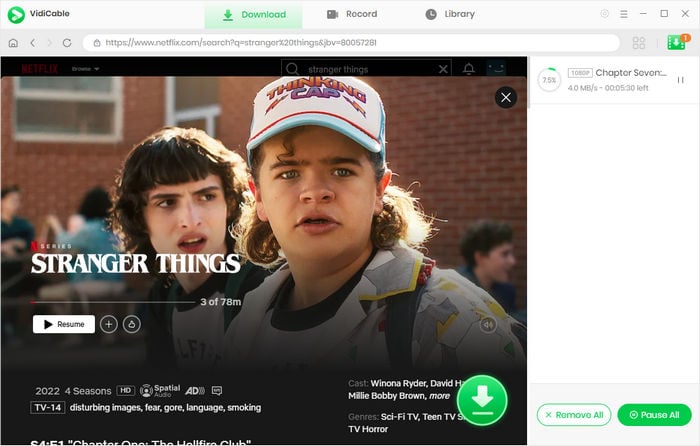
Yes, watching Netflix together is generally safe, but it depends on the platform or method you use. When using third-party apps or screen-sharing tools, it's essential to be cautious, as these methods can expose more of your personal information. And ensure you comply with Netflix's terms of use and respect copyright laws when watching together. It’s recommended to watch Netflix together on the same screen using VidiCable.
No, you cannot watch Netflix together on FaceTime using SharePlay. Netflix currently does not support SharePlay. However, you can still watch Netflix with friends remotely using the above methods.
in 2025, there are many ways to watch Netflix together with friends and family, whether you're near or far. This guide covered 9 methods, including using tools like Teleparty, Scener, and Zoom, as well as downloading Netflix videos for offline viewing with VidiCable. Each method offers a different way to share your favorite shows and movies, making it easy to enjoy Netflix together, no matter the situation.

Selene Ashford | Senior Writer
Selene Ashford is a Senior Writer with seven years of experience in the industry. She has a deep understanding of video streaming platforms and offers unique insights. Her articles are known for providing valuable advice and demonstrating professional credibility, making her a trusted voice in the field.
All Author PostsCan I watch Netflix on Nintendo Switch? Sure, here you will learn two effective ways to watch Netflix on Switch.
Wondering whether FlixTor is safe? Check this detailed FlixTor review and know about 10 best FlixTor alternatives here!