How to How to Watch Paramount+ Video Offline
All tips about downloading and watching Paramount Plus content offline.

VidiCable Paramount Plus Downloader
Paramount Video is one of the industry leaders in terms of providing high-quality streaming video services. As known, the big downside of it is that the download capability is only available on mobile devices. Furthermore, the downloads are playable merely on the device that you download them on. If you are looking to save Paramount Plus movies in MKV format and move them to other devices for offline viewing, then this guide is for you.
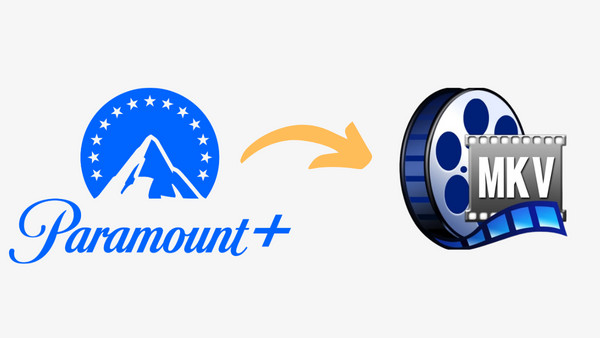
MKV (Matroska) is a multimedia container format that can store multiple video, audio, subtitle, and other data streams in a single file. There are several reasons why you might want to download videos in MKV format:
Flexibility: MKV is a highly flexible format that supports a wide range of codecs and compression methods, which means you can easily store high-quality video and audio content without taking up too much space.
Multiple Audio and Subtitle Tracks: MKV allows you to store multiple audio and subtitle tracks in the same file, making it easier to switch between different languages or versions of the same video.
High-Quality Video: MKV supports high-quality video formats such as H.264 and HEVC, which means you can download videos in high definition and even 4K resolution.
Compatibility: MKV is compatible with most media players and operating systems, including Windows, Mac, and Linux.
Customization: MKV offers several customization options, such as chapter markers, menus, and metadata, allowing you to create a more personalized viewing experience.
Overall, MKV is an excellent choice for downloading and storing high-quality video content, especially if you want flexibility, multiple audio and subtitle tracks, and compatibility with various devices and media players.
Befor we get started, the first step is to find a tool that can help us out. If you're an avid Watcher of Paramount plus videos, then VidiCable is a must-have for your increasing entertainment library. This easy-to-use downloader enables you to quickly and effortlessly convert Paramount plus videos into the MKV file format, which means you can watch them anytime from any device. Apart from downloading content from Paramount Plus, this smart tool also supports downloading movies and shows from Netflix, Amazon, Disney+, YouTube, and more.
By using it, you can also save videos in MP4 format, and keep HD quality as well as multilingual audio tracks, and subtitles. Whether you're watching on your laptop or mobile phone, or even playing them on your TV screen with a Chromecast or DVD player, the options are endless with VidiCable. Plus, with its user-friendly interface, downloading videos has never been easier - so it's no surprise that this is one of the most popular video downloaders on the market.

The following is a detailed guide about how to download Paramount Plus video in MKV format with VidiCable, all you need is to download VidiCable and follow the steps.
Run VidiCable on your computer and choose the website. Then, you can click Sign In and there will be a pop-up page prompting you to log in to your account of Paramount Plus. After that, if you want to change the website, you can click the icon to the left of the Setting icon.

Next, you can adjust the output settings in the setting window, including quality, audio type, language, etc. Here you can select MKV as the output format. The H.265 option in the Advanced settings tab can help you save videos in smaller file sizes, but it might not be supported by some devices. In such cases, H.264 is also a great choice.
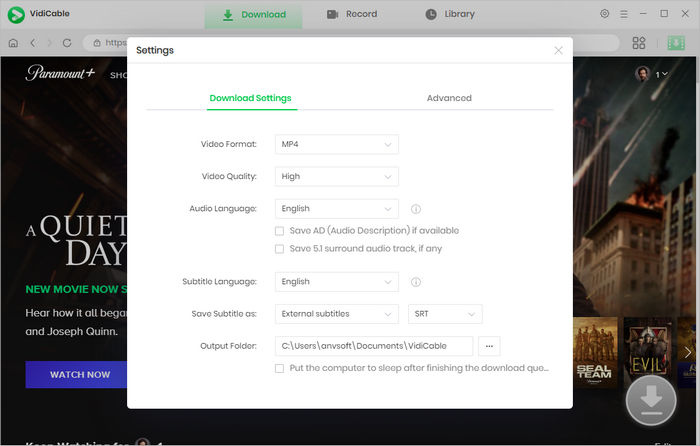
Now, it's time to search for the video by entering the name in the search box of the built-in Paramount+ browser, and all the associated outcomes will be displayed for you.
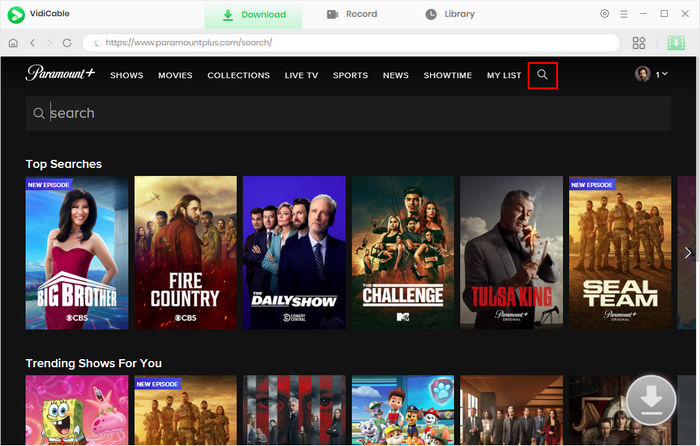
When you click on the video thumbnail, you'll be directed to the video's details page, and the download button in the lower right corner will transform into a green color.
For downloading series, you need to click the download icon to access the window and choose episode and season, then hit the "Advanced Download" button on the bottom left of the pop-up window to choose specific video quality options, audio tracks and subtitles. For downloading movies, simply click the download icon to access the Advanced Download window.
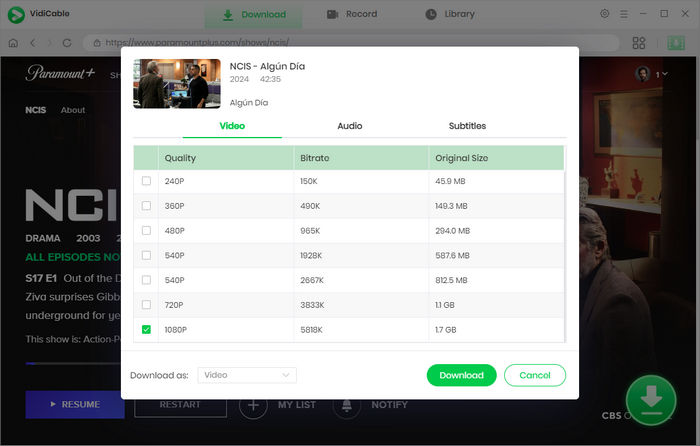
The final step is to hit the download icon to download the added video, and it will be added to the output folder you set before. You can check the downloaded videos in the Library.
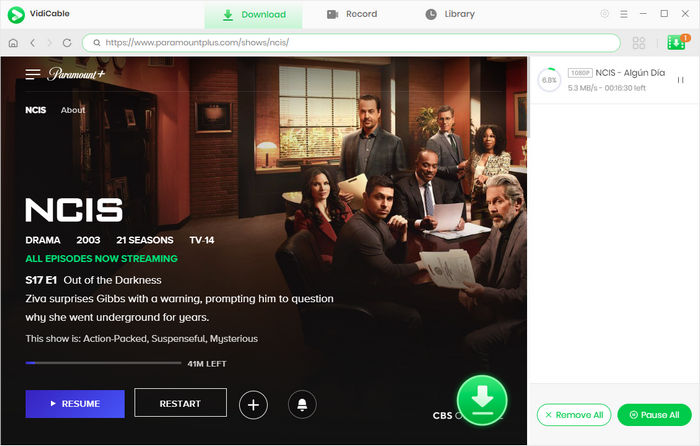
Have you always wanted to download your favorite Paramount plus videos but feel limited by the file format options? If so, then you'll be delighted to know that we've introduced an incredibly easy way to download Paramount plus videos as MKV files! With VidiCable, it can be easier than ever to keep these special moments with you. Not only that, but MKV is a perfect format for making DVDs or other digital copies of your favorite media. Gone are the days of worrying about incompatibility issues—now you can move and play your favorite content anywhere anytime.

Selene Ashford is a Senior Writer with seven years of experience in the industry. She has a deep understanding of video streaming platforms and offers unique insights. Her articles are known for providing valuable advice and demonstrating professional credibility, making her a trusted voice in the field.
All Author PostsAll tips about downloading and watching Paramount Plus content offline.
Download videos from Paramount+ in MP4 format and save them forever for offline watching.