Download Disney+ Movies to Watch Offline
Everything about how to download Disney plus movies for offline viewing.

VidiCable Hulu Downloader
Hulu has become a huge giant in streaming services through its extensive library of content and exciting self-produced programs. Its content covers a wide range of genres, including popular TV shows, classic movies, documentaries, cartoons, and more. In addition to this, Hulu offers a variety of subscription plans to meet the needs of different users: Hulu (With Ads), Hulu (No Ads), Hulu (Ads) + Live TV, Hulu (No Ads) + Live TV and Disney Bundle.
Despite Hulu offering a variety of user-friendly subscription plans, you may find that Hulu is not suitable for you after subscribing, perhaps due to the slightly high prices or other reasons. In such cases, you might want to cancel your Hulu subscription before the next automatic billing. So, how do you cancel a Hulu subscription? The good news is that canceling a Hulu subscription is not complicated. Continue reading to learn the easiest methods for removing Hulu from your subscription list. No matter which platform you subscribed from, you can find the answers in this article!
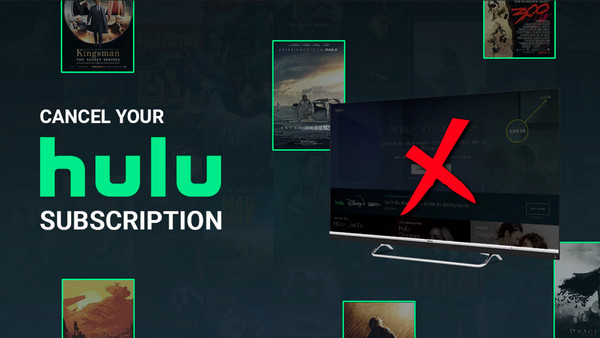
You have the option to unsubscribe from Hulu using either your desktop or mobile browser. However, if you are a subscriber billed through a third party, the process may differ, and please skip this part.
Step 1 Visit your Hulu Account page using a computer or mobile browser.
Step 2 Scroll down to Your Subscription and then click on "Cancel" under this section.
Step 3 You might encounter the choice to pause your subscription; choose "Continue to Cancel" if you still wish to cancel your subscription.
Step 4 Finally, confirm by clicking on "Cancel Subscription".
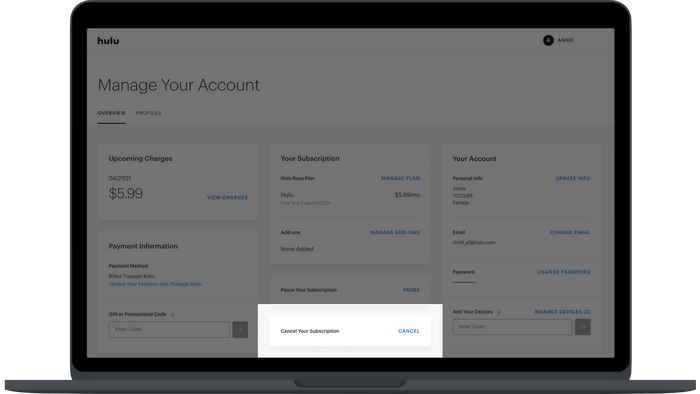
Once the cancellation is successful, the status of your subscription on the Account page should show as "Your subscription will be canceled". This signifies that you have successfully canceled your Hulu subscription. You can continue enjoying Hulu's extensive content library until the next automatic renewal date, and you will not be charged further.
If you are currently in the Hulu free trial phase, the steps to cancel the subscription are the same as mentioned above. However, please be aware that once you cancel the subscription during the trial period, you will immediately lose access to the free trial of Hulu.
To cancel your subscription with Roku or Sprint, the above steps are also applicable.
To cancel Hulu on Android, first, download the official Hulu app on your device. Follow the steps below and each step will provide the necessary information.
Step 1 Open the Hulu app on your Android device.
Step 2 Navigate to the Account section at the bottom-right.
Step 3 Click Account once more and enter your password if needed.
Step 4 Select Cancel in the Cancel Your Subscription section as the below image.
Step 5 Confirm by selecting Cancel Your Subscription once again.
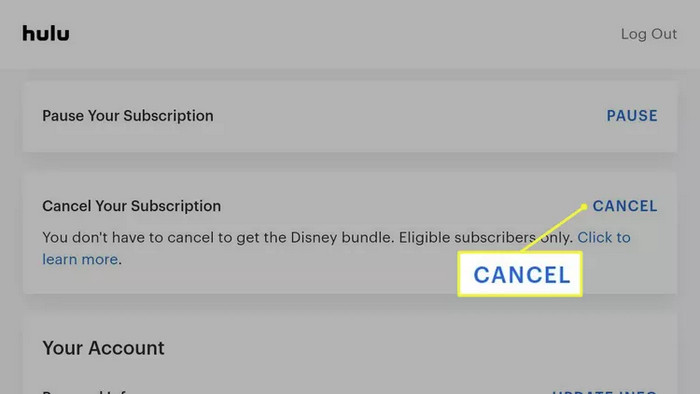
After completing all the mentioned steps, please go back to ensure that your account status has changed to "Canceled." Please remember, specific options may vary slightly based on app versions, but these general steps should guide you through the process of canceling Hulu on your Android device.
Because Hulu does not allow direct subscription cancellation through the iOS application, if you subscribed to Hulu via your Apple ID, you can manage your subscription through iOS device settings or iTunes.
Step 1 Launch iTunes and choose the Account menu in the upper-left.
Step 2 Hit View My Account. If prompted to sign in to your Apple ID, follow the instructions and enter the information.
Step 3 Scroll down to locate the Settings section. Then click "Manage" next to "Subscriptions."
Step 4 Find the Hulu option and select Edit next to it.
Step 5 Choose "Cancel Subscription."
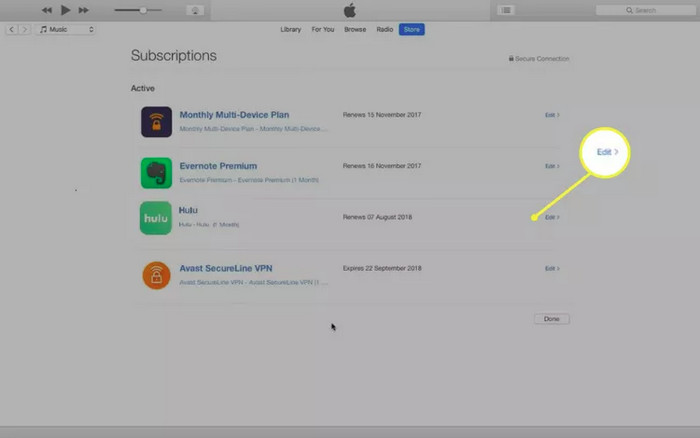
Step 1 Open the Settings application.
Step 2 Tap on your Apple ID profile.
Step 3 Select Subscriptions and you can see all services you subscribed to through your Apple ID.
Step 4 Find Hulu and hit on it.
Step 5 Choose Cancel Subscription.
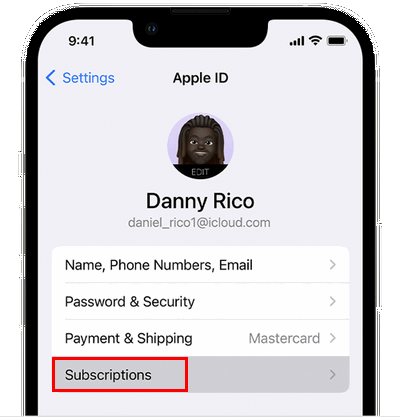
If you paid for Hulu through Amazon, you can cancel your subscription under the first method How to Cancel Hulu on the Web and also through Amazon Pay following the below directions.
Step 1 Sign in Amazon Pay and then select Check your Amazon Pay orders.
Step 2 Select the Merchant Agreements tab then Manage Merchant Agreements (or Manage Merchant Settings).
Step 3 Find Hulu and click Details then Cancel agreement.
Step 4 In the dialog box that opens, click Cancel agreement again.
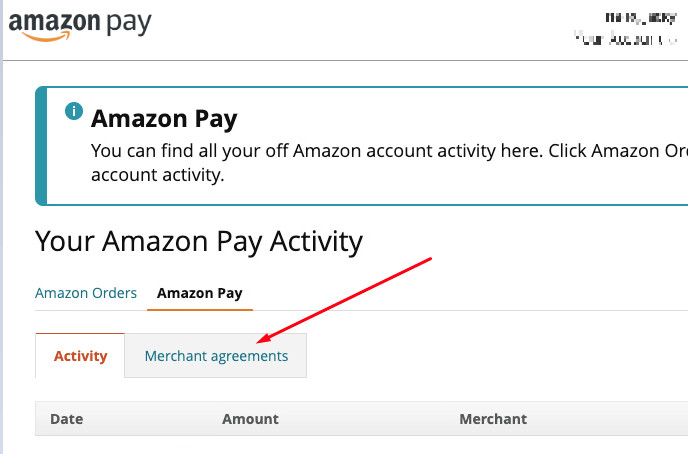
You will receive a confirmation message, confirming that your Hulu subscription has been canceled.
If you're billed for Hulu through the Verizon Disney Bundle, the bad news is that you'll have to cancel the entire plan to terminate your Hulu subscription. If you are still committed to canceling your subscription, then please proceed with the steps outlined below.
Step 1 Log in to Verizon account. Click Account. Then find Apps & Add-ons and select it.
Step 2 Choose See All in the My Add-ons & Apps section or More in the Disney Bundle section.
Step 3 Verizon will list your plan in the Manage part. Then choose Cancel subscription.
Step 4 Now just click "Remove Disney Bundle".
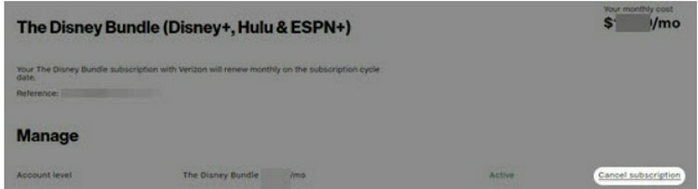
If your Hulu subscription is bundled with your Spotify for Students account, you are free to cancel your Hulu membership whenever simply through your Spotify account page. This action only removes your access to Hulu, and your Spotify account will remain unaffected. Read on to learn how to cancel Hulu on Spotify within few clicks.
Step 1 Sign in your Spotify and enter the account page.
Step 2 Select Your Services under the Account Overview section.
Step 3 Locate the Hulu part and choose Deactivate Hulu.
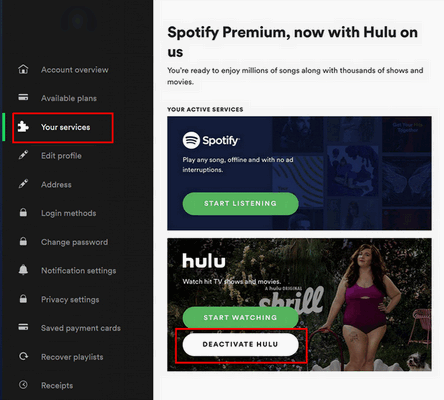
Some cable television service companies allow you to subscribe to Hulu as an additional service to their regular offerings. If you have subscribed to Hulu in this manner, you'll need to cancel your Hulu subscription through these providers. Here are three helpful methods for you and please follow one of the instructions below.
Method 1: Contact your cable service providers to ask them to cancel Hulu membership for you.
Method 2: Make a phone call to the Customer Care number and they will process the cancellation for you.
Method 3: Sign in your online account and directly cancel Hulu membership.
After following the detailed instructions, don't forget to return to the according page to check if your Hulu subscription has been successfully canceled. Hulu may send you an email notification confirming the cancellation. Of course, in the future, you can re-activate your membership by returning to your account page and resubscribing to the service.
Congratulations! With the detailed guidance provided above, you must have undoubtedly found the corresponding method and successfully canceled your Hulu subscription. You may also find yourself wondering: Can I still enjoy all the features after canceling my Hulu subscription? Well, you can continue to enjoy Hulu as usual until the end of your membership period. However, once the membership expires, you will no longer have free access to Hulu's content library, and all your downloaded content will become inaccessible, regardless of their expiration dates. So, what if you want to keep all those cherished videos you've downloaded on Hulu forever after your Hulu membership expires? Fortunately, we've discovered the perfect solution!
To keep those downloaded videos from Hulu, you've got a secret weapon: the amazing VidiCable Video Downloader! As a professional all-in-one downloader, VidiCable is equipped with integrated browsers for all 15 supported streaming sites including Hulu. It works by converting videos to MP4 or MKV formats, ensuring a permanent save for your videos. Both formats are nearly compatible with all players, allowing you to transfer and watch your videos on any player you prefer, even without a internet connection. For a user-friendly experience, before officially downloading the videos, it provides numerous options for you to freely choose from. This helps you download the videos in the most personalized and preferred format.

Step 1 Register the program and you’ll be asked to select a website to download. Click Hulu US or Hulu Japan according to your region in the pop-up.

Step 2 You need to sign in Hulu to access its huge library of content.
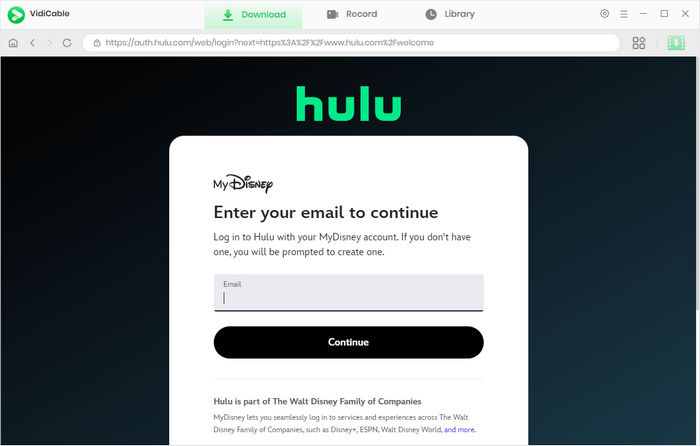
Step 3 Since VidiCable is equipped with a built-in Hulu web, it seems impossible to encounter any difficulty for you when using. Simply browse some contents that catch your eyes to download in the home page. If you have already had a list for downloading, use the magnifying glass icon in the top-right to locate the video easily.
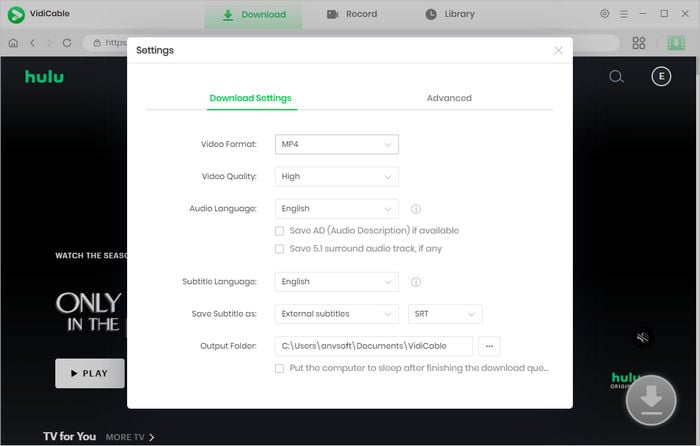
Step 4 Before entering the download setting window, let’s make some adjustments in the Setting window. Hit the gear icon or Menu > Settings to pop up the window. Here you are able to adjust video format to MP4 or MKV, change the output path to any accessible folder, select video codec while H.264 and H.265 are both available as you like.
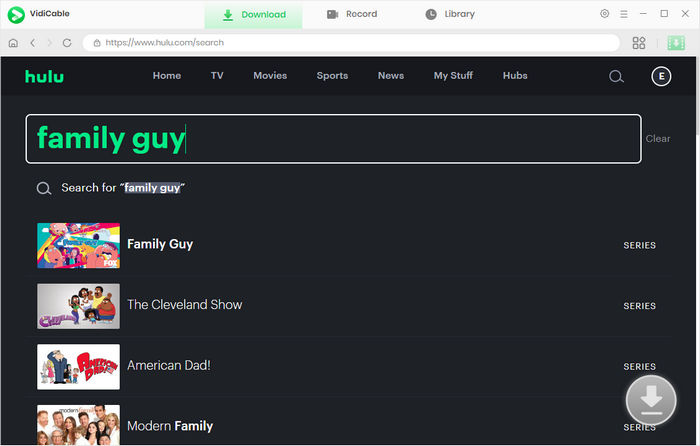
Step 5 Now click on the video to turn the gray download icon into a green one, which enables you to initiate a download process.
Next, hit the green icon, following a pop-up where you are granted to choose titles and seasons, and the All Seasons option is available for you to download series in batch. To choose more advanced download settings such as video file size, click Advanced Download.
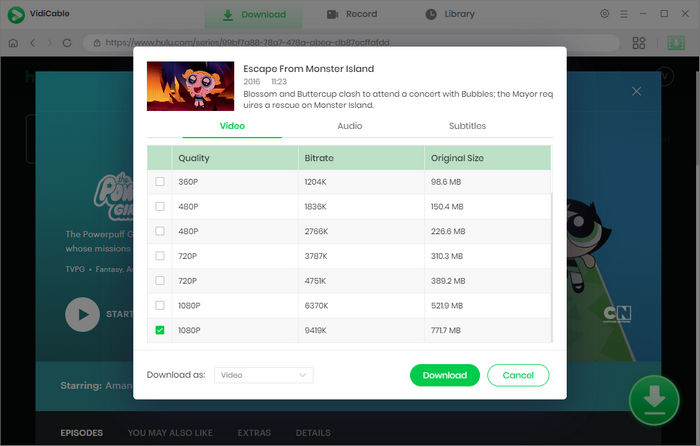
Step 6 Now you're one step away from being able to continue watching Hulu videos even after ending your subscription! Tap on Download and your desired videos will start downloading. If you accidentally downloaded a video you don't want, click the delete symbol in the top right corner of that process to remove it.
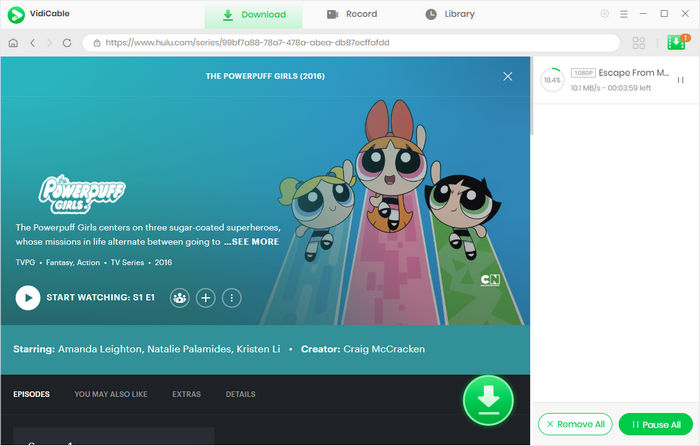
When you decide to cancel your Hulu subscription, be sure to follow the platform-specific steps outlined above to ensure a smooth cancellation process. Moreover, if you plan to preserve some videos on Hulu for future viewing before your membership expires, consider using VidiCable Video Downloader. With the assistance of this professional all-in-one video downloader, you can achieve twice the results with half the effort, effortlessly downloading videos from various popular streaming platforms with just a few clicks.

Selene Ashford is a Senior Writer with seven years of experience in the industry. She has a deep understanding of video streaming platforms and offers unique insights. Her articles are known for providing valuable advice and demonstrating professional credibility, making her a trusted voice in the field.
All Author PostsEverything about how to download Disney plus movies for offline viewing.
Here we list the top 7 Hulu Video Downloaders to watch Hulu offline.