How to Watch Paramount+ Video Offline
All tips about downloading and watching Paramount Plus content offline.
Disney+ is the streaming home of people’s favorite stories and has attracted a very large number of fans all over the world since its release. Every video on the service is very interesting, with ups and downs in the storyline. Simply subscribe to its subscription plan, and you can watch all its content online. To ensure a smooth viewing experience in every situation, especially when away from WiFi or the network is weak, it also provides a download function to allow you to download movies, shows, and more to watch offline.
Here this guide will cover all the information needed for downloading any title from the Disney+ library onto portable devices in order to view them while disconnected from the internet. So no matter if you're travelling or just taking a break at home, staying entertained is now easier than ever. Go ahead!

To download Disney+ content to your devices, please make sure you meet the following requirements:
1. Subscription: Keep in mind that you must be a Disney+ Premium, Disney Bundle Trio Premium, or Legacy Disney Bundle subscriber to download Disney+ content. Disney+ Basic with Ads can’t download and watch your favorites on the go.
2. Compatible Device: Disney+ supports Android (with Android OS 5.0 or later) or Apple (with iOS 15.3 or later) mobile devices.
3. Updated App Version: You need to download the latest version of Disney+. App updates often include bug fixes, performance improvements, and new features, ensuring a smooth and reliable downloading experience.
4. Internet Connection: Make sure your device has a good internet connection. Disney+ offers different video quality options, including standard definition (SD), high definition (HD), and even 4K Ultra HD for supported devices. The quality of your internet connection will affect the download speed and the time it takes to complete the download.
5. Sufficient Storage Space: The storage space of your device determines how many titles you can download. If there is insufficient storage space, then you will not be able to download successfully.
When you have met all the requirements above, please follow the tutorial below step by step now:
Step 1: Launch Disney+ app in your device and log into your account.
Step 2: Search the movie you want to download in the search bar.
Step 3: Click the download button above the title and wait for the download process to complete.
Step 4: Select the download panel at the bottom, click the movie you downloaded and enjoy it!
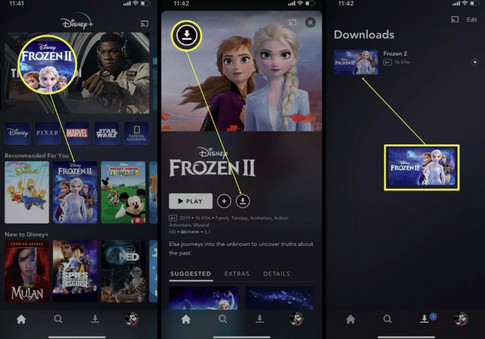
Yes, there are some limits you need to pay attention to when downloading:
1. You should connect to the internet with their device at least once every 30 days to retain the downloaded content.
2. Not all videos are available for download on Disney+ due to licensing restrictions or other reasons.
3. Disney+ doesn't allow subscribers to download movies on laptop, TV, computer, or another device. Only mobile devices are available.
4. Your downloaded content will have an expiration date and will be automatically deleted from the device after a certain amount of time. The exact expiration period may vary by title and region.
5. If the Disney+ subscription expires, you will lose access to your downloaded videos.
Yes, if you want to remove the download limits mentioned, you need a professional Disney+ video downloader, which can download Disney content in MP4/MKV format. Here we have a reliable and powerful downloader for you.
The smart tool we are talking about above is called VidiCable All-in-one Recorder. It is definitely an excellent choice for users who love to watch videos. In addition to Disney+, VidiCable also supports major video sites, including Netflix, Amazon Prime Video, Hulu, HBO Max, etc. It saves videos in MP4/MKV formats, to achieve the purpose of permanent storage. At the same time, multilingual audio and subtitle tracks will be well-preserved as well.
As for supported devices, VidiCable supports both Windows and Mac computers. After downloading, you can move your downloads to any device as you want. With its wide compatibility and simple interface, VidiCable Video Downloader is a powerful tool for anyone looking to download their favorite streaming content.

Below, we will give you the most detailed tutorial to introduce you how to download Disney+ videos permanently with VidiCable. Before starting, please make sure you have the latest version of VidiCable installed.
Open VidiCable on your computer and select Disney+ in the pop-up window.

Once you hit Sign In, you'll encounter a login page that requires you to access your Disney+ account.
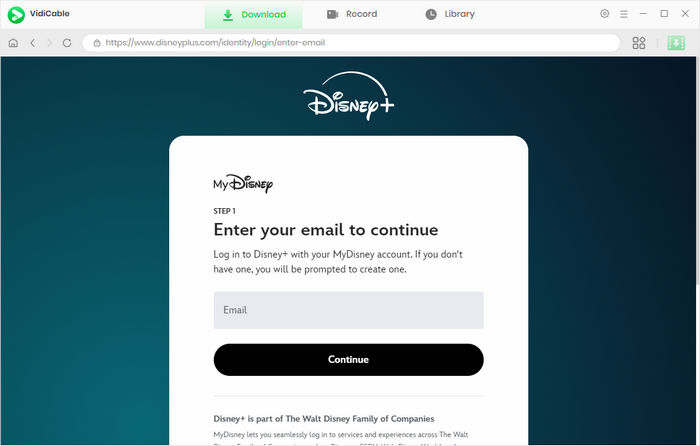
Before downloading, click the Settings button on the top right corner to open the Settings window so that you can make some adjustments to the app’s settings. Here you can set the Output Quality, Video Format, change the Audio Language, Subtitle Language and more.
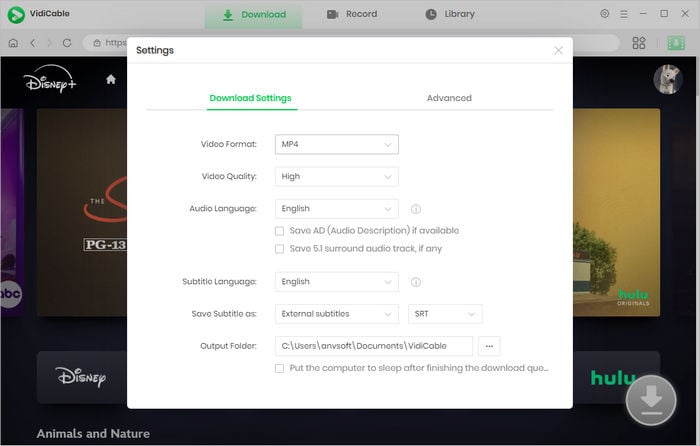
With a Disney+ browser built in, VidiCable Video Downloader permits users to operate the software as if they were on the original platform. To locate the video, simply input its title in the search bar, and you'll be presented with a collection of related findings.
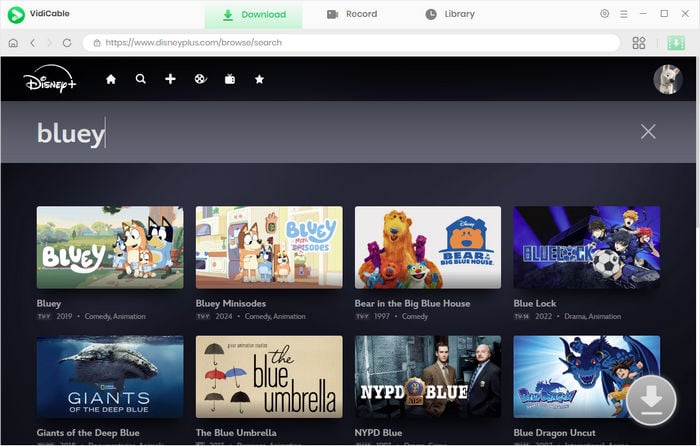
By choosing the thumbnail of the video, you will be directed to the page containing all the details about that video. At the same time, the download button located in the bottom right corner will transition from gray to green.
For downloading a movie, please click the download icon to open the Advanced Download window to select specific video quality, audio track, and subtitle track. For downloading a TV show, simply click the green download icon to choose episodes and seasons, then the Advanced Download icon to access the Advanced Download window.
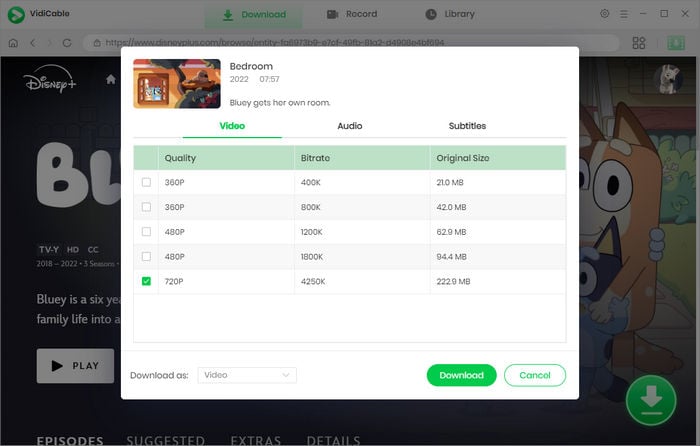
The final step is to tap the download button to start downloading Disney+ videos. Once finished, you can find it in the destination folder, or click Library > the folder icon to open the output folder.
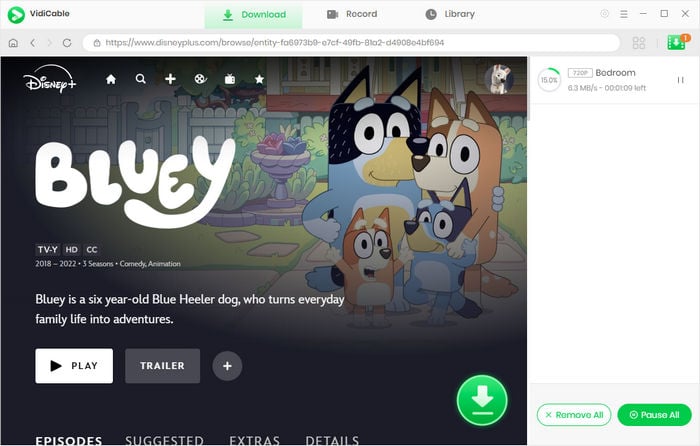
VidiCable will be a perfect choice for you, if you want to watch Disney+ movies offline but are bothered by the download limits of Disney+. You can easily download videos from various VidiCable supported websites and watch them anytime on any device. Now, install it and enjoy your pleasing movie time offline without limits!

Selene Ashford is a Senior Writer with seven years of experience in the industry. She has a deep understanding of video streaming platforms and offers unique insights. Her articles are known for providing valuable advice and demonstrating professional credibility, making her a trusted voice in the field.
All Author PostsAll tips about downloading and watching Paramount Plus content offline.
Download videos from Paramount+ in MP4 format and save them forever for offline watching.