12 Best HD Pornhub Downloaders of 2025 [Online Tools & Apps]
Discover the 12 best HD Pornhub downloaders of 2025, including apps and online tools in this guide.

VidiCable All-in-one Recorder
Want to know how to stream Netflix on Discord without black screen? You’re not alone! Many people love to watch Netflix with friends by streaming on Discord, but sometimes things don’t go smoothly. Whether you’re on PC, Mac, or mobile, the process can be tricky, and the dreaded black screen issue often gets in the way.
In this guide, we'll walk you through the steps to stream Netflix on Discord, provide solutions to fix black screen problems when streaming Netflix on Discord, and answer some common questions. Read on to learn how to stream Netflix on Discord without a black screen!
You may also need: How to Watch Netflix Together with Friends.
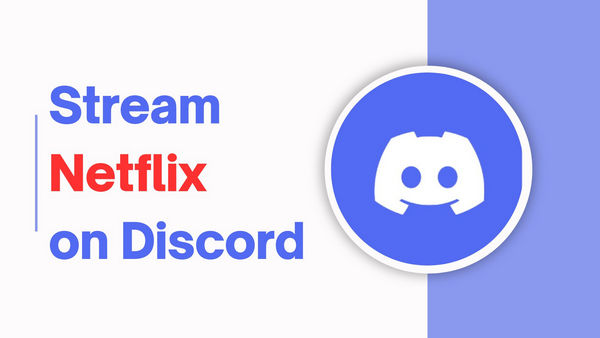
Yes, Discord’s screen-sharing feature allows you to broadcast what’s on your computer. This makes it possible to share movies or TV shows from Netflix with friends during a call or a group watch party. As long as Netflix is playing on your device, Discord can capture and share it with others in real-time. However, there are a few things to prepare before streaming.
First, you'll need a Netflix account to access content, and make sure you're using the desktop version of Discord, as the web version has limitations when it comes to streaming. Also, ensure that your internet connection is stable to avoid interruptions during the stream. Having these things ready will help you smoothly stream Netflix on Discord and enjoy your favorite movies with your friends.
Here’s a step-by-step guide on how to stream Netflix on Discord using your PC or Mac:
Launch your web browser, go to the Netflix website, and log into your account.
To prevent streaming issues, you need to turn off hardware acceleration in your browser.
Open the Discord app and sign in.
Click the gear icon (User Settings) in the bottom left corner. Then go to "Registered Games", click "Add it!" and choose your web browser from the drop-down menu. This lets Discord recognize your browser for streaming.

Join the voice channel where you want to stream with your friends.
Click the monitor icon next to your browser at the bottom of Discord. Select the voice channel and adjust your stream quality if needed. The final step is to click "Go Live" to begin streaming Netflix.
Your friends in the voice channel can now watch Netflix content in real-time, while you all chat and enjoy the show together!
Here’s a detailed guide on how to stream Netflix on Discord using your mobile phone:
First, open the Netflix app on your mobile device and log in to your account. Find the show or movie you want to stream, and leave the app running in the background.
Next, launch the Discord app. Select the server where you want to stream, and then join a voice channel where your friends are.
Once you're in the voice channel, tap the camera icon to bring up more options. From there, select the "Share Screen" option. If it’s your first time, you may need to grant Discord permission to access your screen. Confirm any prompts that appear.
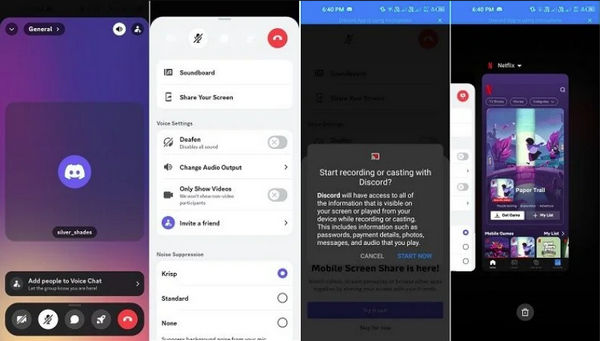
After enabling screen sharing, go back to the Netflix app. Play the content you want to stream, and your screen will now be visible to everyone in the voice channel.
When you're done, head back to Discord and tap "Stop Sharing" to end the stream.
A common issue when streaming Netflix on Discord is encountering a black screen. This happens because of Netflix’s DRM protection, but you can usually fix it by following the below methods.
Disabling hardware acceleration in your browser always works. Below are the steps for doing this in different browsers.
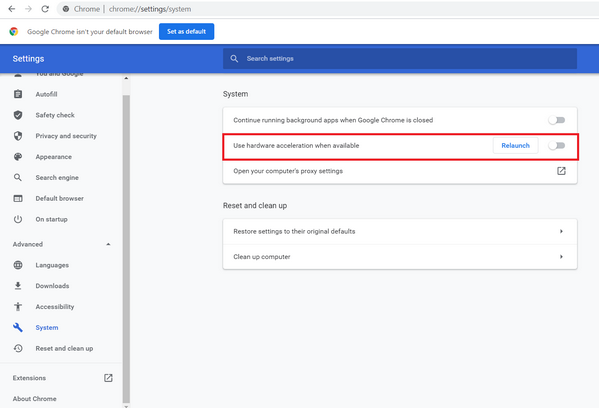
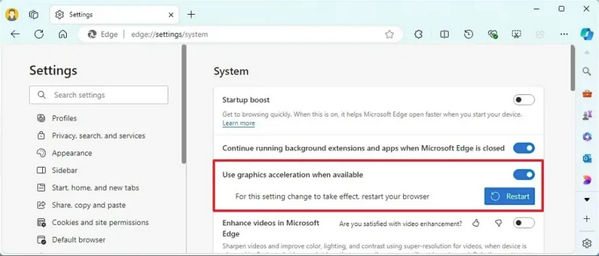
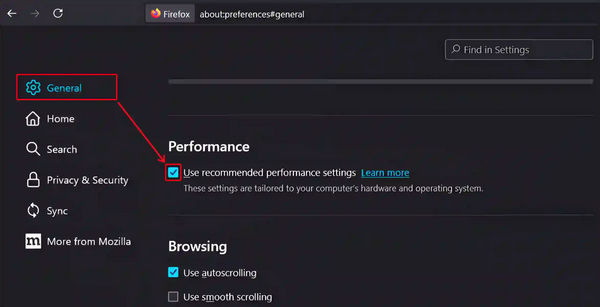
Disabling hardware acceleration in Discord can also help fix the black screen issue when streaming Netflix on Discord. Here's how to do it:
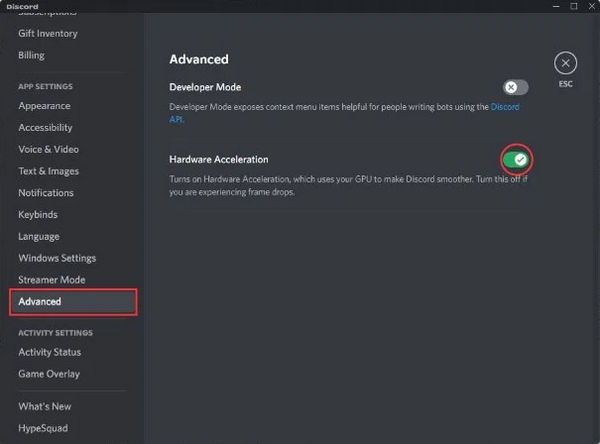
Another way to fix the black screen issue when streaming Netflix on Discord is by disabling the OpenH264 Video Codec in Discord’s settings. Here’s how to adjust this:

According to user feedback, running as an administrator also allows you to stream Netflix on Discord smoothly. Follow the below steps to do this:
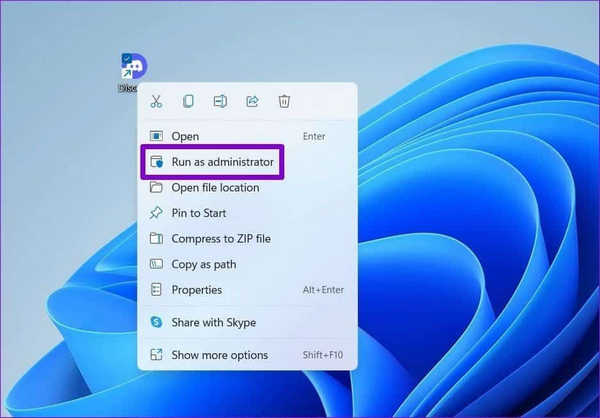
Clearing Discord’s cache can help resolve black screen issues when you stream Netflix on Discord, as corrupted or outdated files in the cache may interfere with the streaming process.
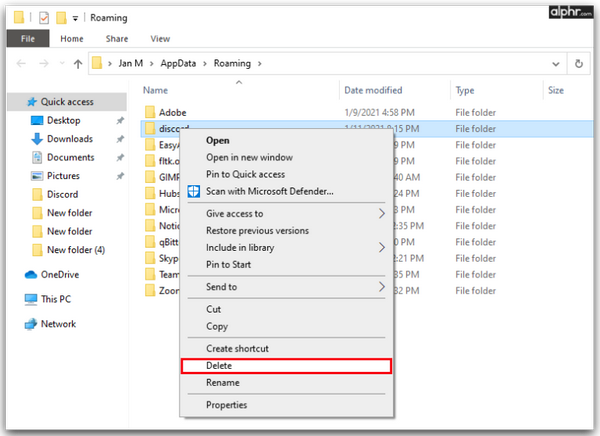
If you're tired of dealing with black screens due to Netflix’s DRM protection while streaming on Discord, the best solution is to download Netflix movies in MP4 first. In this way, you'll be able to play Netflix movie through any compatible player, and watch it with your friends on Discord.
VidiCable is a professional all-in-one downloader that supports more than 1000 websites, including Netflix, Amazon, Disney+, Hotstar, and more, and allows you to save videos directly to your local device. Once the video is downloaded, you can easily stream it on Discord without worrying about copyright restrictions or screen issues. VidiCable also supports high-quality Atmos Audio, and if needed, you can choose from multiple subtitle and audio languages.

Open VidiCable and select Netflix from the list of supported services. Enter your Netflix credentials in the login window that appears.

Click on the Settings icon in the upper right corner to choose the output path, video format (MP4 or MKV), default language of audio track, and subtitles.
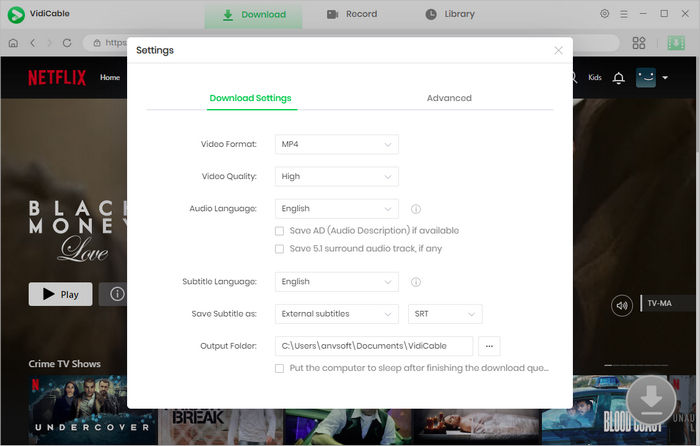
Type the title of the movie or show you want to download in the search bar.

Click the green download button to pop up the Advanced Download window, here you can choose the video quality, bitrate and more settings.
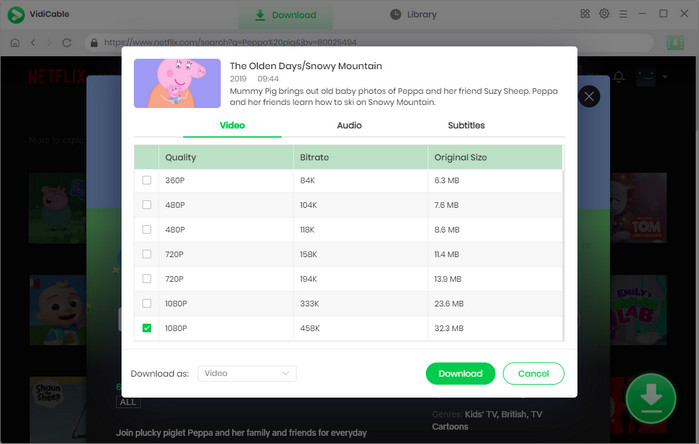
Finally kit the Download key. After the download is complete, you can easily share the Netflix video on Discord without any black screen issues!
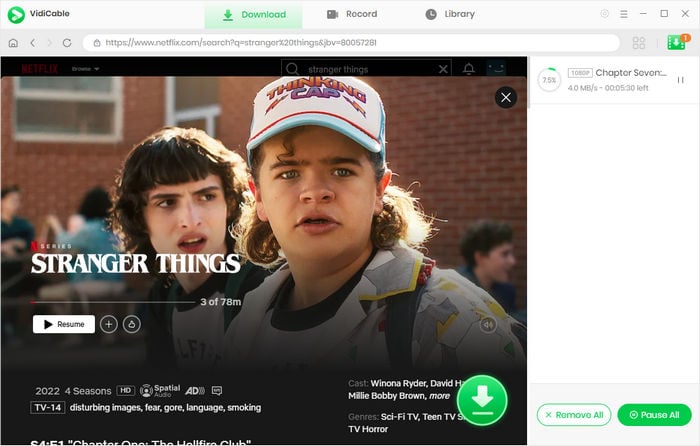
The main reason you can’t stream Netflix on Discord is due to Netflix’s DRM (Digital Rights Management) protection, which prevents screen sharing to protect content from piracy. This often results in a black screen when you try to share Netflix in a Discord voice channel.
Alternatively, you can use VidiCable to download Netflix content directly to your device. By downloading the video first, you can easily stream Netflix on Discord without encountering any black screen issues.
If you're streaming Netflix on Discord and there's no sound, check that you’ve enabled the audio sharing option. When you start streaming, Discord prompts you to choose both the screen and whether you want to share sound. Make sure the "Share Audio" option is checked before going live.
The above guide shows you how to stream Netflix on Discord without any black screen issues. Now you’ve got plenty of options to enjoy your favorite content with friends! VidiCable, in particular, makes it super easy by letting you download Netflix videos to your device, so you can share them on Discord smoothly.

Amelia Gonzalez | Senior Writer
Amelia Gonzalez is an exceptional web editor with expertise in the streaming media industry. She has written numerous articles providing valuable solutions for users of Netflix, Disney+, Hulu, and other leading streaming services. Amelia's in-depth knowledge and engaging writing style make her a trusted resource for optimizing digital entertainment experiences.
All Author PostsDiscover the 12 best HD Pornhub downloaders of 2025, including apps and online tools in this guide.
Wondering how to watch Disney Plus on Xbox? Follow this guide to learn two good ways to do so.