VidiCable Video Downloader Review
Here is a review of the best all-in-one video downloader VidiCable.

VidiCable Hulu Downloader
Hulu, with its attractive subscription offerings, such as the basic plan priced at a competitive $7.99 per month, captivates a substantial audience in America and Japan thanks to its impressive content library. However, While the basic plan is affordable, it does not permit the downloading of videos for offline viewing. Additionally, the presence of ads during online streaming may detract from the overall viewing pleasure for some users.
For those who prefer an uninterrupted viewing experience, Hulu provides the option to download movies and shows for offline enjoyment, a feature exclusively available to subscribers of its ad-free plans.
In the following sections, we'll guide you through everything you need to know to watch your favorite Hulu content without an internet connection. Whether you're a basic or No ads Hulu plan user, you can get a full guide to enjoy video offline.
Related: How Does Hulu Work: Plans, Pricing, Free Trial and more in 2025

You might be wondering if it's possible to enjoy titles such as "The Handmaid's Tale," "50 First Dates," or other Hulu content when you're not connected to the internet. The answer is yes, but with a caveat: this capability is exclusive to subscribers of Hulu's No Ads plan. If your subscription is the basic, ad-supported plan, unfortunately, you won't have the luxury of downloading shows and movies to watch offline.
For No Ads plan members, Hulu offers the convenience of downloading a variety of select titles directly onto supported mobile devices. This feature is a game-changer for those who are often on the go or find themselves in places with unreliable internet service.
Here's how you can download available Hulu content to watch later without an internet connection:
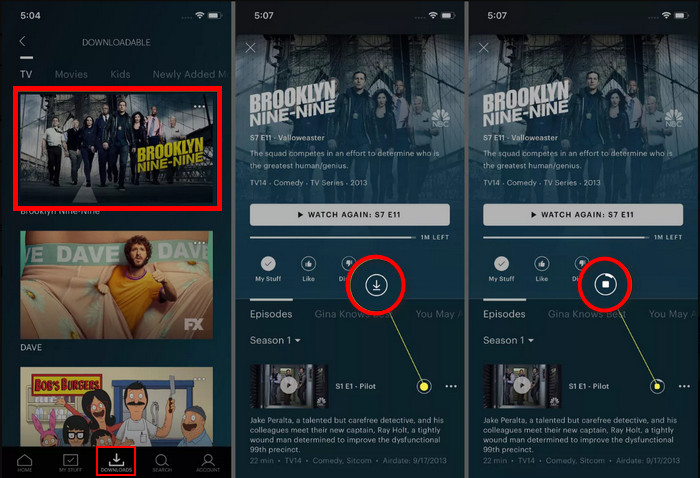
After the download is complete, you can locate your downloaded videos in the 'Downloads' area within the Hulu app. Enjoy your content offline, but be aware of any restrictions on the number of downloads you can have at one time or expiration dates on the downloaded content.
If you're subscribed to Hulu's plan with ads and still wish to download videos, you can try VidiCable Video Recorder. The program is designed to be user-friendly and it is easy to operate. Videos from these platforms can be recorded and downloaded to MP4 or MKV format, and the downloaded videos are in high quality (up to 1080P, and 720P for Hulu), with all the original subtitles (multilingual subtitles) and audio tracks (support 5.1 Dolby Sound) preserved. The videos can be played offline on any devices, free from ads or time limit.

Run VidiCable Video Downloader on your computer. Click the button to the left of the settings key in the upper right corner, and there will be a pop-up window showing different websites for you. Find the Hulu website on it and click it. After that, sign in with your Hulu account.

You can click the Settings icon in the upper right corner, where you can customize the output settings. You can choose the output quality, format (MP4 or MKV format), audio language, subtitle language, subtitle format (internal, external, and hardcode), and output path according to your needs and preference.
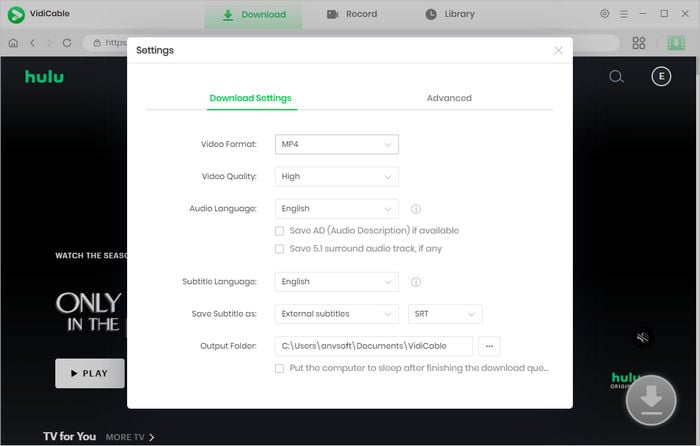
The inclusion of an Hulu browser in VidiCable Video Downloader empowers you to utilize the software in a manner that closely resembles their interaction with Hulu. You can search for the video you want to download in the search box by entering the name of the video. All the related results will be listed for you.
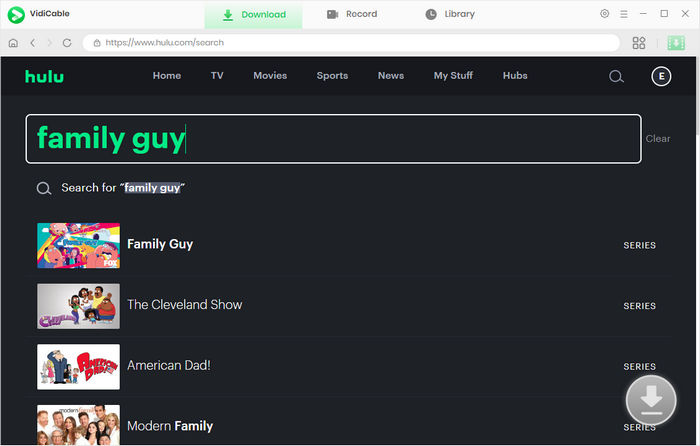
Click the video, then the download icon to open the Advanced Download window and choose the audio track and subtitle language.
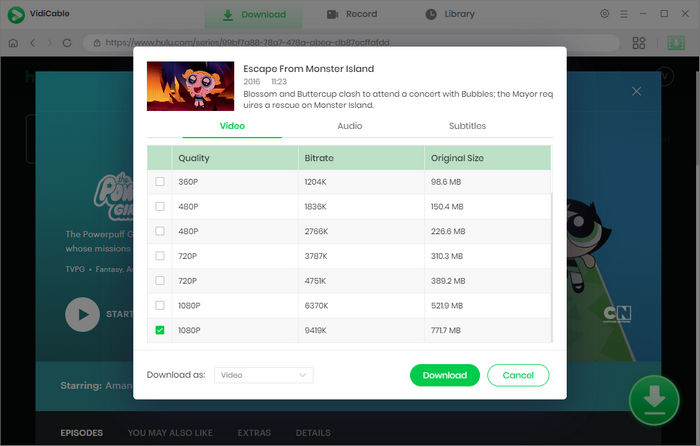
Click the download icon, and the video will be automatically downloaded by VidiCable. The videos will be saved in the folder that you have set in Step 2.
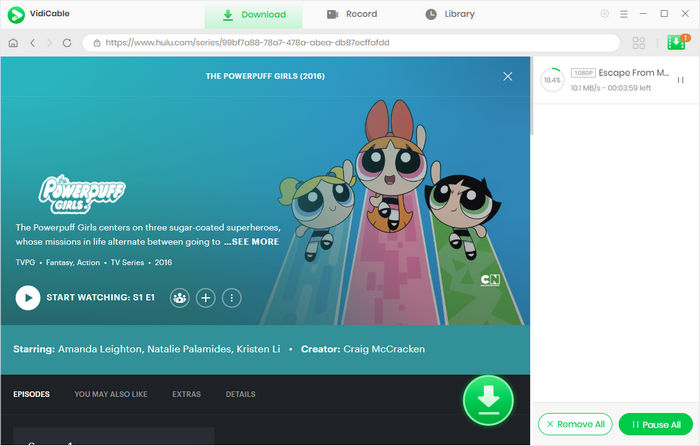
When you use VidiCable to record and download content, the files are saved directly onto your device. Unlike those streaming services that impose expiration dates on their downloads, recordings made with VidiCable typically do not expire because they are saved as digital files on your computer or device's storage.
Once you have recorded a piece of content with VidiCable, it behaves like any other media file you might have on your device. You can play it back as often as you like, transfer it to other devices you own, or keep it indefinitely, subject to the available storage space and backup procedures you have in place.
Having downloaded the videos from Hulu with VidiCable, now you can enjoy the videos anywhere at any devices without ads or time limitation. VidiCable does not end here, it offers other popular websites such as Netflix, Amazon Prime Video, YouTube, Twitter, TikTok, etc. Install one program on your computer, and you can enjoy videos from different streaming platforms. If you don’t want to waste time finding multi programs to download videos from different websites, VidiCable is what you need exactly. Download VidiCable and have a try!

Selene Ashford is a Senior Writer with seven years of experience in the industry. She has a deep understanding of video streaming platforms and offers unique insights. Her articles are known for providing valuable advice and demonstrating professional credibility, making her a trusted voice in the field.
All Author PostsHere is a review of the best all-in-one video downloader VidiCable.
Play Hulu video on TV through internal app, screen casting, and USB drive.