How to Get Netflix on DirecTV? Detailed Guide!
Looking for ways to get Netflix on DirecTV? Learn step-by-step instructions on how to activate and watch Netflix on DirecTV!

VidiCable All-in-one Recorder
"How do I cancel Peacock on my phone?"
Canceling Peacock subscription might seem challenging, but it's actually quite simple. Whether you signed up on the web, through an app, or with a streaming service, there are clear steps you can follow to unsubscribe Peacock subscription. This guide will walk you through how to cancel Peacock subscription on various platforms including iOS, Amazon, Roku, Xfinity, DIRECTV, Google Play, and Verizon, ensuring you can easily manage your Peacock account.

The easiest way to cancel Peacock is to visit the Peacock website and cancel your plan. This method is ideal for users who signed up through the Peacock website and prefer managing their subscriptions online. Here’s how to do it:
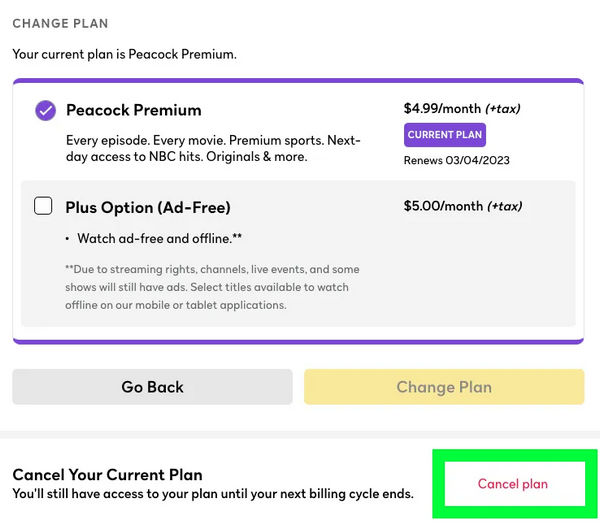
After cancellation, you will receive a confirmation email and you will not be charged for the next billing cycle. By following these simple steps, you can easily cancel Peacock subscription on the web without any hassle.
Note: If you are on a free trial of Peacock, your free trial will end when you cancel your renewal.
If you subscribed to Peacock using your iPhone, iPad, or Apple Vision Pro, canceling your subscription can be done directly through the Settings app. Follow these steps to cancel Peacock subscription on your iPhone, iPad, or Apple Vision Pro:
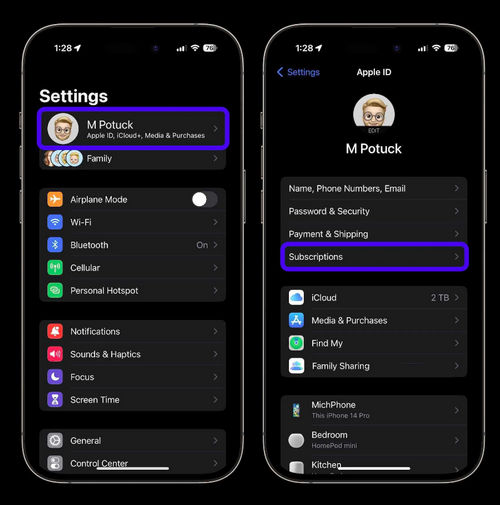
Just refer to these steps to cancel Peacock Premium or Premium Plus on Mac.
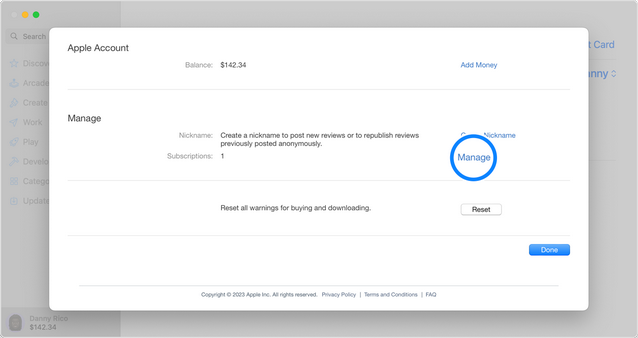
When you subscribe to Peacock through Amazon, you can also cancel Peacock subscription through Amazon Pay at any time. Here’s how to unsubscribe Peacock on Amazon:
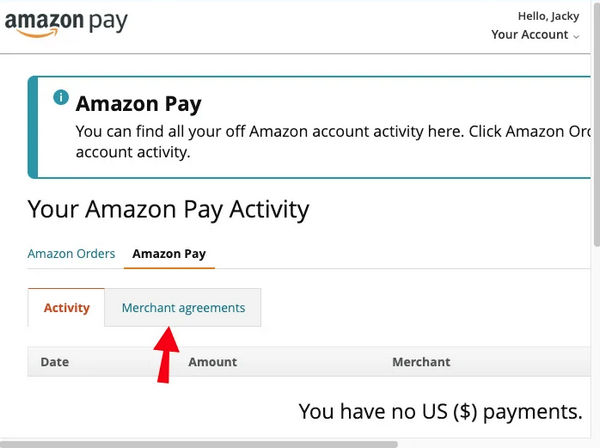
To cancel Peacock Premium or Premium Plus that you pay for through Roku, there are two ways to achieve so.
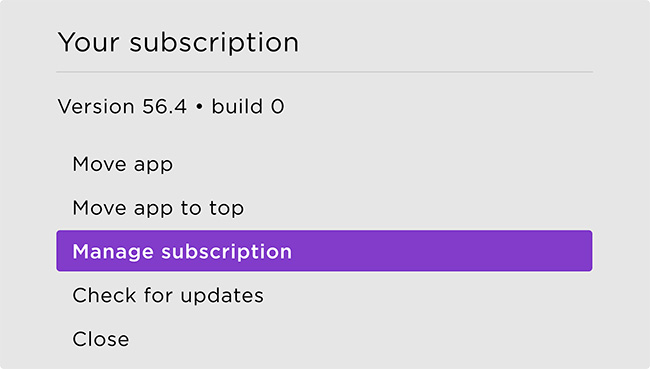
If you sign up for Peacock through your Xfinity X1, Xumo Stream Box, or Xfinity Flex TV Box, you can manage and cancel Peacock subscription through Xfinity TV box anytime. Here’s how to do it:
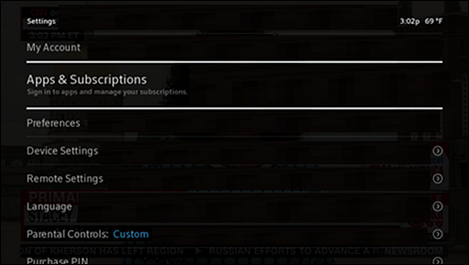
Canceling your Peacock subscription on DIRECTV varies slightly depending on whether you are using DIRECTV Satellite or DIRECTV Stream. Here are the detailed steps for both methods:
For more information about Peacock on DIRECTV, you may be interested in Peacock on DirecTV: Channels, Discounts, and More in 2025.
If you subscribed to Peacock through Google Play, you can cancel Peacock directly from your Android device or via the Google Play website. Follow these steps to cancel Peacock subscription on phone:
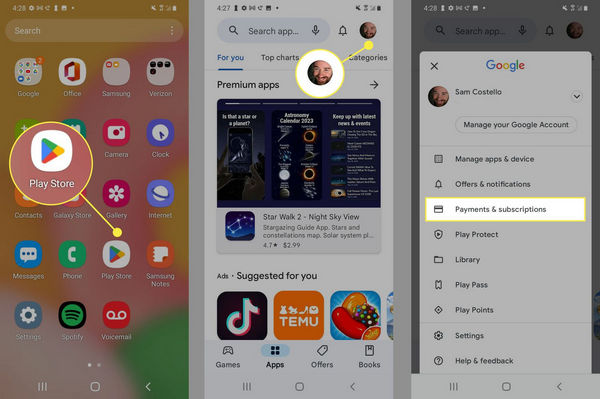
If you subscribed to Peacock through Verizon, you can cancel your subscription using the Verizon website. Follow these steps to manage your subscription:
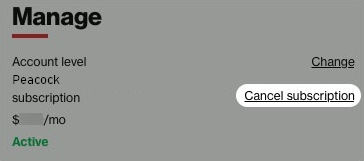
After canceling your Peacock subscription, you might notice that your previously downloaded videos stop working once your subscription expires. This happens because Peacock's offline content is only accessible while your subscription is active. To avoid losing access to your favorite shows and movies, you can use a downloader tool to save these videos in a universal format like MP4 or MKV. One recommended tool for this purpose is VidiCable.
VidiCable is an excellent tool for downloading Peacock videos and converting them into MP4 or MKV formats that you can keep and watch forever. Plus, you are allowed to save videos in high resolution with multiple language subtitles and audio tracks. The user-friendly interface of VidiCable makes the process straightforward, even for beginners, allowing you to keep your favorite shows and movies forever, regardless of your subscription status.

Launch VidiCable, select Peacock as your streaming service and log in with your Peacock credentials.
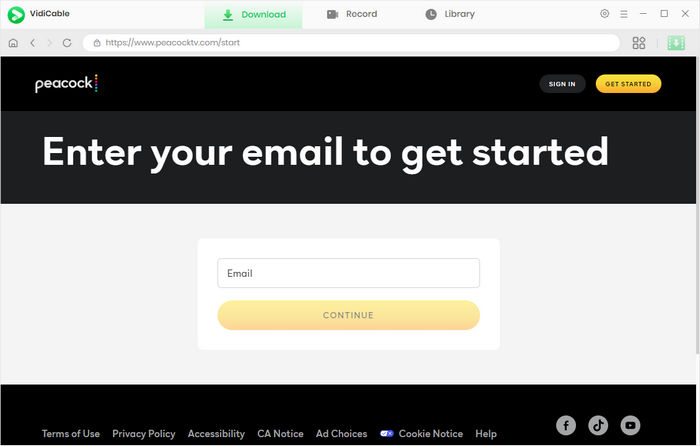
Click the Gear icon to select the video quality, format (MP4/MKV), and output path you prefer.
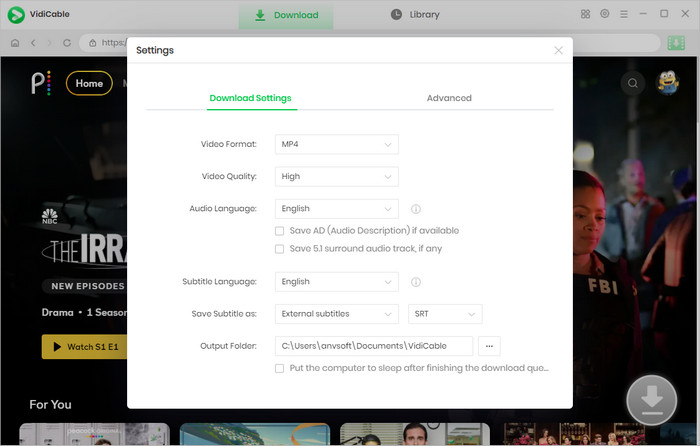
Use the search bar to find the videos you want to download.
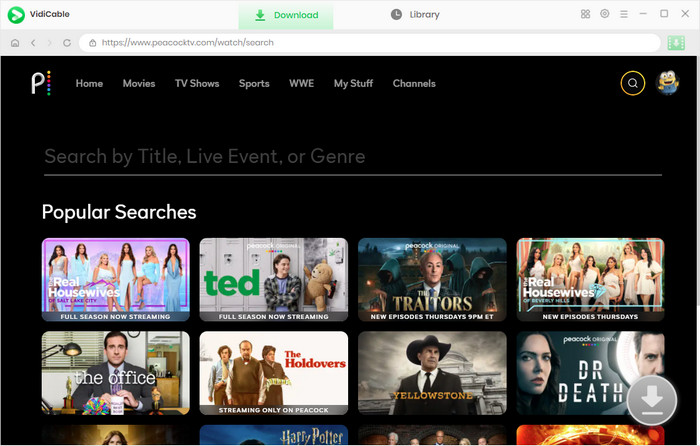
Click on the green Download icon to pop up the Advanced Download window. Here you can choose different language of subtitles and audio tracks.
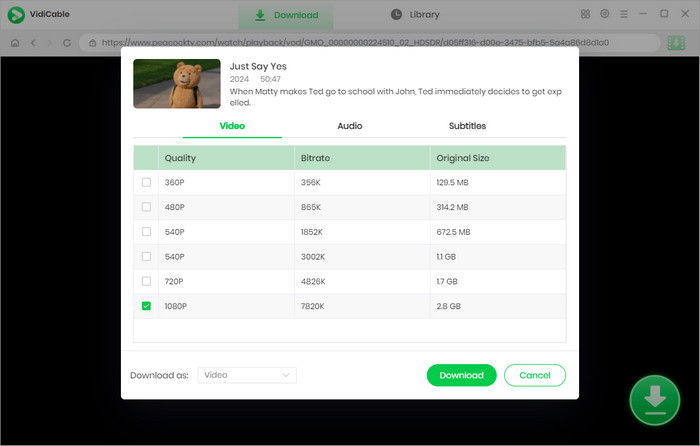
Click the Download button to start saving the Peacock video in MP4/MKV to your device.
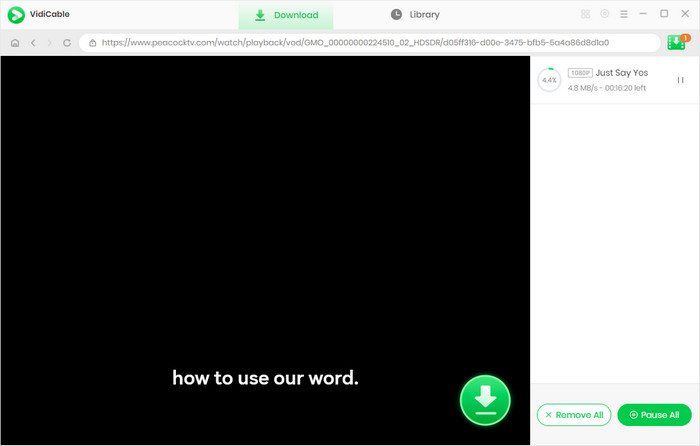
Yes, you can still watch some Peacock content for free if you cancel your Peacock Premium subscription. However, once your subscription expires, any videos downloaded through Peacock will also expire and become inaccessible. To avoid this issue, you need to use VidiCable to download your favorite Peacock shows and movies in MP4 or MKV format while your subscription is still active. This way, you can continue enjoying your content anytime, even after your Peacock Premium subscription ends.
Unfortunately, you cannot directly delete your Peacock account yourself. The process depends on your location:
It is easy to cancel Peacock Premium or Premium Plus subscription with the right steps for different devices like the web, iOS, Amazon, Xfinity, DIRECTV, Google Play, and Verizon. This guide helps you through the process, making it simple to manage your Peacock subscription. If you want to keep your favorite Peacock shows and movies forever, you can use VidiCable to download and save them.

Selene Ashford | Senior Writer
Selene Ashford is a Senior Writer with seven years of experience in the industry. She has a deep understanding of video streaming platforms and offers unique insights. Her articles are known for providing valuable advice and demonstrating professional credibility, making her a trusted voice in the field.
All Author PostsLooking for ways to get Netflix on DirecTV? Learn step-by-step instructions on how to activate and watch Netflix on DirecTV!
If you're looking for some G-rated Disney movies, here we will introduce 10 best G-rated movies on Disney Plus.