Move Paramount Plus Movie to USB Drive
Download and move Paramount Plus video to USB.
Discovery+ is a new streaming platform dedicated to providing a wide range of entertainment resources for fans of non-fiction programming. It owns 50 original shows and 18 premium online channels producing reality and non-fiction shows that stream on its official website and app.
But unfortunately, Discovery+ does not currently support offline video, which means you can't save videos on Discovery+ for offline viewing and you have to be connected to the internet to stream anything from the service. This is truly bad because it means that when you are outside and try to watch videos on Discovery+, you need to use your mobile data to stream them online, which would cost a lot.
Is there really no way to download Discovery+ video on your computer? Not really. Only if you can use a professional third-party recorder or downloader, you can easily download Discovery+ video on your computer with a few clicks. Here we will introduce you a reliable tool called VidiCable All-in-one Recorder, which can help you download videos from Discovery+ to not only your computer, but any other device.
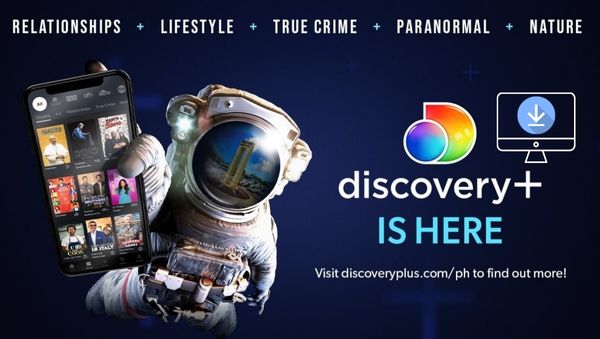
VidiCable serves as a versatile all-in-one video recorder and player designed to assist you in grabbing content from widely-used streaming platforms so that you are able to watch them offline without limits. The programme comes with a built-in browser for supported sites that is unlikely to present you with any challenges.
VidiCable grants you to save the videos as MKV or MP4 files, offering support not only for Discovery+, but also other major streaming platforms, including Amazon, Hulu, Netflix, Paramount+, Disney+, YouTube, and so on. The videos in up to 1080P resolution can be downloaded in a outstanding speed and it also offers a choice of remaining multilingual subtitles and audio tracks. This enables you to conveniently view Discovery+ movies and TV shows offline on any device.

Prior to commencing, kindly ensure that your computer is equipped with the most up-to-date version of VidiCable. Subsequently, you may proceed to follow the tutorial provided below in order to successfully download your preferred Discovery+ movies onto your computer.
You need to select the website first after launching VidiCable. Choose Discovery+ as the website you want to download from in the pop-up window.

To initiate a pop-up window, simply input any arbitrary words into the search bar, triggering a prompt that will require you to sign in to Discovery+. Kindly proceed by logging in to your account.

To proceed, click on the Gear button located in the upper right corner to access the Settings window. From there, you will be able to adjust the Output Quality, Video Format, Audio Language, Subtitle Language, and other options.
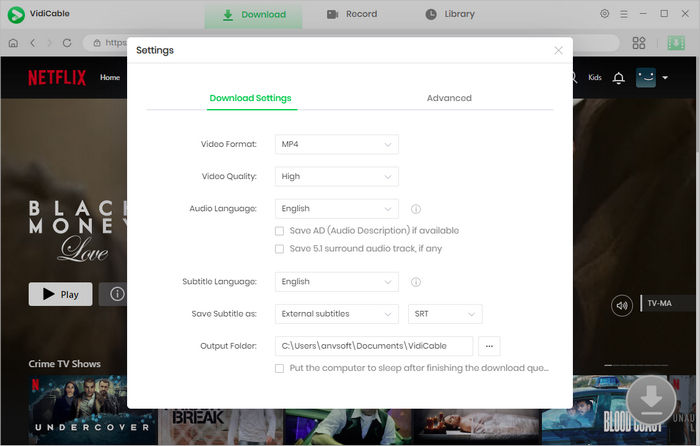
You have the option to search for the desired video by either entering its name or directly copying and pasting the link into the search box. VidiCable will provide a list of related results and offer download options for your convenience. It is advisable to check the video's availability on the official website before using VidiCable, as it cannot download videos that are not accessible.

In the Advanced Download window, you have the option to choose the desired video quality, audio track, and subtitle track before initiating the download process.
To initiate the download of a TV show, you should start by selecting the Download icon, which will pop up a window allowing you to select titles as well as seasons. Then you can click the according icon at the bottom left corner and choose the audio track and subtitle in the pop-up window.
To initiate the download of a movie, kindly click on the Download icon located beside and select your preferred options from the window that pops up.
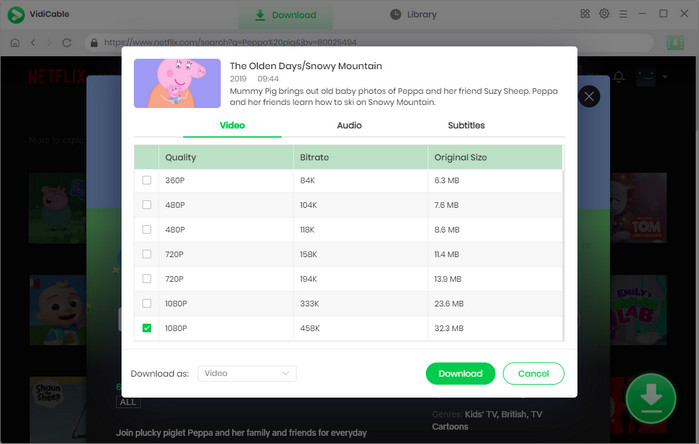
To initiate the download process of Discovery+ videos to your computer, kindly click on the Download button. Upon completion of the download, you will be able to locate the downloaded videos in the designated folder. Alternatively, you may access the output folder by clicking on the folder icon in the Library section.
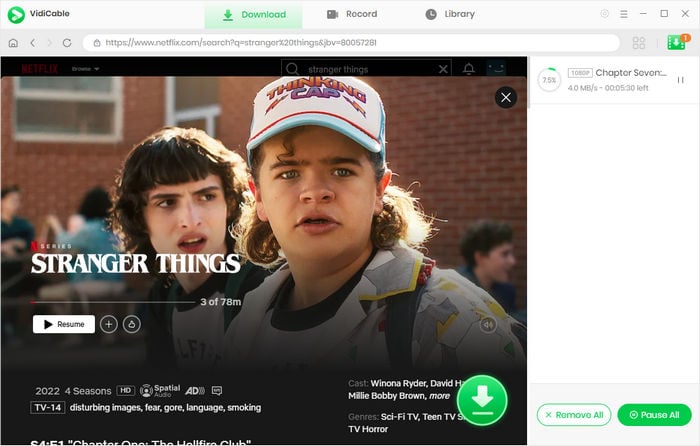
It’s no longer a dream to download videos from online-streaming only platforms. With VidiCable, you can easily download videos from different hit streaming platforms to your computer and play them offline at any time without limits. Install VidiCable now and enjoy downloaded videos on your computer now.

Selene Ashford is a Senior Writer with seven years of experience in the industry. She has a deep understanding of video streaming platforms and offers unique insights. Her articles are known for providing valuable advice and demonstrating professional credibility, making her a trusted voice in the field.
All Author PostsDownload and move Paramount Plus video to USB.
Download videos from Discovery+ in MP4 format for offline playback.