Hulu Quick Activation on Devices
Use hulu.com/activate to activate Hulu channel on your TVs or streaming device.
Downloading Hulu videos gives you all kinds of convenience. When you don’t have a reliable or high bandwidth Internet connection, or you’re going on a long road trip and you want to be able to entertain your kids even if there’s no wireless broadband available along the way, the downloaded Hulu content would really come in handy..
It’s a pretty rad feature to watch Hulu videos offline. Just keep in mind that the downloaded content is similar to rent digital media. You can store it for a specific amount of time (30 days), once you hit play Hulu will give you 48 hours to finish watching it before it expires. In this case, some subscribers may wonder if there is any way to keep Hulu downloads forever. Fortunately, we’re here to help.
In the following guide, we are going to show you how to download TV shows and movies from Hulu on computers so that you can keep them permanently.

To store Hulu videos on your devices forever, you are required to use VidiCable Video Downloader. It can download any your favorite Hulu title in MP4 or MKV format and watch them offline on any device anytime with ease.

Just follow these steps to get your favorite Hulu titles downloaded on computer and permanently keep:
Open VidiCable Video Downloader, and select Hulu from the supported websites. Generally, please select "Hulu US". For downloading content from Hulu.jp, please choose Hulu Japan.

Selecting "Sign In" will bring up a login page that requires you to input your Hulu account login information. After that, you can use the search function to find video you want to download.
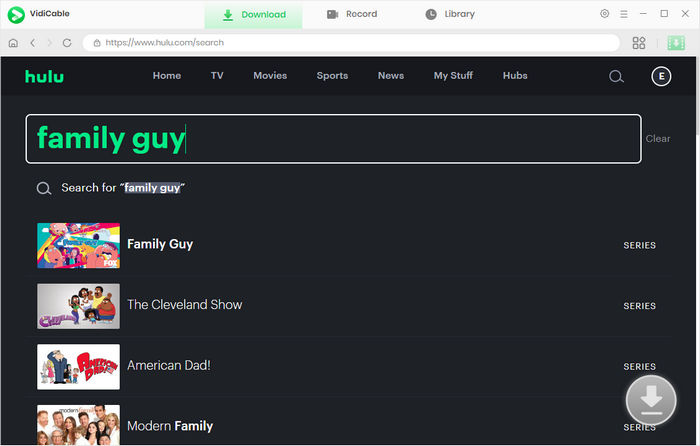
Next, hit the Settings button like a gear icon to open the Settings window, then you can set the output parameters.
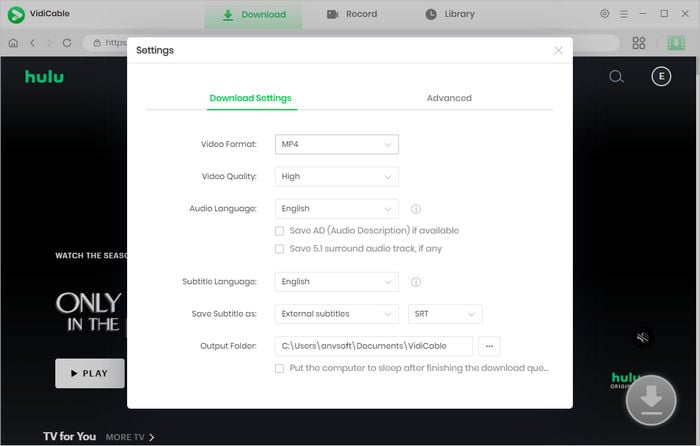
It is time to select specific video quality, audio track and subtitle track. If you want to download a TV show, simply click the video > the Download icon on the bottom right corner, a window will pop up allowing you to select titles as well as seasons, and to choose audio track and subtitles by clicking "Advanced Download" at the bottom left corner. For downloading a movie, please click the green download button to open the window.
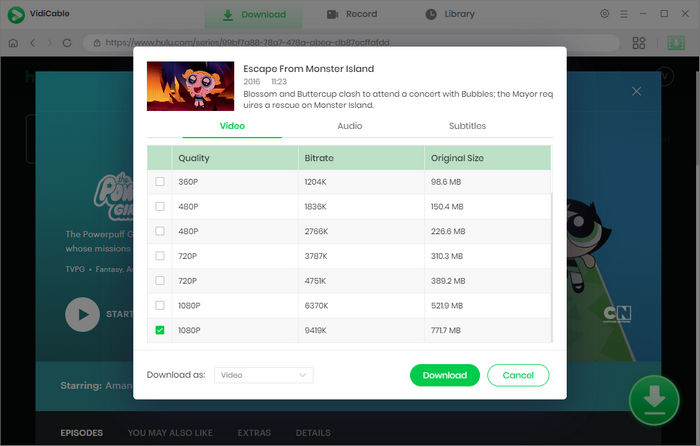
Finally, please hit the download button to start downloading Hulu videos to computer. Once the download is completed, you can save them on your devices, play them at anytime. They will never expire.
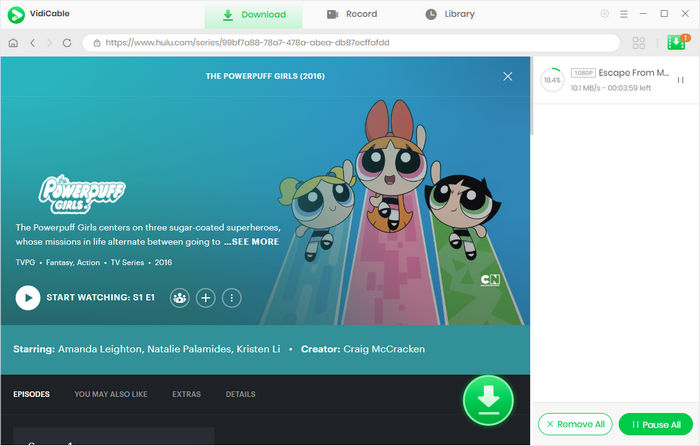
In the Hulu app, there is a time limit for watching downloaded content. However, the good news is that Hulu allows you to renew expired titles so you can continue enjoying them. Here's a step-by-step guide on how to do it:
Please note that not all titles can be renewed, and some may have a limited number of renewals available. Additionally, the availability of the download feature may vary based on the device you are using and your specific Hulu subscription plan.
With VidiCable, downloading Hulu videos is easier and faster. Thanks to its multifuncation download core, you can perform searches much easier and download the videos from many other sites, such as Netflix, Hulu, YouTube and Dailymotion, in an instant. Give the app a try.

Selene Ashford is a Senior Writer with seven years of experience in the industry. She has a deep understanding of video streaming platforms and offers unique insights. Her articles are known for providing valuable advice and demonstrating professional credibility, making her a trusted voice in the field.
All Author PostsUse hulu.com/activate to activate Hulu channel on your TVs or streaming device.
Here we list the top 7 Hulu Video Downloaders to watch Hulu offline.