9 Ways to Fix Disney Plus Not Working on Roku
Disney Plus Not Working on Roku? Here we'll show you nine ways to solve the issue.
As the giant in the video streaming market, Netflix has a massive selection of older TV shows and movies, and a huge library of original content that’s growing almost daily. You can easily enjoy many classics and award-winning original content online. And it supports downloading of content, making it easier to binge-watch shows on the go.
Netflix users can have up to 100 downloads at a time. However, the downloaded titles have an expiration time, that varies from title to title based on the licensing agreement both Netflix and the creator have of that particular title. Some downloaded titles may not expire for weeks on end, some others might expire in just 48 hours. So, here comes a question: how can we keep our favorite Netflix movies or shows forever?
If you have the same question, then you've come to the right place. Below, we’ve detailed exactly how to download Netflix videos in MP4 format and save them on devices permanently.

The best way to download Netflix videos in MP4 format is by using a Netflix video downloader. Here VidiCable is a great option, a reliable method of grabbing video of interest from various sources over the web. It is dedicated to helping streaming video lovers record files from Twitter, YouTube, Vimeo, TikTok, Dailymotion and more with no charge. More importantly, it is armed with the most creative recording core, meaning that users can also store videos from Netflix, Amazon, Disney+, Hulu, HBO Max, Discovery+, and Paramount+ on both Windows and Mac computers. The downloads will be output in MP4 or MKV format, so that you can save them on your devices forever without any restrictions.

Open VidiCable on your PC, and select Netflix from the support list. After selecting, you will be taken to the main interface of Netflix.

Next, you need to sign in with your Netflix account. After clicking on Sign In, a login page will instantly appear, asking you to log in to your Netflix account.
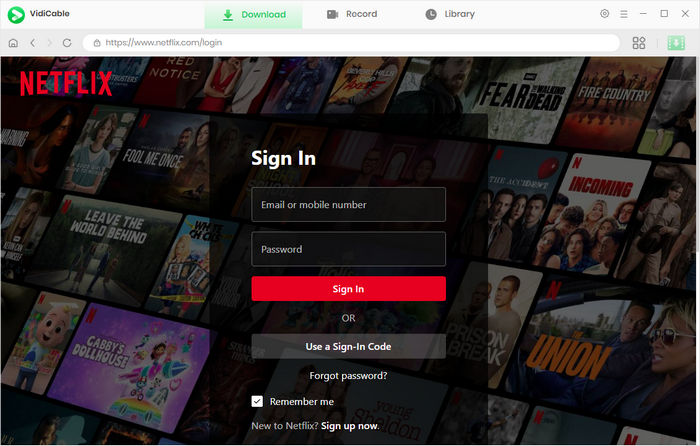
Click the Settings button on the top right corner to open the Settings window, then you can set the Output Quality, Video Format, change the Audio Language, Subtitle Language and more.
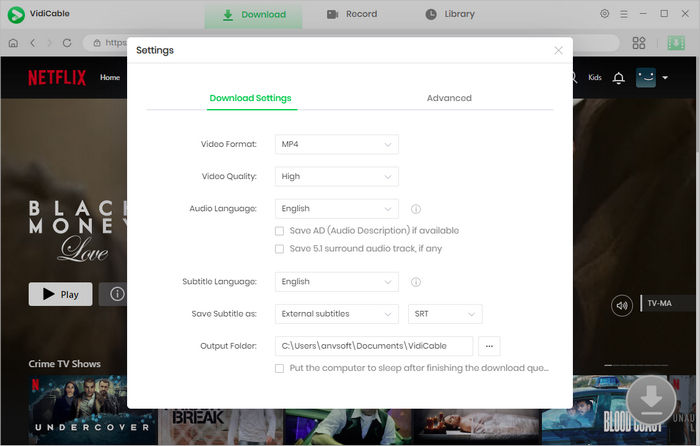
With the built-in Netflix browser, VidiCable Video Downloader allows users to navigate the software effortlessly, mirroring their actions on Netflix. Enter the name of the video you want to download in the search box, then the browser will list all the related videos.

By choosing the thumbnail of the video, you will be directed to the page containing all the details about that video. At the same time, the download button located in the bottom right corner will transition from gray to green.
If you want to download a TV show, simply click the download icon, followed that a window will pop up allowing you to select titles as well as seasons, and to choose audio track and subtitles by clicking "Advanced Download" at the bottom left corner. For downloading a movie, please click the download icon to open the window.
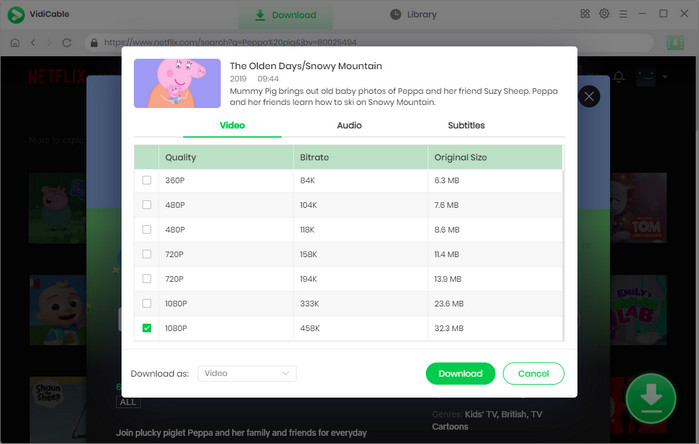
Once all settings are done, you can click the download button to start downloading. After the download is completed, you can find it in the destination folder, or click Library > the folder icon to open the output folder.
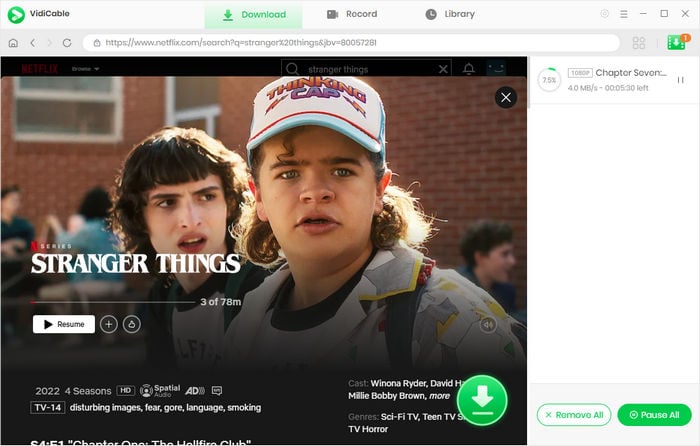
Whether you want to keep your favorite Netflix hits forever or watch Netflix videos offline on more devices, VidiCable is always helpful to you. It can download any title from Netflix in MP4 or MKV format on both Windows and Mac computers. Furthermore, it also supports downloading content from Twitter, YouTube, TikTok, Dailymotion and more, and keeps adding supports for more sites. Simply give it a try.

Selene Ashford is a Senior Writer with seven years of experience in the industry. She has a deep understanding of video streaming platforms and offers unique insights. Her articles are known for providing valuable advice and demonstrating professional credibility, making her a trusted voice in the field.
All Author PostsDisney Plus Not Working on Roku? Here we'll show you nine ways to solve the issue.
Discovery four easy ways about how to watch Netflix on a projector from iPhone, laptop or other devices.