How to Download Disney+ Video in MKV Format
This article will teach you to download videos from Disney+ in MKV format with VidiCable.
This article is dedicated to helping those who want to remove Disney+ download limits. Following we will introduce the download limits of Disney+ and the way to remove them for you.

Disney+ enables subscribers access to unlimited downloads of shows and movies on its app for offline playback. Users can download the same title on up to 10 supported mobile devices with available storage space. However, there are some limits of its download feature.
1. Subscribers should connect to the internet with their device at least once every 30 days to retain the downloaded content.
2. Some downloaded content may remain on your devices for a limited amount of time and some titles may be unavailable for download from Disney+.
3. Support for offline viewing is only available on mobile devices. This includes Android and Apple phones and tablets, and Amazon Fire tablets.
4. Disney+ supports three levels of download quality: Low, Medium, and High. The better quality you choose, the more storage and lower download speed it will take. As Disney+ only allows users to download content in its internal app, users need to delete downloaded content for new titles.
If you want to remove the download limits mentioned above and keep all your downloads forever on any device to save storage, the best way is to download those content outside Disney+ app as local files. In that way, you need a professional Disney+ video downloader, which can download Disney content in MP4/MKV format. Here we have a reliable and powerful downloader for you.
The smart tool we are talking about above is called VidiCable Video Downloader, which is a user-friendly application that allows you to easily download videos from various streaming platforms including Netflix, Amazon, Disney+, Hulu, HBO Max, Discovery+, Paramount+, TikTok, YouTube, and more. It's available on both Windows and Mac computers and downloads are saved in MP4 or MKV format. While the maximum quality for Disney+ videos is 720P, VidiCable Video Downloader ensures that all multilingual audio and subtitle tracks are downloaded along with the video. With its wide compatibility and simple interface, VidiCable Video Downloader is a powerful tool for anyone looking to download their favorite streaming content.

Launch VidiCable Video Downloader on your computer, and there will be a pop-up window in the main-interface, enabling you select the website you want to download videos from. Select Disney+ and VidiCable will restart to apply to your selection.

When you select Sign In, you'll be taken to a login page where you can log in to your Disney+ account.
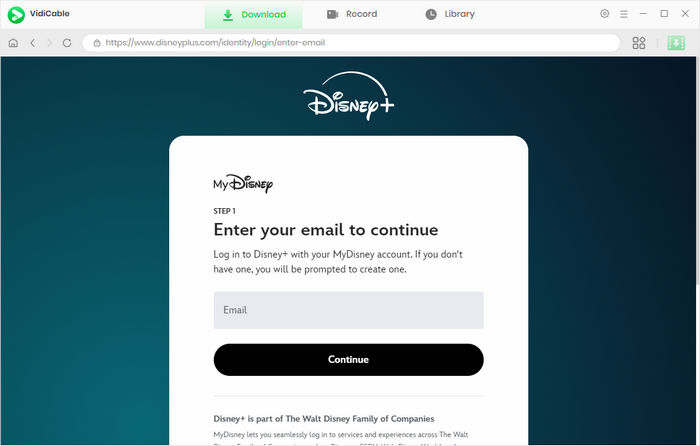
Next, click the Settings button on the top right corner to open the Settings window, then you can set the Output Quality, Video Format, change the Audio Language, Subtitle Language and more.
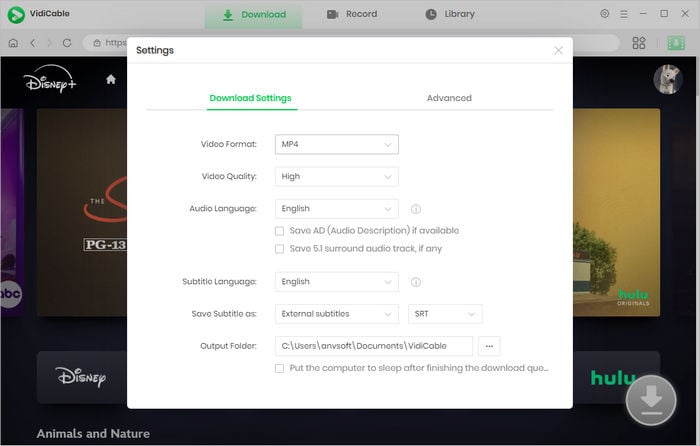
Inputting the video's title in the search box of the built-in Disney+ browser allows you to access a comprehensive list of related outcomes.
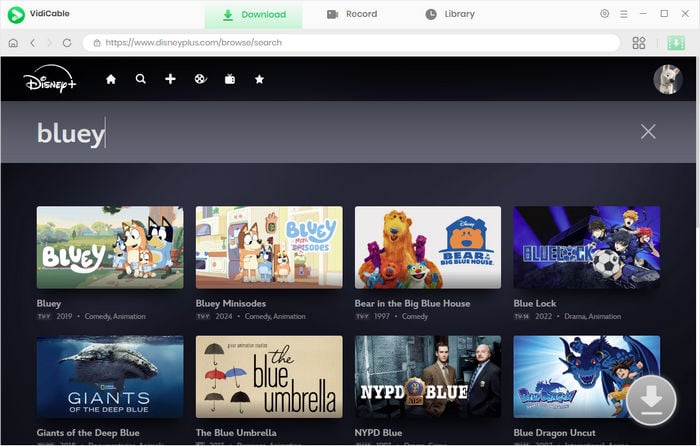
Click on the video's thumbnail to access the video's details page, and, at the same time, the gray download button in the lower right corner will activate and turn green.
If you want to download a TV show, simply click the download icon, followed that the Advanced Download window will pop up allowing you to select titles as well as seasons. Then you can choose the audio track and subtitles by clicking "Advanced Download" at the bottom left corner. For downloading a movie, please click the download icon to open the window and choose the audio track and subtitles.
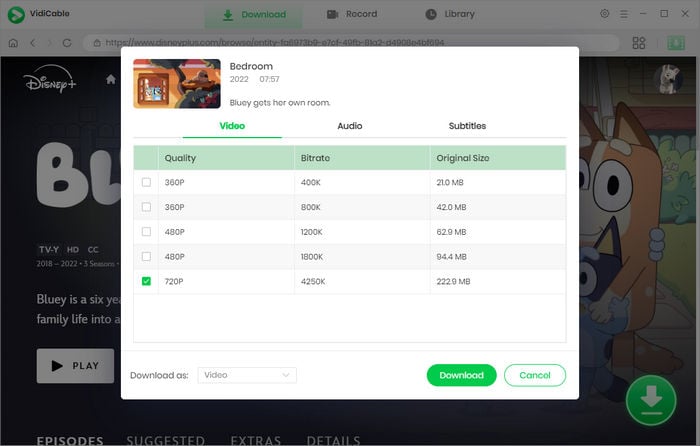
The final step is to hit the download button to start downloading Disney+ videos. Once finished, you can find it in the destination folder, or click Library > the folder icon to open the output folder.
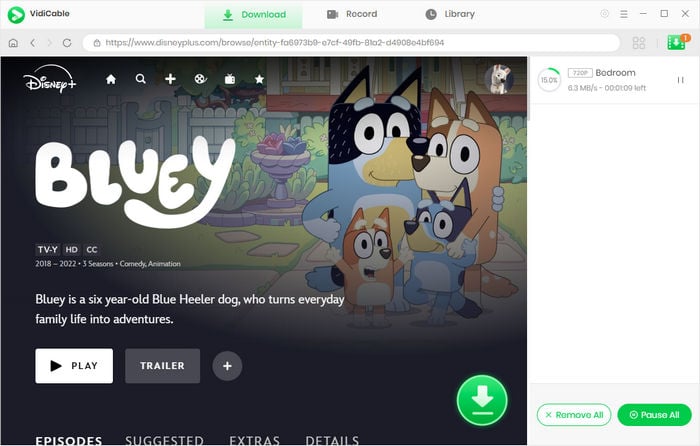
VidiCable can download batches of ad-free videos as MP4/MKV files from Disney+ at fast-lightning speed. After download, you can transfer the downloads to any device, thus keeping them forever and saving your storage. You can also play the tiles on any device or player as you like. Install VidiCable and remove the annoying download limits of Disney+ now.

Selene Ashford is a Senior Writer with seven years of experience in the industry. She has a deep understanding of video streaming platforms and offers unique insights. Her articles are known for providing valuable advice and demonstrating professional credibility, making her a trusted voice in the field.
All Author PostsThis article will teach you to download videos from Disney+ in MKV format with VidiCable.
This article will teach you to record videos from Disney+ on your Mac computer with VidiCable.