Download Discovery+ Video on Computer
Read this article to donwload videos from Discovery+, which only supports online streaming, on your computer.
If you have subscribed to Disney+, you should know that you are actually limited to mobile devices when you want to watch Disney+ videos. The download feature is not available on other devices like computers, game consoles. And subscribers are allowed to download an "unlimited number" of titles on the mobile app. But bear in mind that, to refresh the license on your downloaded content, you'll need to log in to Disney Plus online at least every 30 days so your downloads don't expire. And once your subscription is over, all your downloads will be inaccessible.
The common way to save some favorite clips for enjoying is by using a video recorder. But that is very time-consuming and troublesome. If you want to download the full video from Disney Plus and keep them on your devices forever, you are required a professional video downloader for Disney+. Read on to discover the most top-rated Disney Plus Video Download and how can you download and save movies or series from Disney+ forever by using it.

The smart tool we are talking about above is called VidiCable Video Downloader. It is a streamlined and user-friendly application that makes it possible for you to download videos from Netflix, Amazon, Disney+, Hulu, HBO Max, Discovery+, Paramount+, TikTok, YouTube, and More. It is available on Windows and Mac computers. All the downloads will be saved in MP4 or MKV format. The video quality is up to 720P when you use it to download Disney+ videos. And multilingual audio tracks and subtitles tracks can be downloaded as well.

Launch VidiCable Video Downloader, and select Disney+. After selecting, you will be taken to the main interface of Disney+.

Upon selecting Sign In, a login page will pop up, requesting you to enter your Disney+ account login details.
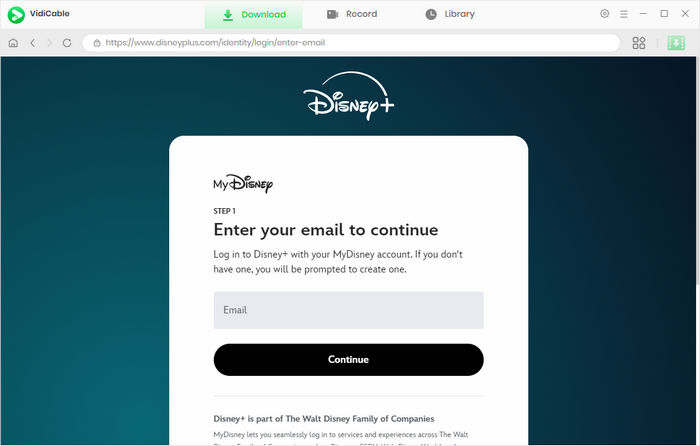
Next, click the Settings button like a Gear icon on the top right corner to open the Settings window, then you can set the Output Quality, Video Format, change the Audio Language, Subtitle Language and more.
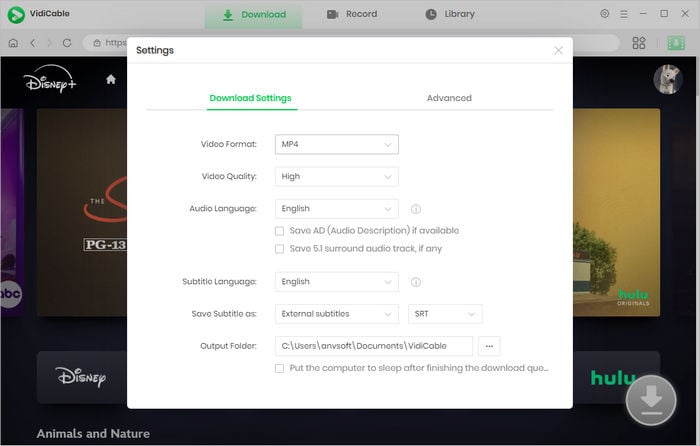
VidiCable Video Downloader offers a seamless user experience by incorporating an Disney+ browser. Now, you can search for the videos by entering the name of the video you want to download in the search box directly, and a list of relevant results will appear.
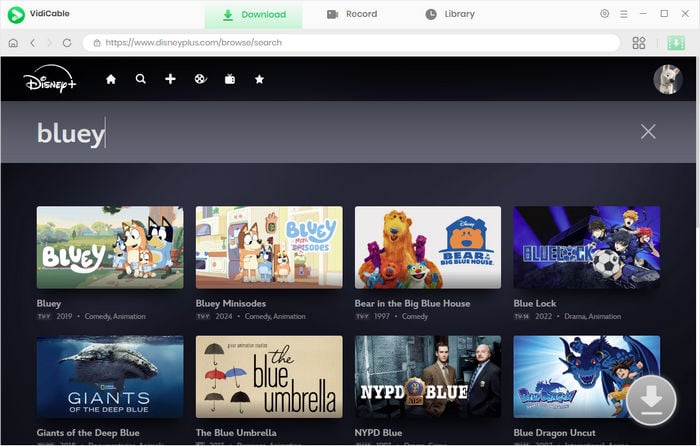
When you click on the thumbnail of the video, you will be taken to the page that displays all the information about the video. As a result, the download button in the lower right corner will switch its color from gray to green.
If you want to download a TV show, simply click the download icon, followed that a window will pop up allowing you to select titles as well as seasons, and to choose audio tracks and subtitles by clicking "Advanced Download" at the bottom left corner. For downloading a movie, please click the green download button to open the window.
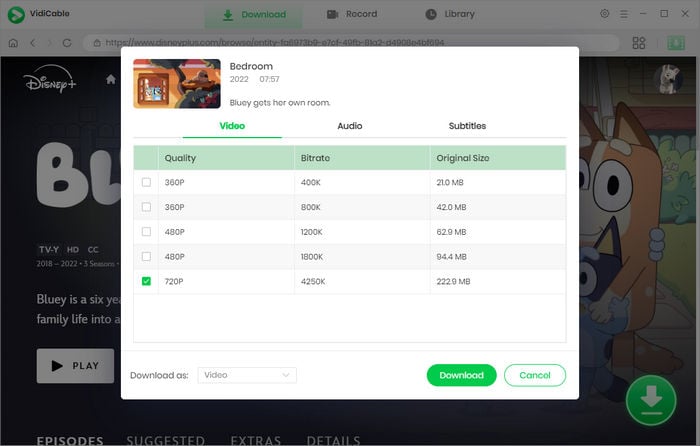
The final step is to hit the download button to start downloading Disney+ videos. Once finished, you can find it in the destination folder, or click Library > the folder icon to open the output folder.
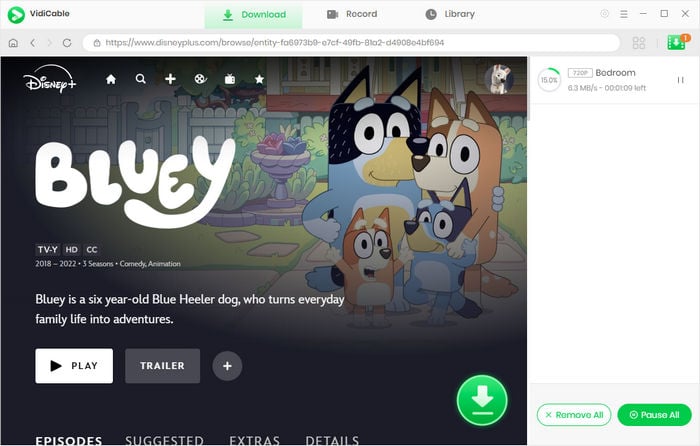
In short, to keep Disney Plus videos forever, VidiCable Video Downloader is clearly one of the better tools of its kind. It supports downloading videos from various sources including Disney+, Netflix, YouTube, Amazon, Twitter and so on. Thanks to its clean interface and overall simplicity, it can be used by both beginners and those more experienced. Simply give it a try.

Selene Ashford is a Senior Writer with seven years of experience in the industry. She has a deep understanding of video streaming platforms and offers unique insights. Her articles are known for providing valuable advice and demonstrating professional credibility, making her a trusted voice in the field.
All Author PostsRead this article to donwload videos from Discovery+, which only supports online streaming, on your computer.
Donwload Paramount+ video as local files on your computer to remove all the restrictions.