How to Download Disney+ Movies to Watch Offline?
This tutorial will guide you on how to download Disney Plus movies for offline viewing.
As a big competitor of Netflix, Disney+ has developed fast to take the streaming market. Under the situation of soaring prices and inflation, people become budget-conscious about entertainment expenses. With Netflix raising its subscription prices, more and more people are considering cancellation of auto-renewal. Disney+ stands out with a relatively low subscription price and equally high-quality content.
Users can access all Disney+ content within the subscription, yet you cannot watch any content from Disney+ after expiration even though you have downloaded the video. Disney+ has made restrictions so that users can only download videos to the internal app and the videos should be watched within 30 days and finished watching within 48 hours.
However, there is actually a way to get rid of the restrictions. You can download movies from Disney+ to MP4 format as long as you use a Disney+ video downloader. Here we can recommend you a powerful Disney+ video downloader named VidiCable.

VidiCable is an all-in-one software that helps you save videos from more than 1000 streaming platforms. You can select any platform to download movies to MP4 or MKV format. The output quality of the downloaded videos can reach at most 1080P (Disney+ videos can only reach 720P due to technical restriction) and the videos can keep the original multilingual subtitles and audio tracks. Once the videos are downloaded, they will be free from restrictions, you can save them forever and paly them on any device.

Prior to proceeding with the tutorial, please ensure that you have installed VidiCable on your computer, which is compatible with both Windows and Mac operating systems. Then just proceed to read the tutorial and effortlessly download videos in MP4 format using VidiCable.
Launch VidiCable on your computer. Click the icon to the left of the Setting button, then you can select Disney+ to download videos from in the pop-up window.

Next, you can click Sign In to input your Disney+ information and select profile.
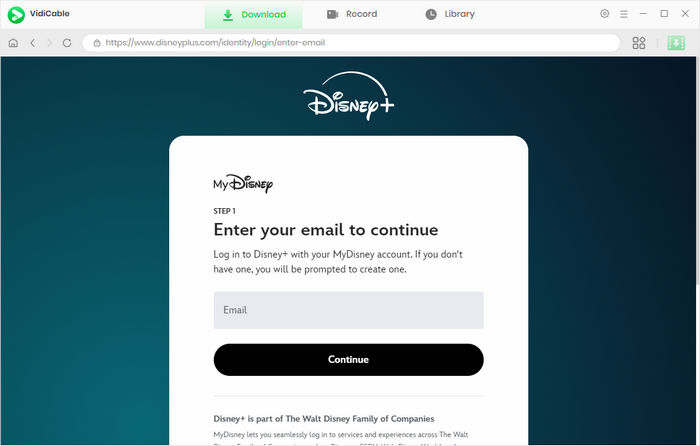
Once you log in to your Disney+ account, you can then customize the output settings as you like. Click the  icon to open the Settings window. Then you can set MP4 as the downloaded video format.
icon to open the Settings window. Then you can set MP4 as the downloaded video format.
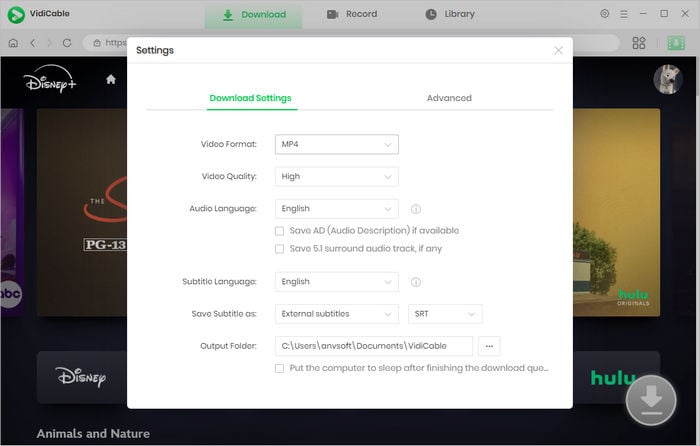
With its built-in Disney+ browser, VidiCable Video Downloader lets users interact with the software as if they were on the original platform. Now, you can start finding the video by entering the name of the video in the search box or viewing the Disney+ content.
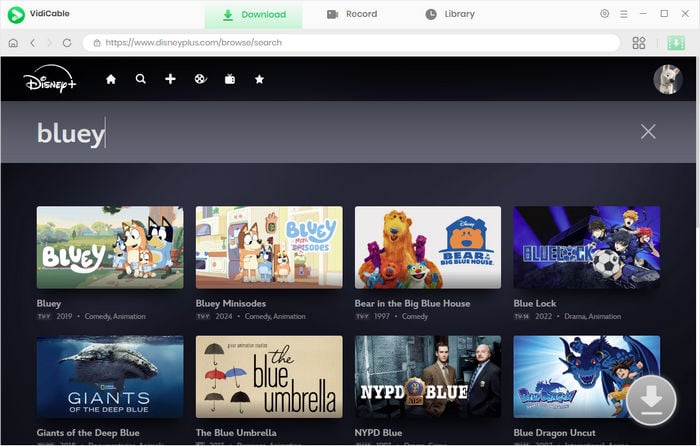
Select the video's thumbnail, and you'll be directed to the detailed page. Meanwhile, the download button located in the lower right corner will transform from gray to green.
For a Disney+ TV series, you can click the ![]() icon to decide which episode and season to download. If you need to adjust more options, such as specific resolution, subtitle language, and others, you can click on "Advanced Download" to access the advanced settings window.
icon to decide which episode and season to download. If you need to adjust more options, such as specific resolution, subtitle language, and others, you can click on "Advanced Download" to access the advanced settings window.
For a Disney+ movie, you can click the Download icon to set the above options.
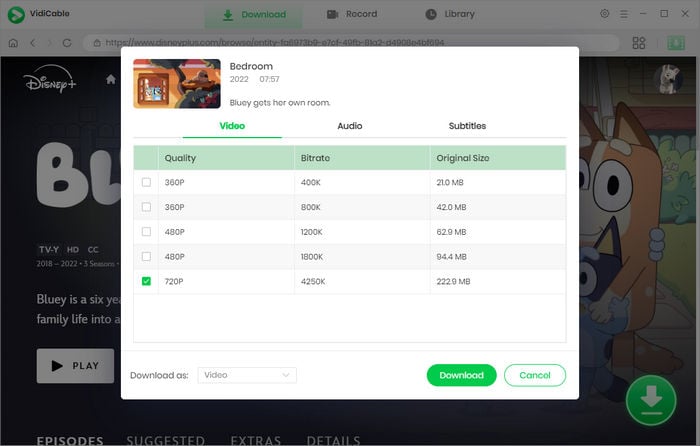
Finally, just click Download to save Disney+ videos in MP4 format. Just wait a few minutes, you'll be able to find the downloaded MP4 video files in the folder you've chosen in the Setting window. Now you can enjoy your Disney+ videos without limits.
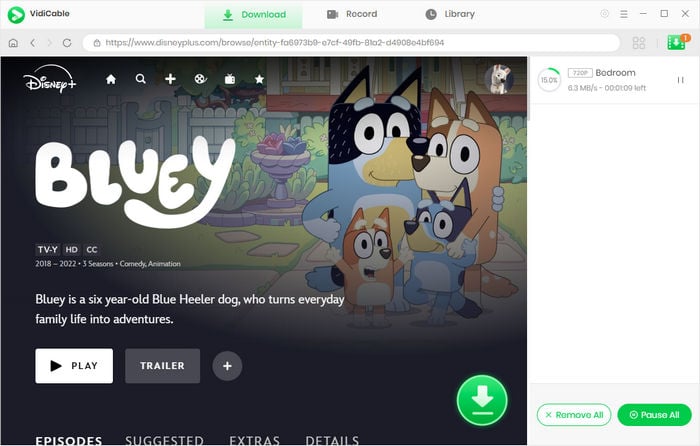
Having downloaded Disney+ videos as MP4 format, you can enjoy them at any time without a time limit. Also, you can no longer be disturbed by the ads. VidiCable has such great functions, we believe that it is your best choice. Install VidiCable on your computer now and download Disney+ video in MP4 format!

Selene Ashford is a Senior Writer with seven years of experience in the industry. She has a deep understanding of video streaming platforms and offers unique insights. Her articles are known for providing valuable advice and demonstrating professional credibility, making her a trusted voice in the field.
All Author PostsThis tutorial will guide you on how to download Disney Plus movies for offline viewing.
Here we will introduce the download limits of Disney+ and teach you to remove the limits.