Download Hulu Videos on Computer
Download Hulu videos on PCs and watch them offline anytime.
Vimeo is known to be one of the largest video-sharing websites like YouTube. If you watch videos on this site, you might come across some useful guides or interesting videos and want to save them on your computer or any other devices for preserving or playback offline. Unlike YouTube, Vimeo allows you to download some videos for viewing when you are away from the network or have a limited data plan. But keep in mind that the download option isn’t available for every single video on Vimeo. Some may require a Business, Plus, or Pro account.
Therefore, if you want to know how to free download Vimeo videos, this guide is for you, as below we will introduce 5 Vimeo video downloaders including online website and stable apps to help you free download Vimeo videos to MP4.
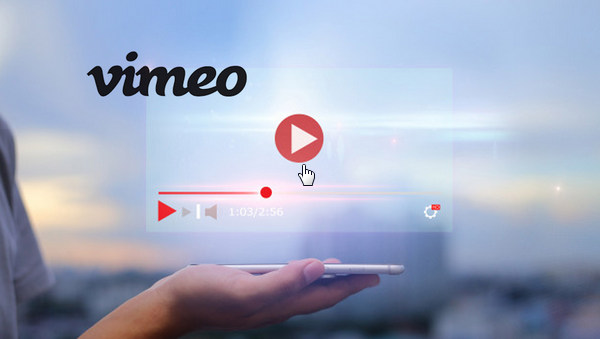
The top option to download Vimeo videos to MP4 is VidiCable. It is an all-new, multifunctional streaming video recorder or downloader, specially designed to help you record and download content from Twitter, YouTube, Vimeo, TikTok, Dailymotion, Netflix, Amazon, Disney+, Hulu, HBO Max,Discovery+, and more. Whether you want to watch YouTube videos offline or movies and shows from any other online video channel, VidiCable makes going from record to watch offline easier than ever. Plus, all the videos will be saved in MP4 or MKV format, so that you can transfer them to other devices and watch them anytime.

It is a pretty easy process to download video for Vimeo. All you need to do is follow these simple steps.
Run VidiCable on your PC, and select Vimeo from the website list. You can enter the keyword to find the site. After selecting, the program will restart to apply the selection.

If you are trying to record videos from some paid streaming site like Netflix, you are required to log into your Netflix account. For downloading Vimeo videos, please directly go to the setting window using the Gear icon on the top-right corner, then you can select the video quality, change the output path, and enable the option for hardware acceleration.
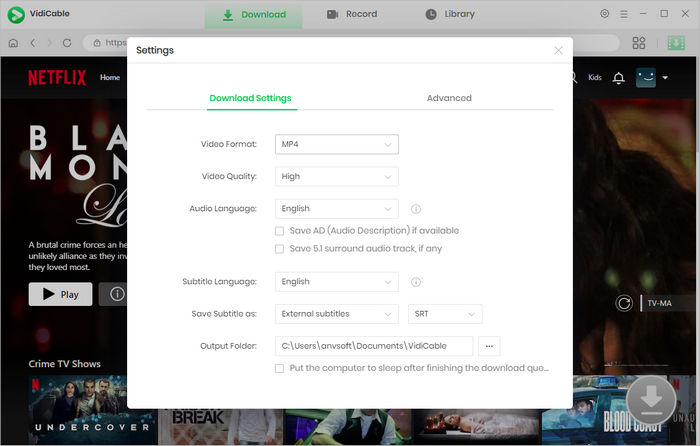
VidiCable only enables you to add and search videos from YouTube, Netflix, Amazon, Disney+, Hulu, HBO Max by using keywords. For downloading videos from Vimeo or other sites, please navigate to vimeo.com, find the video you want to download and copy & paste its URL from the address bar to VidiCable's search box.
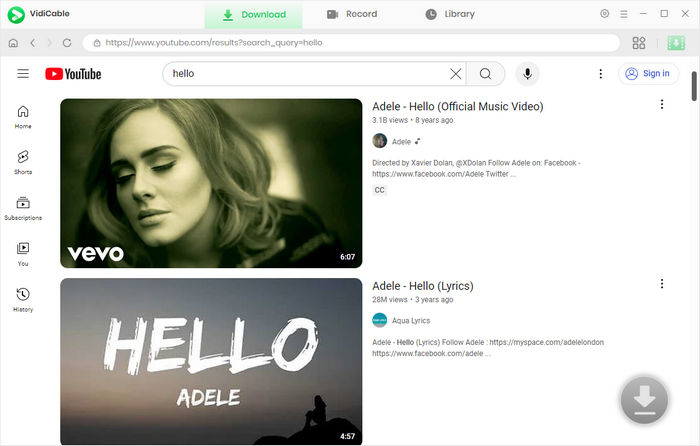
The software will retrieve information about the video and give you a choice of downloads soon. Bear in mind that, the quality will vary depending on that of the original video. If the video was recorded and uploaded in standard definition, it won’t be available to download in high definition. Now simply click the Download icon to start your downloading Vimeo videos.
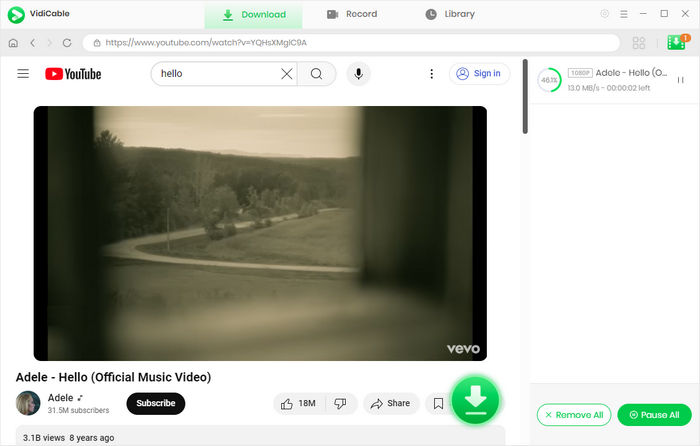
Done! Now you can go to the History window to find the downloaded files. After downloading, you can free watch them on any device as you prefer.
SaveFrom.net is an online video downloader that allows you to download videos from various websites, including Vimeo. It is a free and easy-to-use tool to download Vimeo video and supports multiple video formats, such as MP4, AVI, and 3GP.
To use SaveFrom.net to download Vimeo videos to MP4, follow these simple steps:
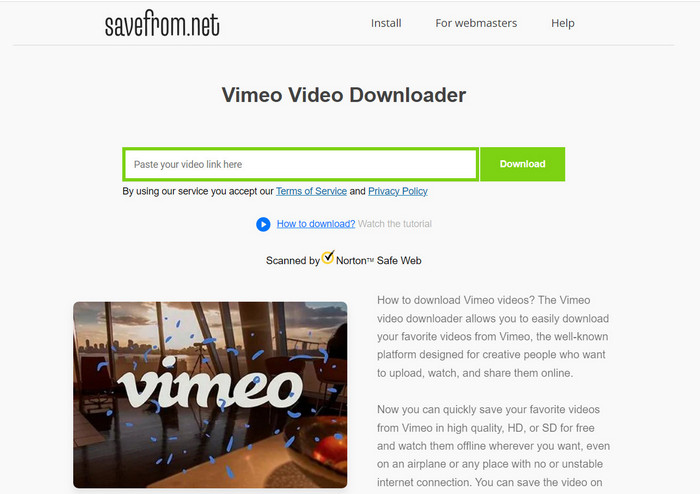
VLC Media Player is a popular multimedia player that also offers the ability to download videos from various websites, including Vimeo. It is a free and open-source software available for Windows, Mac, and Linux.
To use VLC to download Vimeo videos, follow these steps:
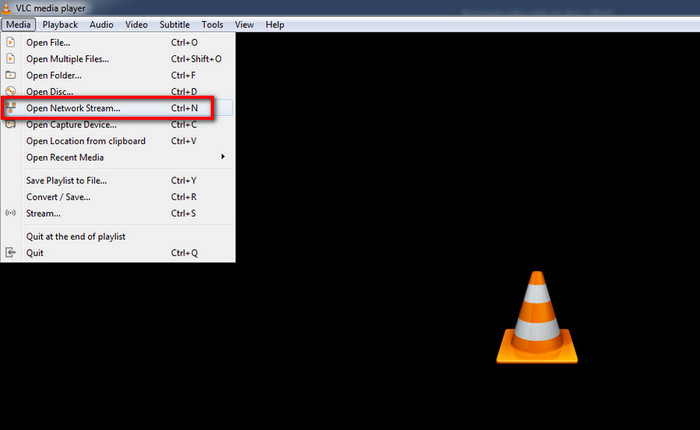
VLC will save the downloaded Vimeo video in its default location on your computer. You can change the default download location by going to the "Tools" menu, selecting "Preferences," and navigating to the "Input/Codecs" tab.
Please note that using VLC to download videos is not its primary function, and the download feature may not be as robust or versatile as dedicated video downloading tools.
LOADER.TO is a free online video download that allows users to download Vimeo videos. It provides an easy-to-use interface and supports multiple video formats and quality options.
To download Vimeo videos using LOADER.TO, follow these steps:
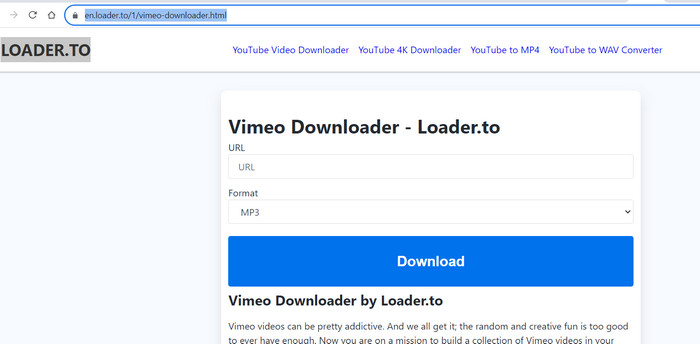
4K Video Downloader is a popular Vimeo video downloader that allows users to download videos from Vimeo and various video sharing websites. It is available for Windows, macOS, and Linux operating systems and provides an easy-to-use interface with several useful features.
To download Vimeo videos using 4K Video Downloader, follow these steps:
https://www.4kdownload.com/products/product-videodownloader).vimeo.com) in your web browser and find the video you want to download.4K Video Downloader also provides several other useful features, such as the ability to download entire YouTube playlists or channels, download 3D and 360-degree videos, and extract audio from videos in MP3 format.
When discussing a variety of tools for downloading videos from online platforms such as Vimeo, it's useful to consider different options that cater to various needs and preferences. The article has listed 5 options of you. All are free tools, you can have a try. VidiCable is recommended for its balance of functionality and user-friendliness, making it a great choice for those who want a reliable and efficient way to download videos.

Selene Ashford is a Senior Writer with seven years of experience in the industry. She has a deep understanding of video streaming platforms and offers unique insights. Her articles are known for providing valuable advice and demonstrating professional credibility, making her a trusted voice in the field.
All Author PostsDownload Hulu videos on PCs and watch them offline anytime.
Download videos from TikTok, Twitter, Facebook, and more.